Are you unable to access the Internet even when your iPhone or iPad is connected to a Wi-Fi network or cellular data? Well, this can occasionally happen when there is some issue with the network settings on your device. Network problems on an iPhone such as no signal, no cellular data, or searching error usually occur when you’re traveling internationally. Besides, the cellular network on iPhone might disrupt after a buggy carrier settings update from your provider.
While toggling Airplane Mode and restarting the iPhone should fix most network-related issues. However, if your iPhone still won’t connect to Wi-Fi or mobile data then you need to troubleshoot such network issues. Fortunately, iOS features a setting to easily reset network settings on iPhone and iPad without the need to perform a factory reset.
Perhaps, if you’re having issues with Wi-Fi, Bluetooth, or VPN after updating to iOS 15 then you might need to reset network settings. That said, the process to reset network settings on iOS 15 has slightly changed. In iOS 15, a new ‘Transfer or Reset iPhone’ replaces the older ‘Reset’ option, thus making it confusing for users new to the iOS ecosystem. Nevertheless, the steps are still pretty straightforward.
Now let’s see how you can reset the network settings on your iPhone running iOS 15.
How to reset network settings in iOS 15 on iPhone
- Go to the Settings app and tap “General”.
- Scroll down to the bottom and tap “Transfer or Reset iPhone”.
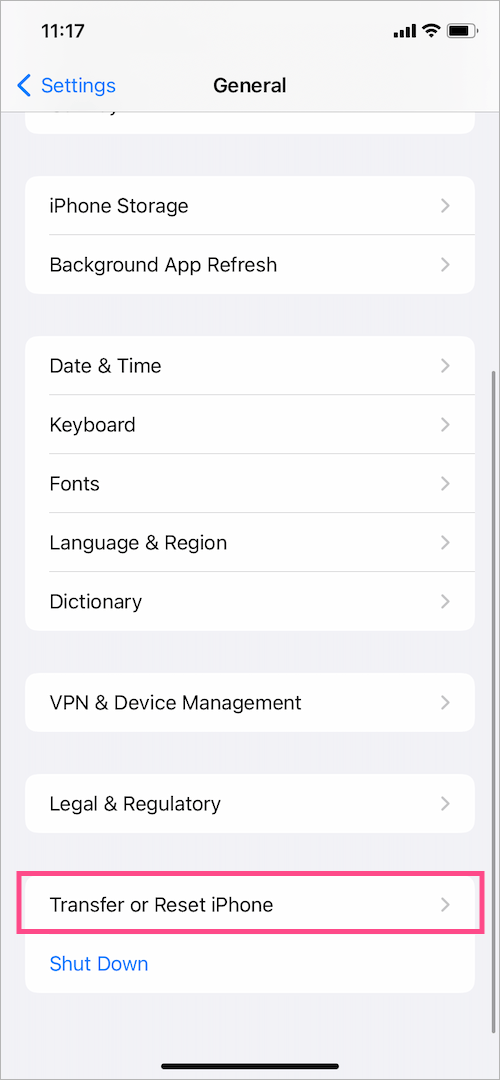
- Tap on “Reset” at the bottom of the screen.
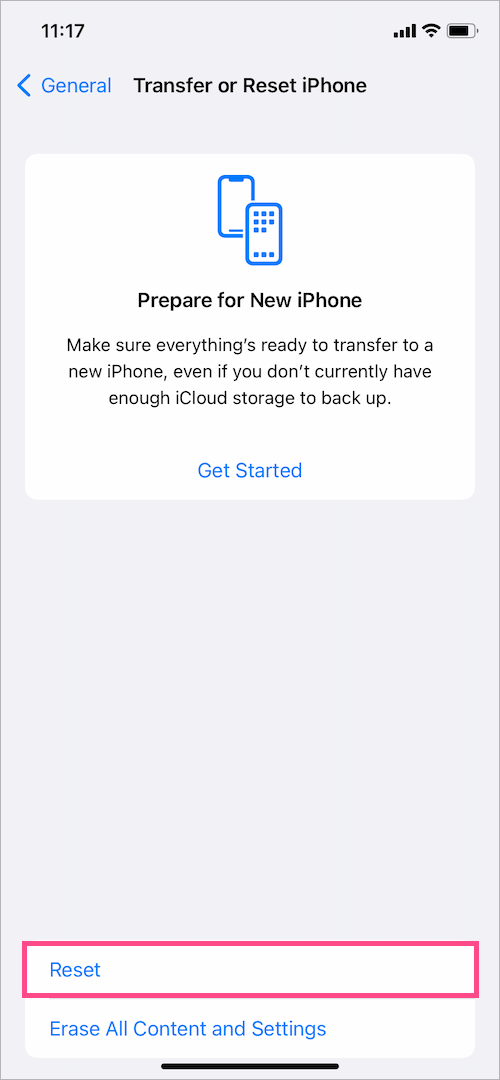
- Select the “Reset Network Settings” option from the list.
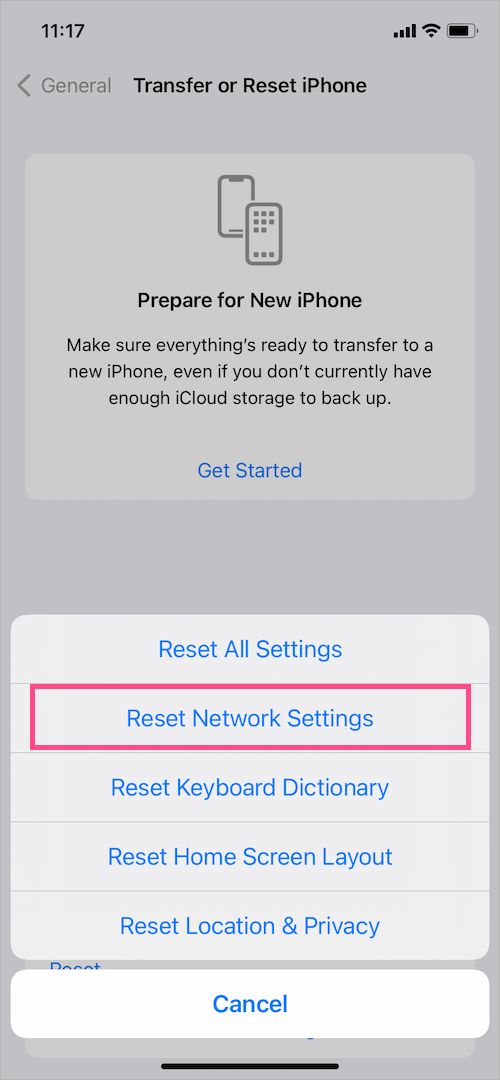
- Enter your device passcode to proceed.
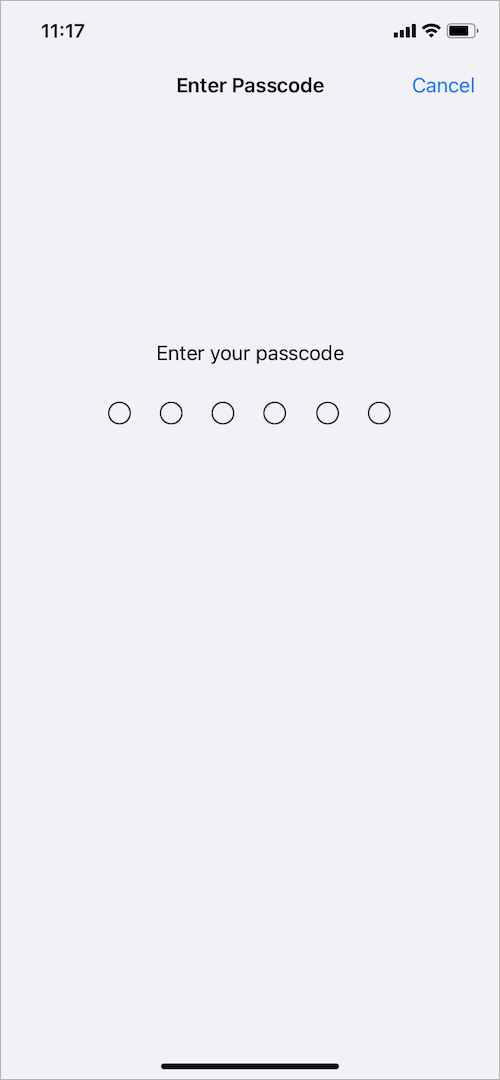
- Tap on “Reset Network Settings” again to confirm your selection.
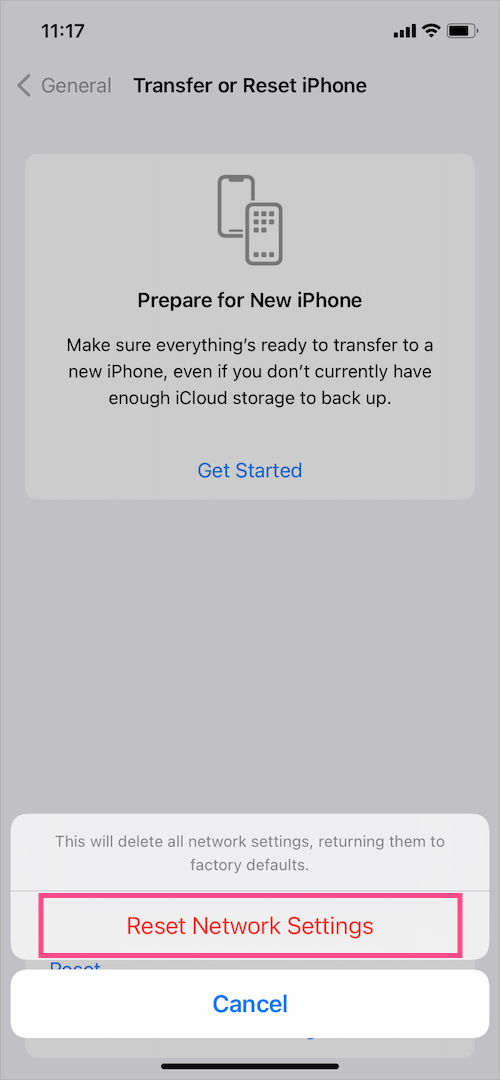
That’s it. Now you can rejoin the previously added Wi-Fi networks by going to Settings > Wi-Fi.
In a similar way, you can reset the network settings on iPhone 14.
RELATED: How to Reset Home Screen Layout in iOS 15 on iPhone
What happens when you reset network settings on your iPhone?
You have to reconfigure your Wi-Fi network and Virtual Private Network (VPN) after resetting the network settings.
Will I lose anything if I reset the network settings on my iPhone? Yes, here’s what will happen.
- All the stored Wi-Fi networks and passwords will be deleted.
- Wi-Fi Assist is restored to the default setting.
- All your stored VPN and APN info is removed.
- All the paired Bluetooth connections are removed.
- Cellular settings are reset and set to the default configuration.
- Device name found under Settings > General > About is restored to “iPhone”.
- Manually trusted certificates (such as for websites) are set to untrusted.
More iOS 15 Tips:







