Users can share multiple photos and videos at once to their status or story on WhatsApp. One can further rotate, add a caption, annotate, or add stickers and text before posting a status. Perhaps, you might want to put your WhatsApp status in sequence when posting multiple status updates that describe a certain moment. For instance, a series of announcements as they happen or photos from an event or celebration.
Though you can select a bunch of photos or videos from your gallery in the particular order you would like to post them on your WhatsApp status. That said, things can be cumbersome when picking media from different albums in a gallery. That’s simply because it’s difficult to remember the order you want to go with or one you have already chosen.
Can I change the sequence of my WhatsApp status?
Thankfully, WhatsApp has silently added a small yet useful feature that allows users to change the order of WhatsApp status. This wasn’t possible before and should come in handy to a lot of people especially media journalists and social media influencers.
With the ability to rearrange photos in WhatsApp status, users can appropriately reorder their status. For example, you can move the fifth picture to the second place and vice-versa to change their position. What’s good is that users can reorder WhatsApp status right after capturing photos as well as existing media imported from the gallery.
Note that this is currently possible only on iPhone and not on WhatsApp for Android. Also, you cannot edit the WhatsApp status order after posting.
Now let’s see how to rearrange WhatsApp status on iPhone.
How to change the order of WhatsApp Status
- Make sure you’re running the latest version of WhatsApp. [Refer: How to update apps on iOS 15]
- Go to the ‘Status’ tab and select multiple photos at once for WhatsApp status.
- To rearrange, tap and hold (long-press) one of the photos from the bottom row. All the photos will begin to wiggle.
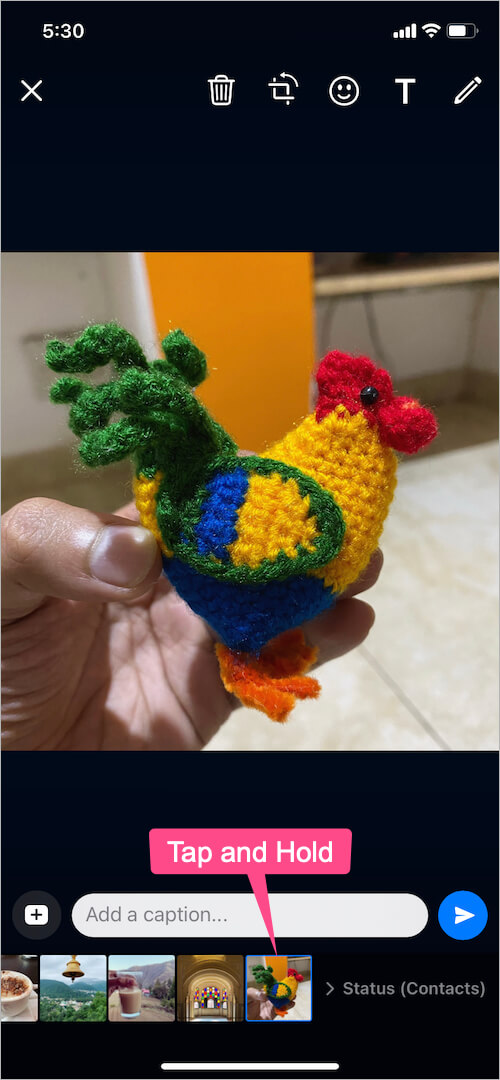
- Drag and move the photo or video to your desired position.
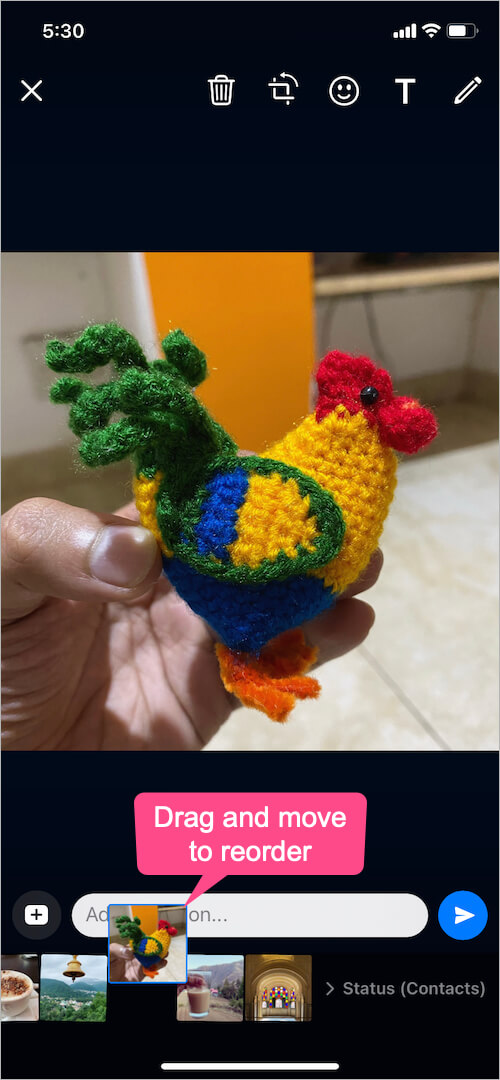
- Tap the ‘Share’ button.
That’s it. All the media will be posted to your status at once in the exact order you placed them.
TIP: To delete a photo while all of them are jiggling, hold and drag the particular photo from the bottom row to the middle of the screen.
RELATED:







