Do you often use Do Not Disturb or one of the Focus modes on your iPhone to avoid interruptions during a break? In that case, time-sensitive notifications can come off as a surprise and bother you.
What are Time-Sensitive Notifications on iOS?
Time Sensitive notifications are alerts that may be of high priority and require immediate attention. Notifications tagged as time-sensitive are always delivered immediately since they can break through Focus modes and other notification settings. They also remain on the Lock Screen for an hour.
By default, the Instagram app for iPhone delivers time-sensitive notifications so that users don’t miss out on urgent notifications. While Instagram may deem certain notifications as important and deliver them immediately, they might not require your immediate action.
So, how can I stop Instagram notifications coming through as time sensitive on my iPhone?
Worry not, iOS has a handy option to disable time-sensitive notifications for individual apps. This way you can stop Instagram from sending time sensitive notifications.
Here’s how you can get rid of time sensitive notifications from Instagram on iPhone running iOS 17.
How to Disable Time Sensitive Notifications in Instagram on iPhone
- Go to the Settings app.
- Scroll down and find Instagram from the list.
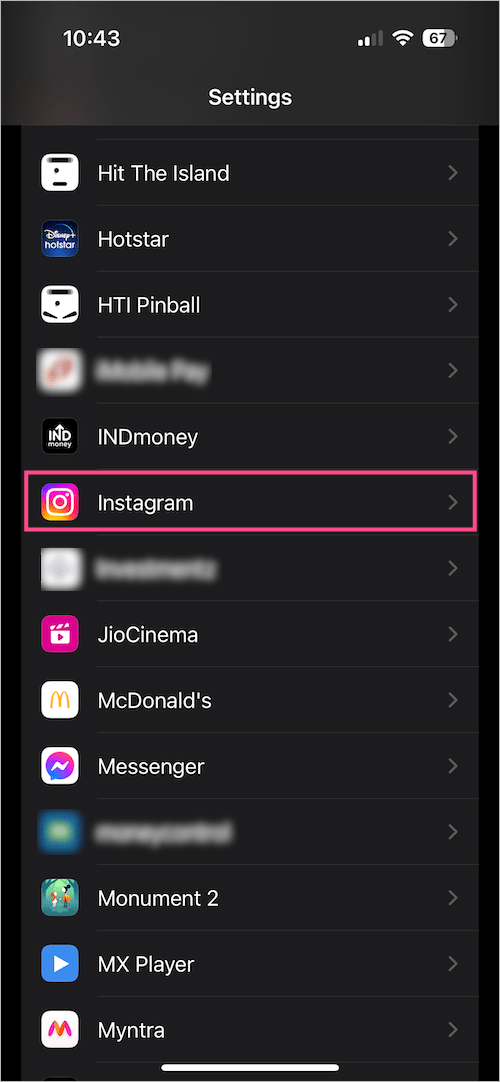
- Tap ‘Notifications‘.
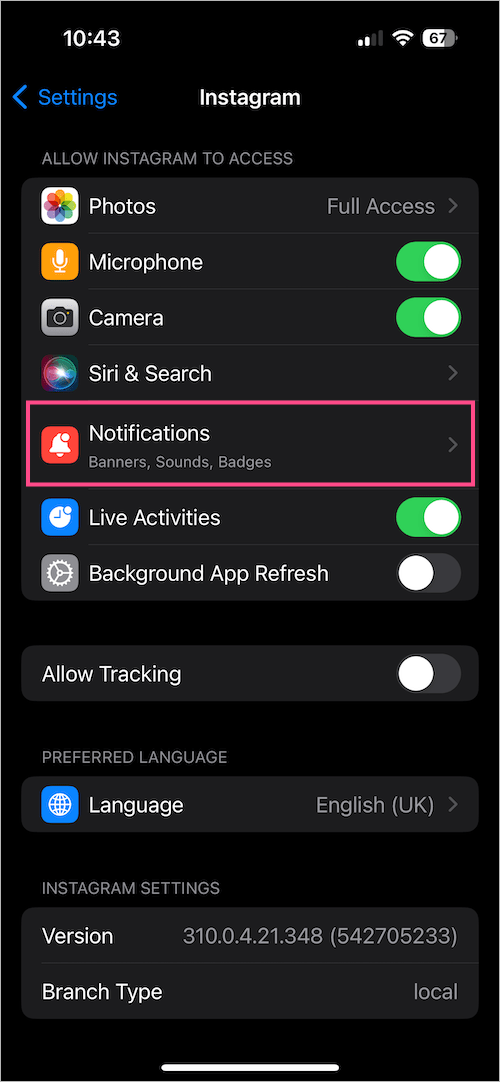
- Under the Always Deliver Immediately section, turn off the toggle button next to ‘Time Sensitive Notifications‘.
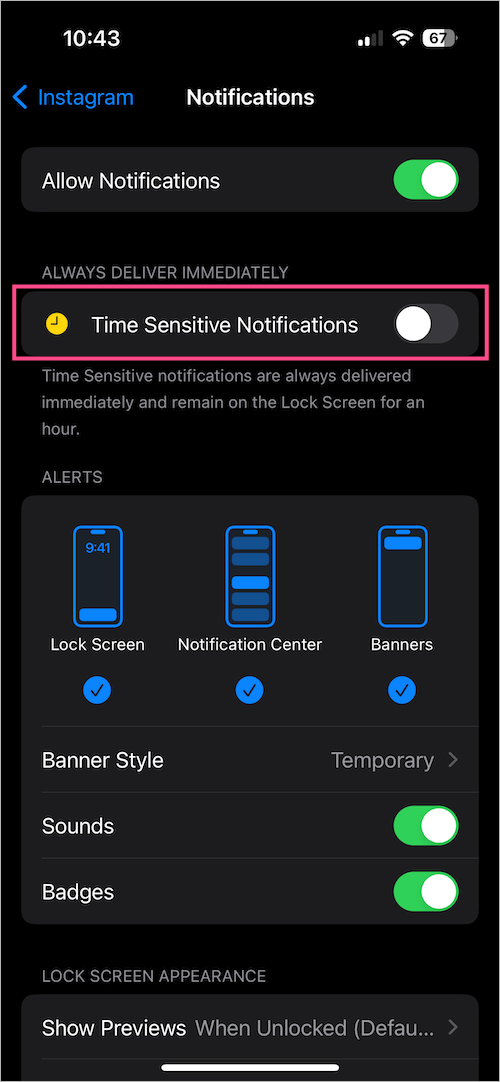
Alternate Way
You can quickly disable time-sensitive notifications as they arrive, directly from the Notification Center or Lock Screen.
To stop receiving Time Sensitive notifications from the Instagram app,
- Swipe left on the Instagram notification marked as Time Sensitive.
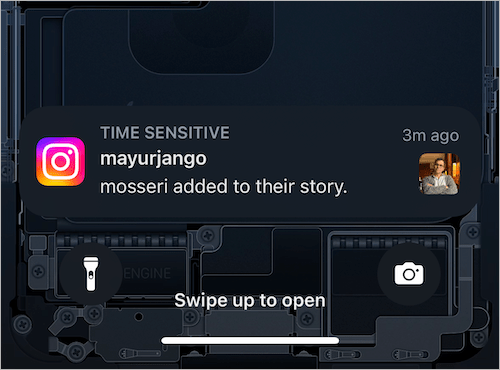
- Tap ‘Options‘.
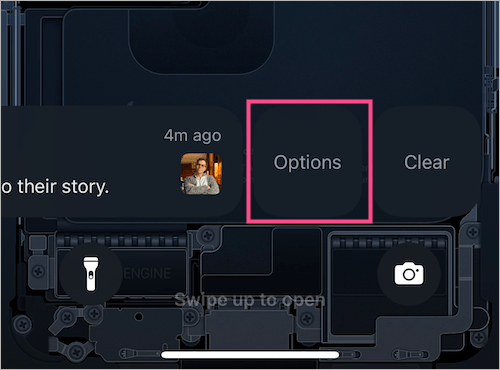
- Select ‘Turn Off Time Sensitive‘.
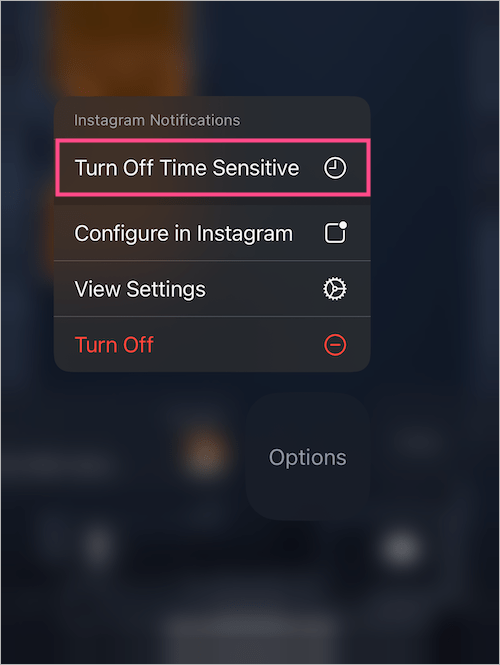
TIP: You can also turn off Instagram Time Sensitive notifications while your device is in a particular Focus mode. To do so, follow the steps below.
- Open the Settings app and go to Focus.
- Select the Focus mode you want to edit.
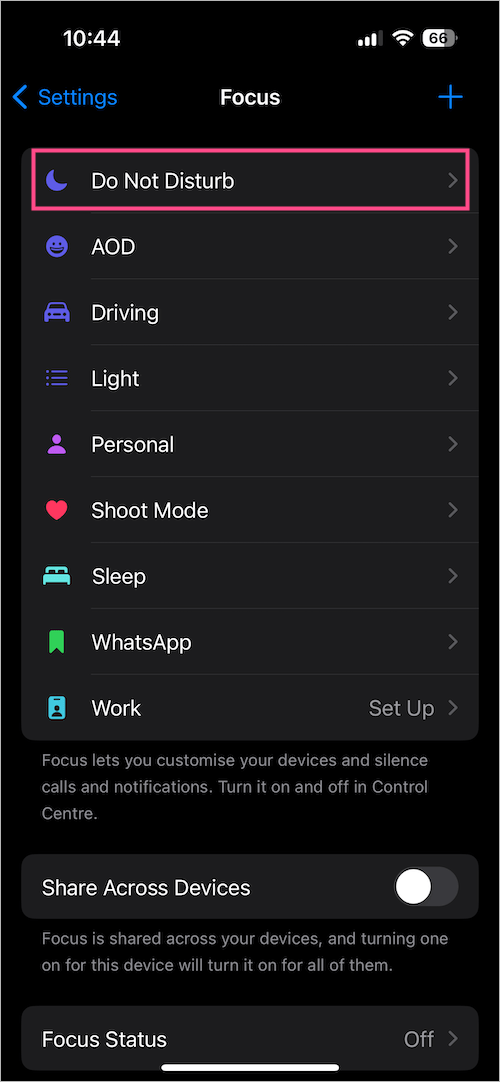
- Under Notifications, tap ‘Apps‘ and select ‘Allow Notifications From‘.
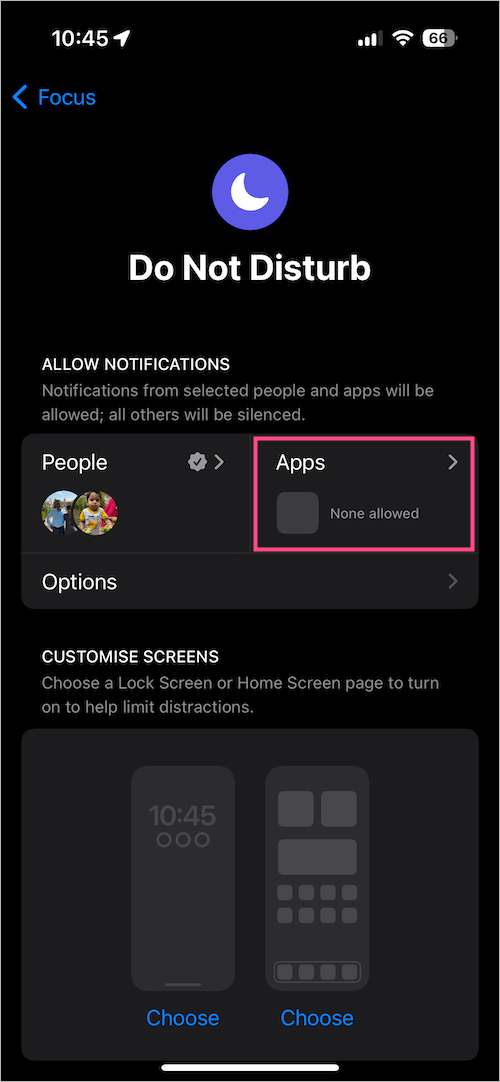
- Tap the ‘Add‘ button and select Instagram from the list of apps.
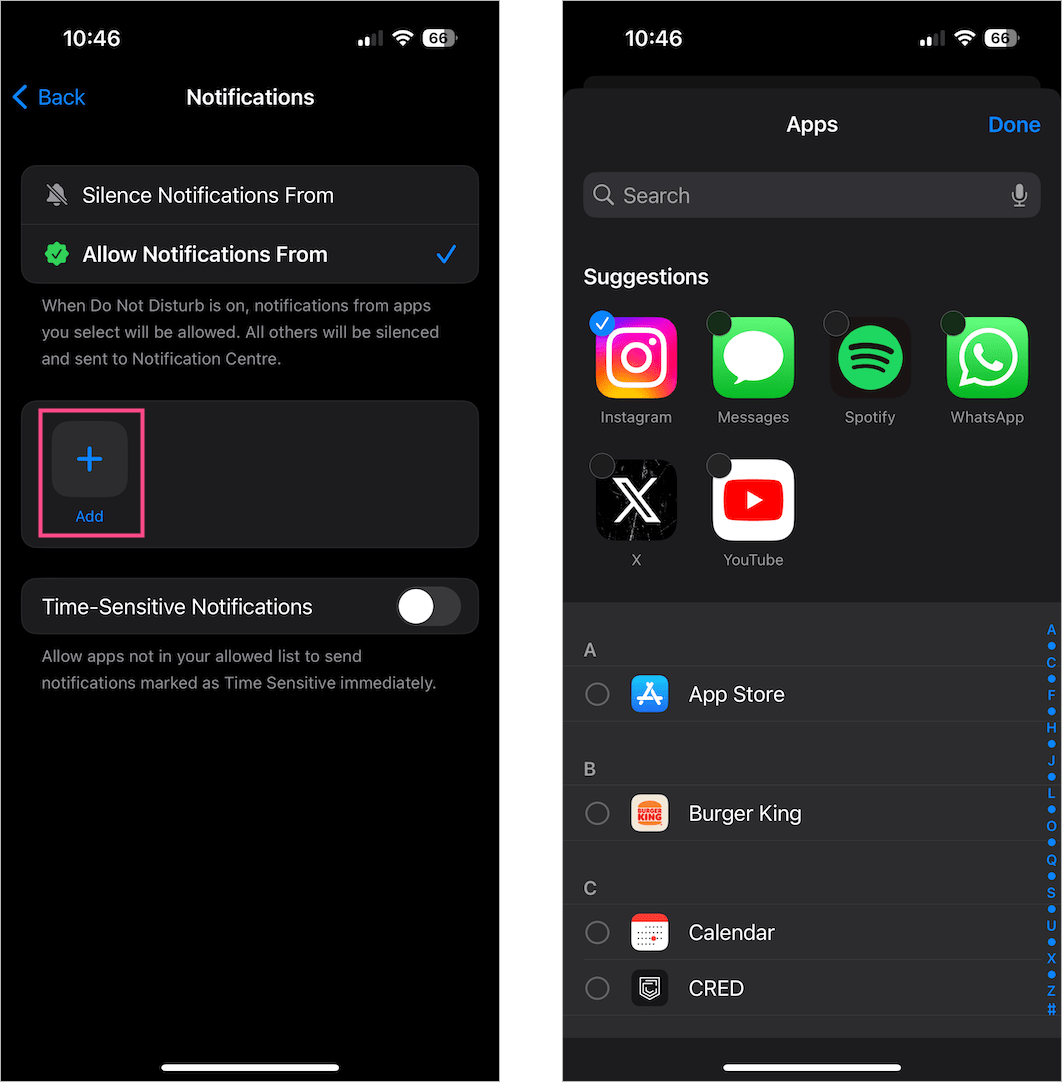
- Turn off the toggle for ‘Time-Sensitive Notifications’.
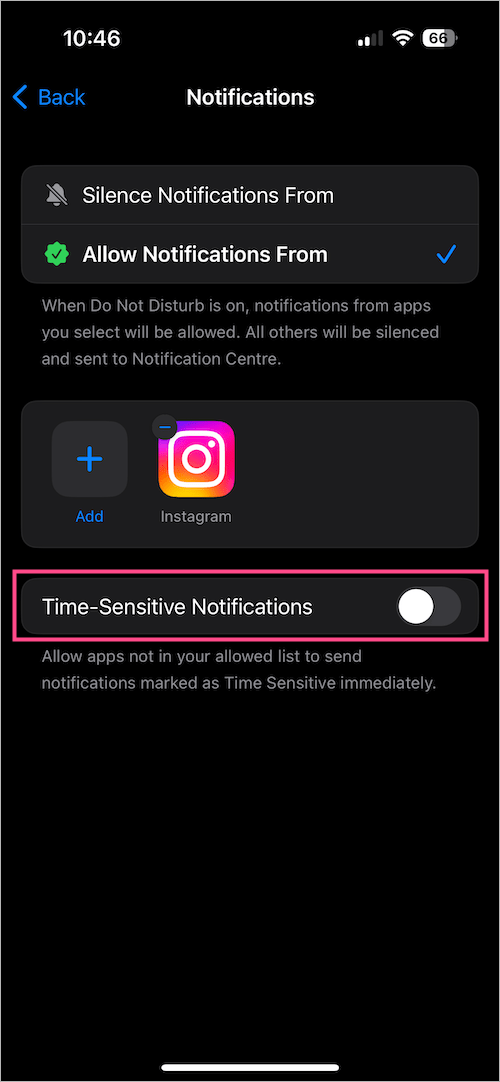
RELATED TIPS:







