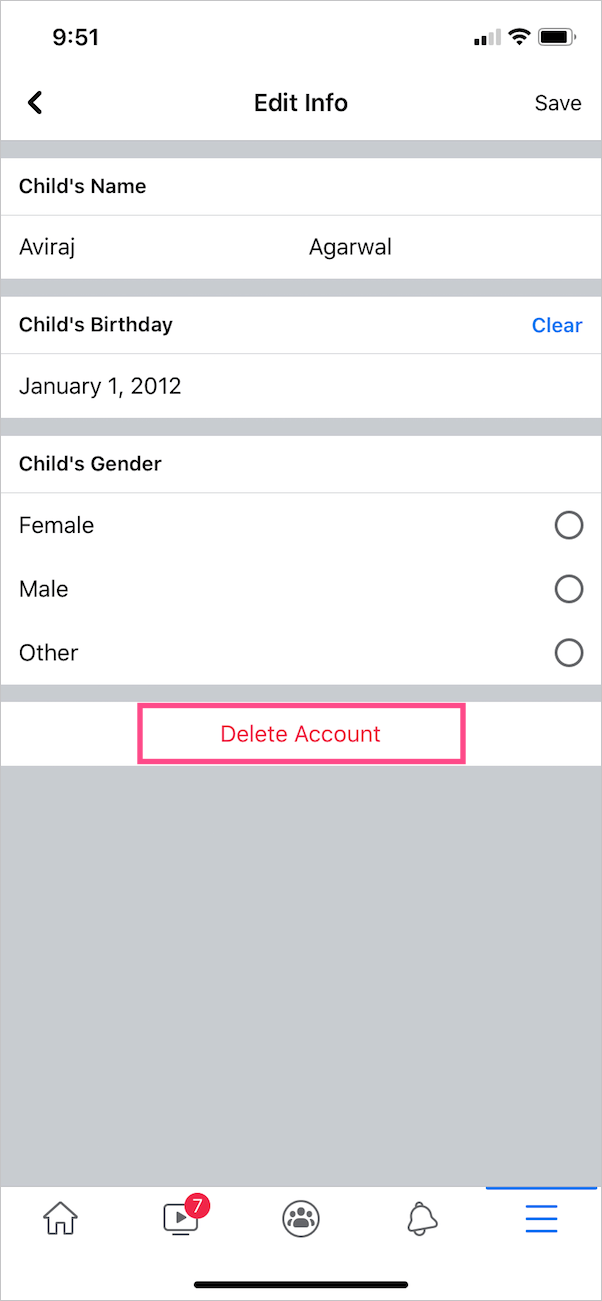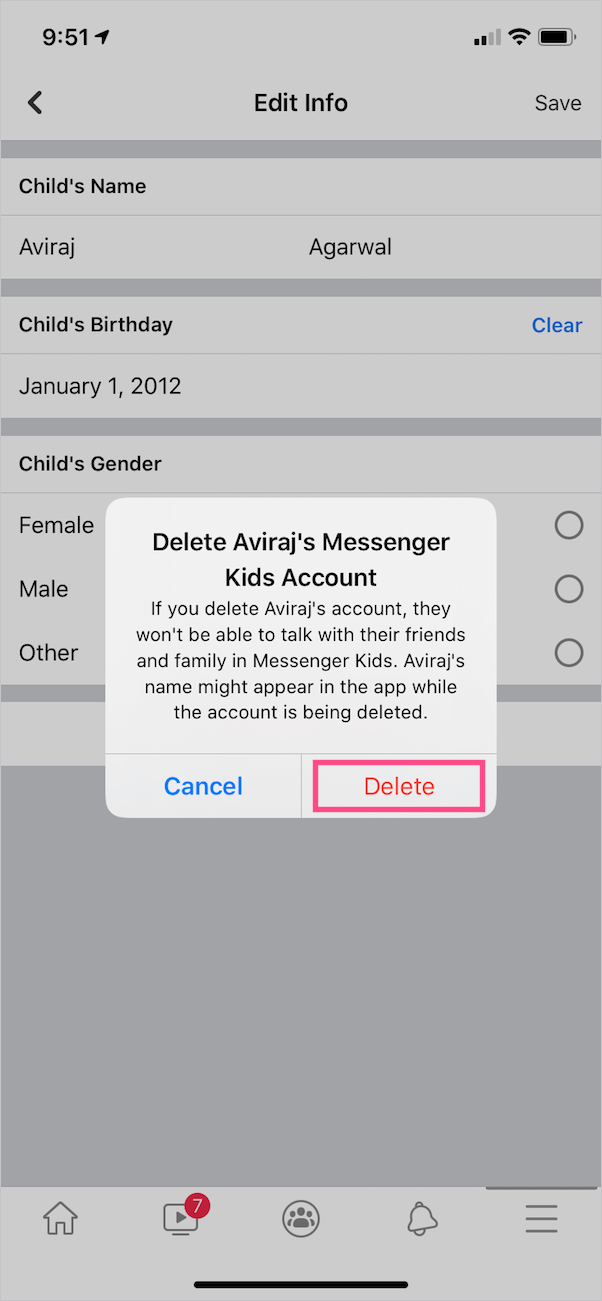The Messenger Kids app by Facebook is an ideal way to let your kids send messages and make video calls to other kids, while they are under the age of 13. With Messenger Kids, parents control whom their kids interact with while the children have fun with their loved ones. The Kids app is also linked with the Facebook app so that parents or guardians can easily manage their kid’s Messenger account.
Facebook has natively designed the Messenger Kids app to protect kids’ privacy and security. However, seeking complete privacy is impossible on social media networks that unknowingly gather a lot of your personal information. And with kids, one needs to be way more careful.
Perhaps, if you don’t want your child to use Facebook Messenger Kids anymore then you should first delete their account. It is also a good idea to delete an account rather than leave it unattended if you don’t intend to use it forever.
That said, there is no option to directly delete a kid’s account from within the Messenger Kids app. You instead have to delete it from the main Facebook app that you use to control and track the activity of your child’s Messenger account. Here’s how you can delete your child’s Facebook account using a mobile app or web interface.
How to delete a Kids Messenger account
On iPhone and Android
- Open the Facebook app.
- Tap the Menu tab at the bottom right (on iPhone) or top right (on Android).
- Scroll down and tap on “See More”.
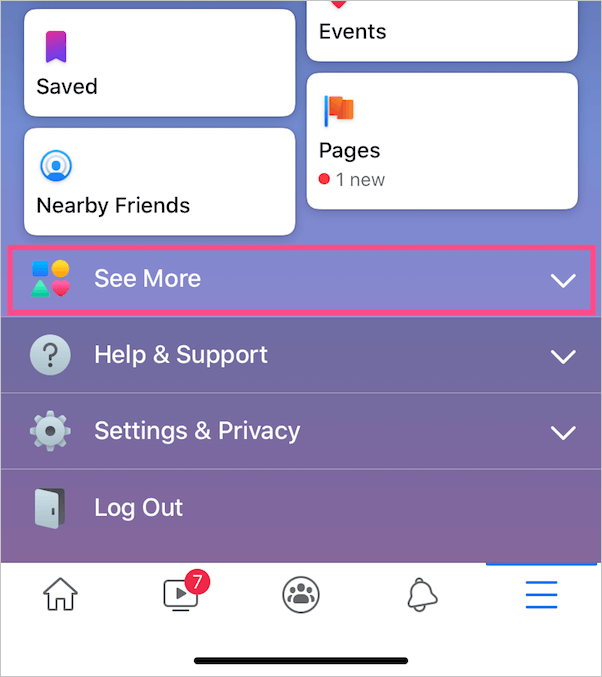
- Look for the “Messenger Kids” section and open it.

- Select the kid’s account that you want to delete.
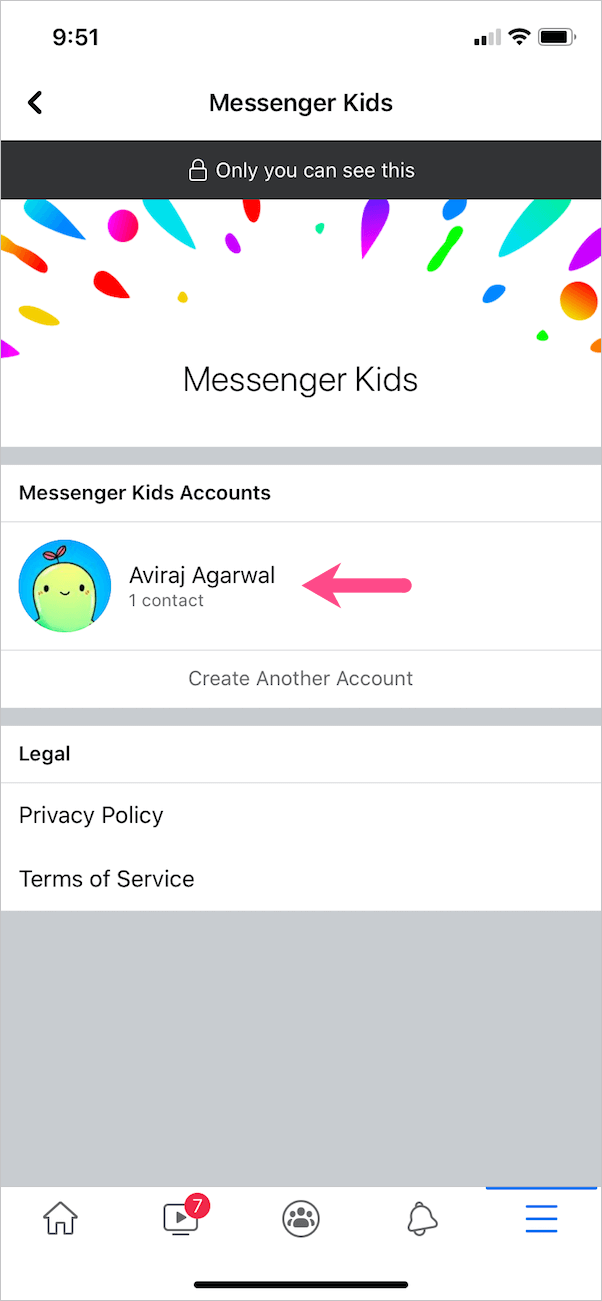
- Tap the Controls tab and select ‘Edit Info’.
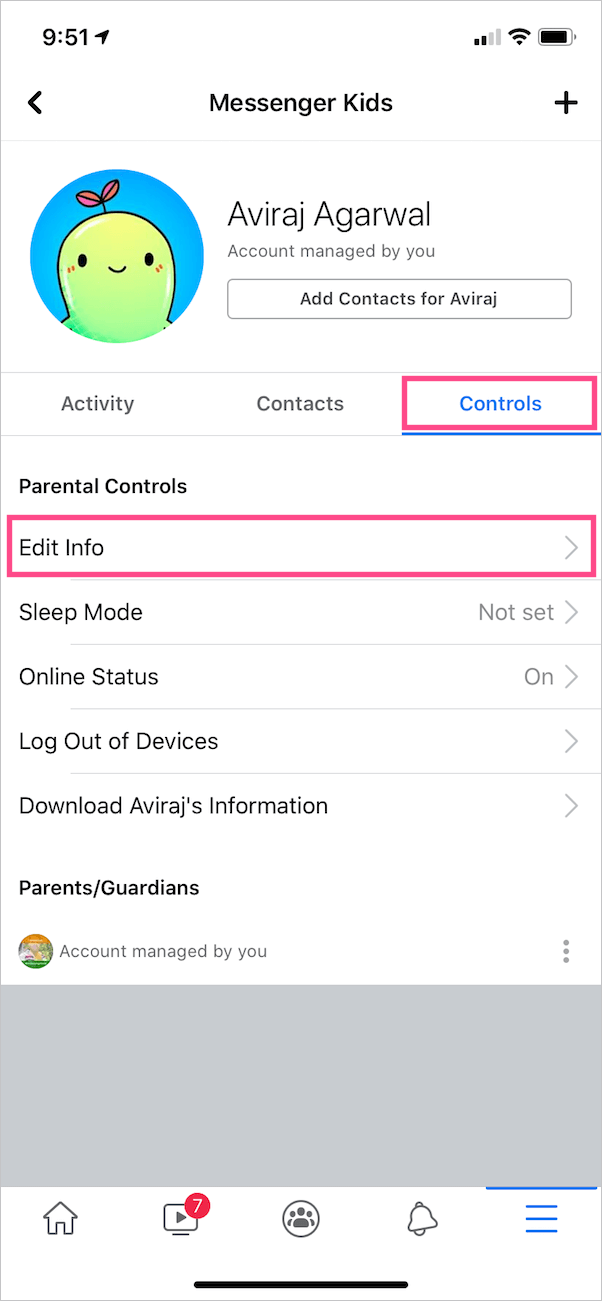
- Then tap ‘Delete Account’. Tap Delete again to confirm.
NOTE: Make sure you’re logged in to the Facebook account that is linked with your child’s Messenger Kids account.
On Desktop
- Visit facebook.com/messenger_kids in a browser on your computer.
- Select the account you want to delete from the left sidebar.
- Click the gear icon visible next to ‘Account managed by you’. Then click ‘Edit Account Info’.
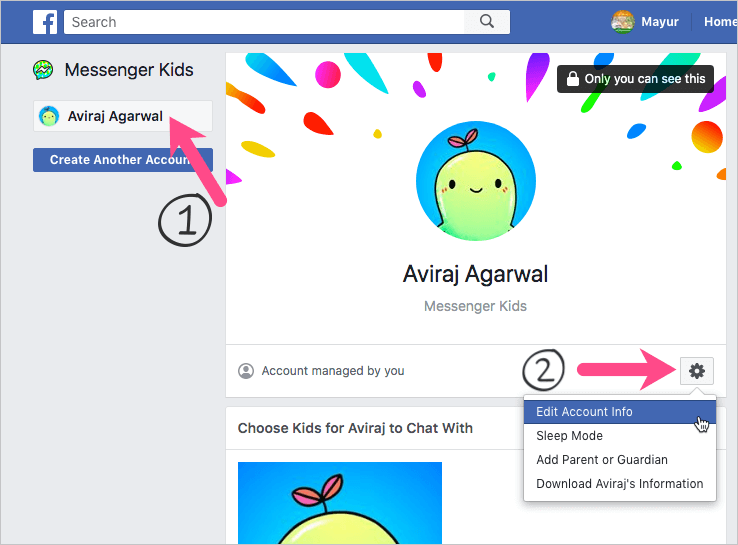
- In the Edit Profile window, click the “Delete Account” button.
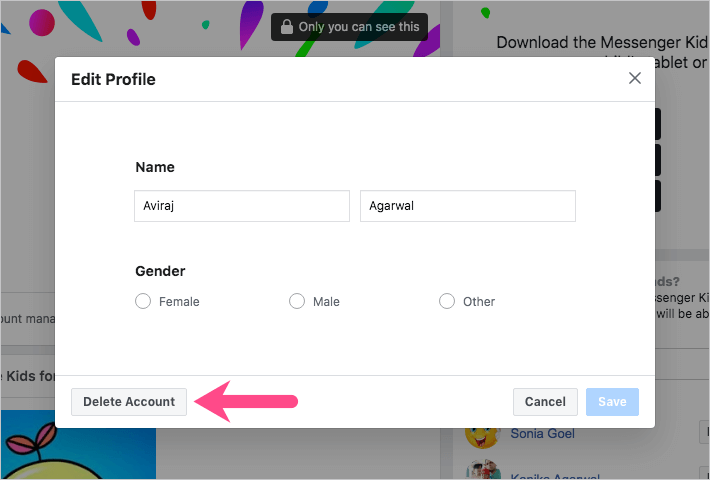
- Hit ‘Remove’ to confirm.
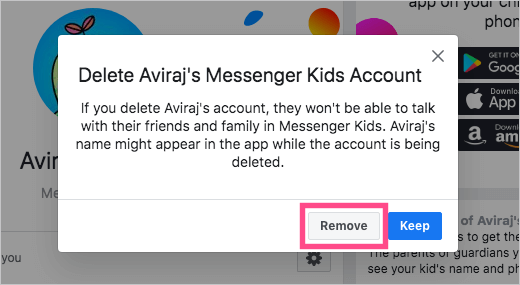
That’s it. Hope you found this article helpful.
ALSO READ: How to delete call history in Messenger conversation on iPhone