While one can save their own Instagram reel to the camera roll before or after posting. However, the reel video is downloaded without audio if it uses music from Instagram audio library.
Moreover, there is no official way to save reels with audio in the gallery without posting. Though there are several online services and apps that let you download Instagram reels by link.
Perhaps, what if you want to download particular reel audio locally on your smartphone? This can come in handy if you want to use the audio file when editing a reel in a video editor on iPhone or Android.
Well, there is officially no way to download audio from Instagram reels. Although you have the option to save audio within the Instagram app and add it later to your reel.
Worry not! I’ve come across an online downloader to easily save reels music by link.
Doing so lets you directly download Instagram reel music or song without using any third-party apps. This also overcomes the need to first download the reel and then extract audio from the reel video.
Now let’s see how you can download reel audio from Instagram.
How to download Instagram Reels audio by link
- Open the reel whose audio or music you want to save. Or go to the profile tab > tap the menu button > Saved. Then open the ‘Audio’ directory to find all the reels audio saved by you.
- Tap the music link in the bottom-left corner to see the audio used by the reel.
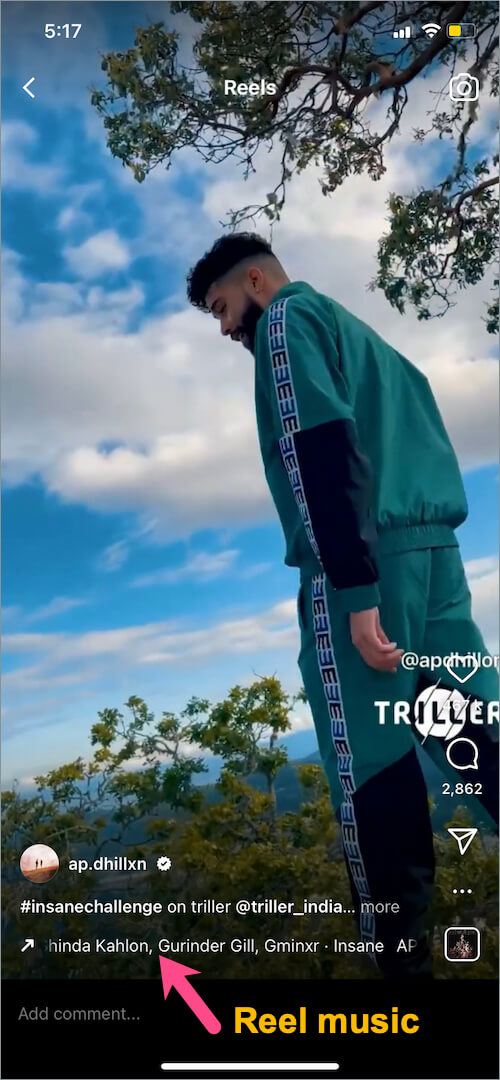
- On the Audio page, tap the ellipsis button (3-dot icon) at the top-right corner and select “Copy link”.
- Go to Safari (on iPhone) or Chrome (on Android) and visit this link.
- Paste the link in the ‘Enter Instagram video url’ field and hit enter.
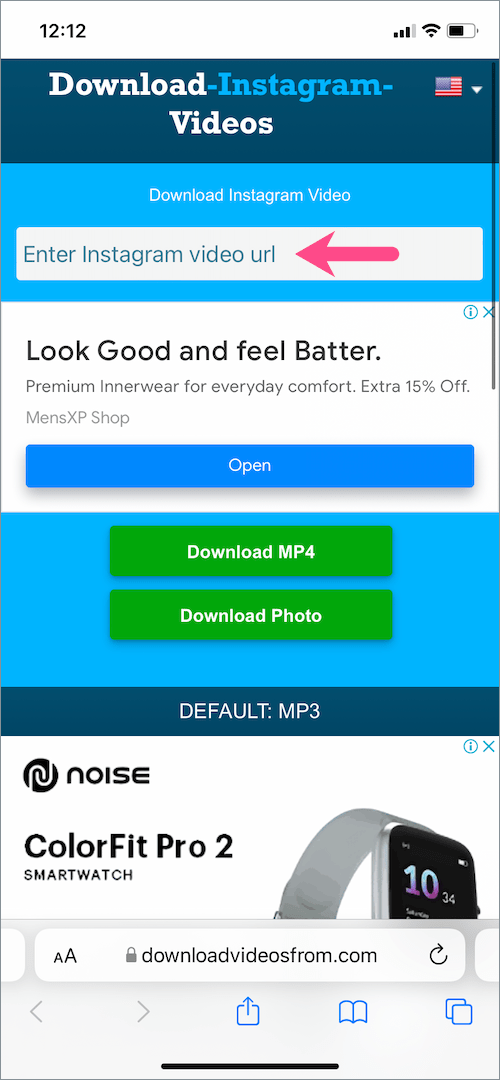
- When it recognizes the audio, long-press the “Save link as...’ button and select ‘Download Linked File’ or ‘Download link’.
- Once downloading is over, find the M4A audio file in the ‘Downloads’ directory using the Files app (on iOS) or File Manager (on Android).
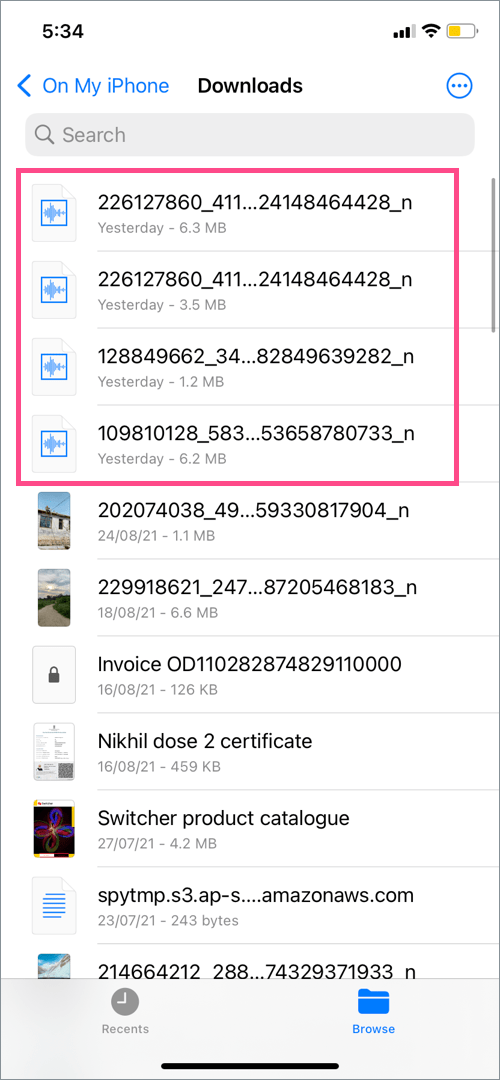
NOTE: The entire audio will be downloaded and not just a specific audio portion used in a certain reel. This is good as you can use an appropriate segment from audio in your reels.
Convert Reel audio to MP3
By default, the reels audio downloaded from Instagram is saved in .m4a format (Apple MPEG-4 audio).
If you prefer MP3 audio format then you have to convert the audio file from M4A to MP3. This can be easily done using an online audio converter directly on your iPhone or Android device. To do so,
- Visit cloudconvert.com/m4a-to-mp3 on your phone.
- Tap on “Select File” and select Choose Files (on iPhone) or File Manager (on Android).
- Browse and select the downloaded reel audio file from the relevant folder.
- Hit the Convert button.
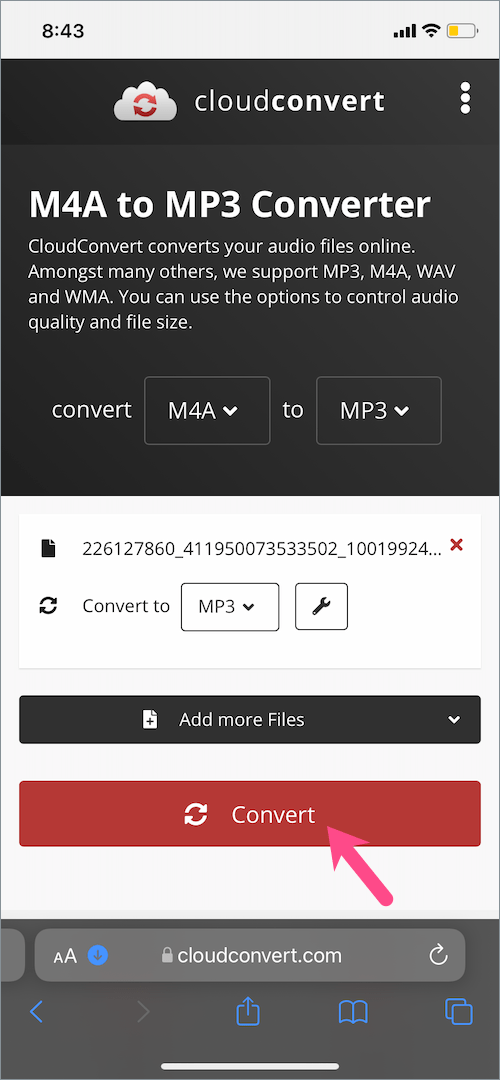
- Once the processing is over, tap the ‘Download’ button and save the file.
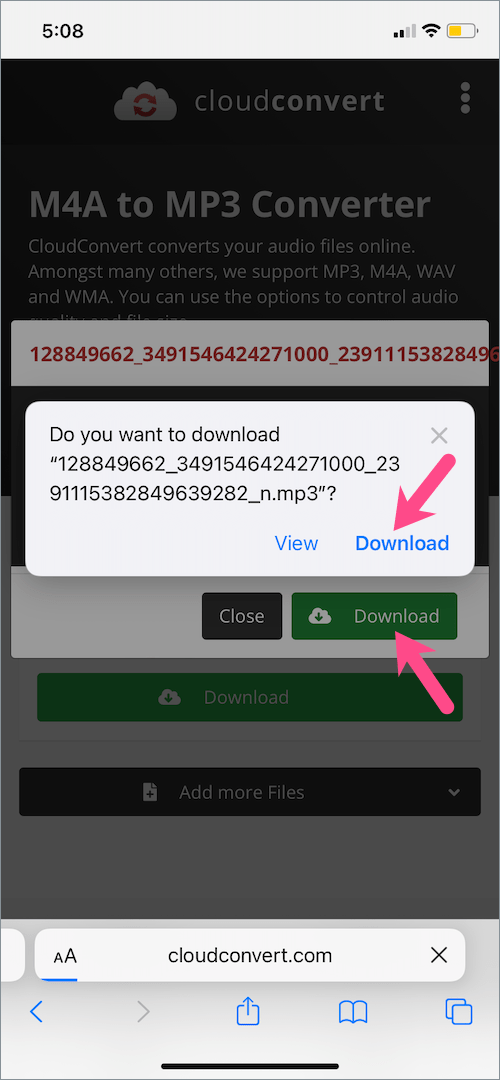
On iPhone, go to the Files app > On My iPhone > Downloads to view the reel audio in MP3 format. On Android, open the File Manager and navigate to the Downloads or Audio folder to find the converted file.
RELATED:


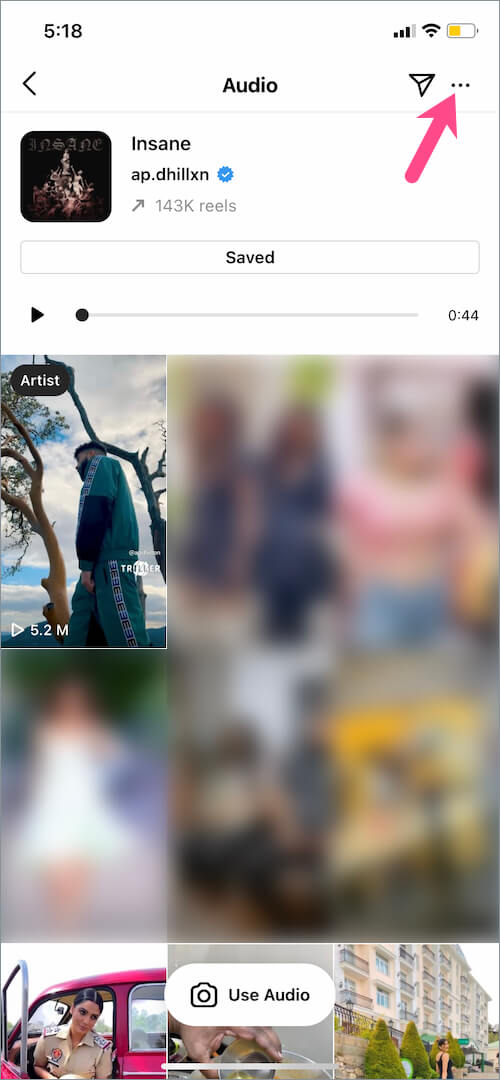
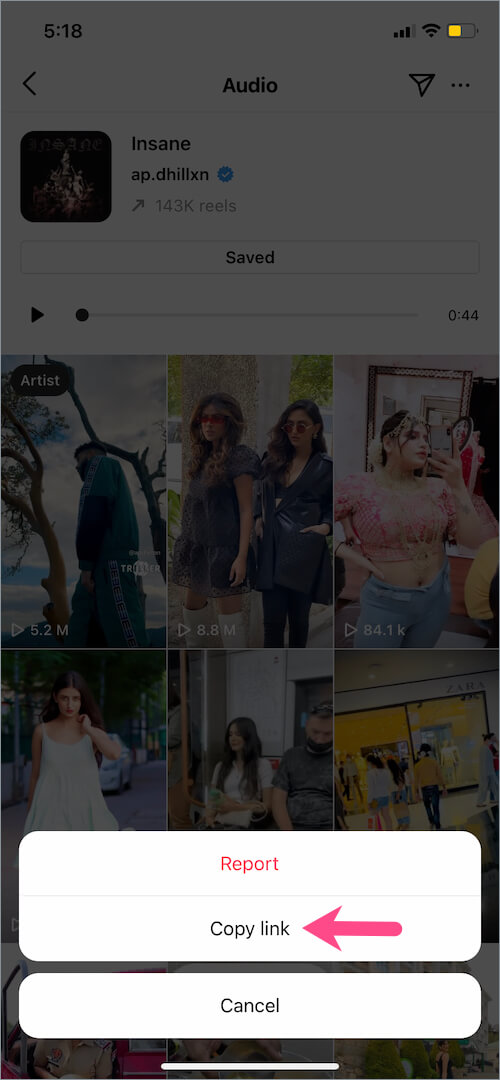
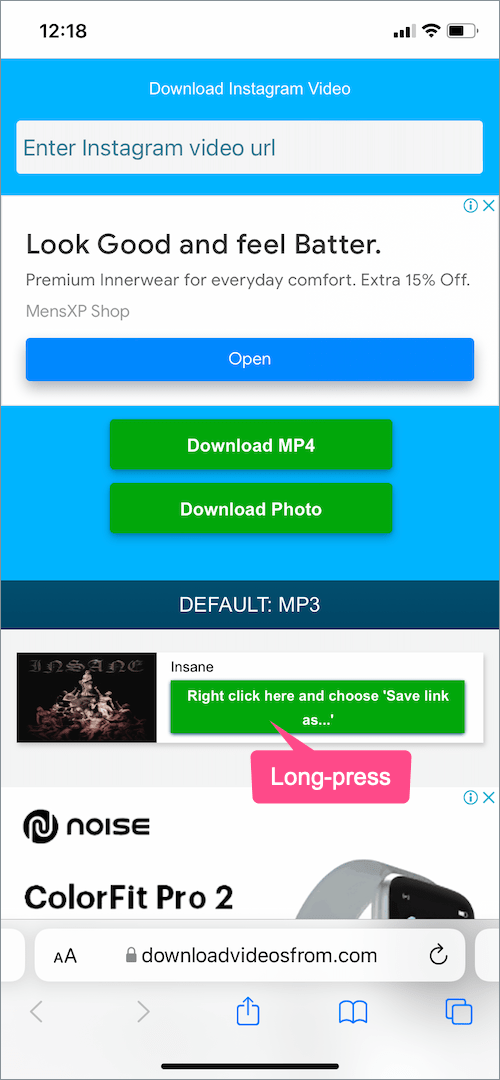
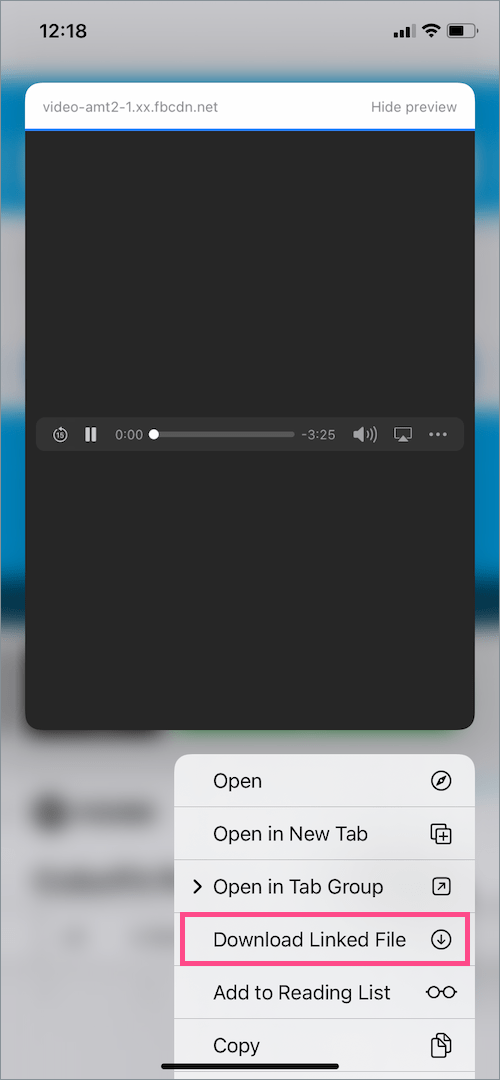





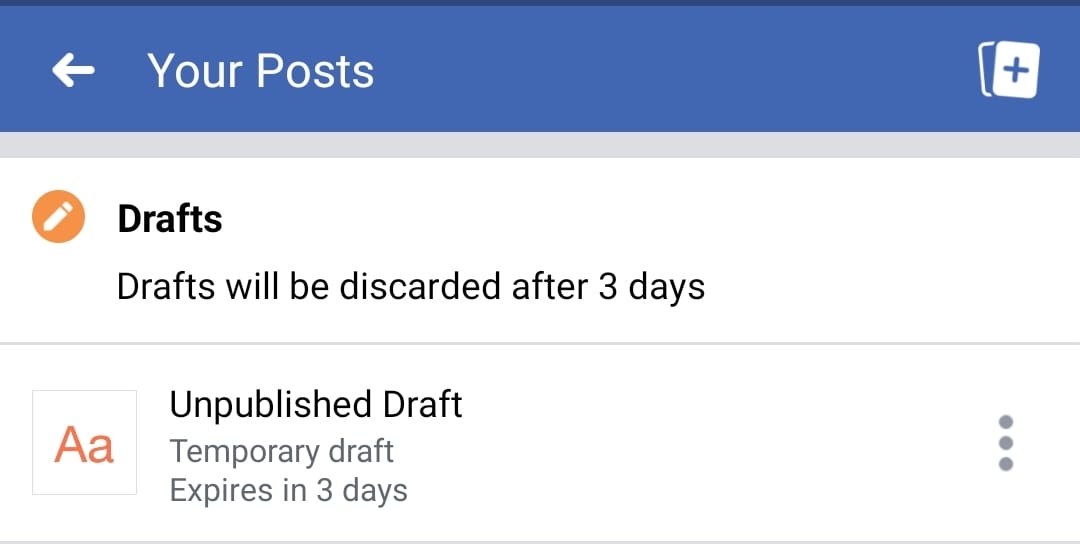
Bro itna hard kyun bana diya reels to mp3 downlaod wala article?
just go to reelstomp3.com – paste video url – download
BOOM.