Android smartphones from different OEMs usually run on custom UI that tends to change the overall look of the phone. For instance, ColorOS based on Android OS is seen on OPPO and Realme devices whereas Xiaomi phones run on MIUI. On the other hand, OnePlus features OxygenOS which offers a near-stock Android experience with almost no bloatware.
What’s common with custom OS is that they have several native apps pre-installed such as a browser, app store, music app, gallery, assistant, and more. Perhaps, if you are not a fan of stock apps and prefer using Google apps or third-party apps instead. In such a case you can simply change the default apps and avoid using the stock apps that can’t be uninstalled, either. Let’s see how you can change the default browser app on Realme devices running on ColorOS.
Make Chrome your default browser on Realme phones
- Go to Settings.
- Scroll down and open “App Management”.
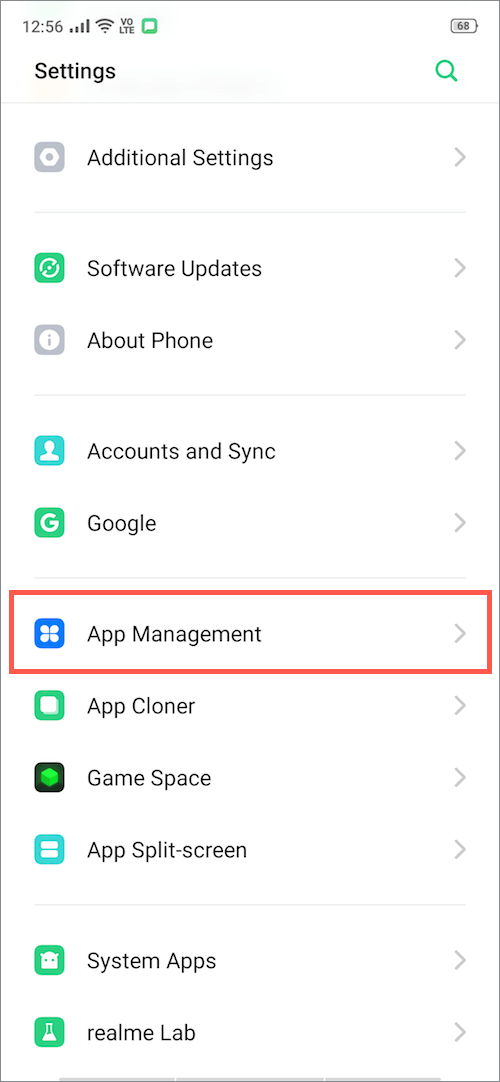
- Tap on “Default App”.
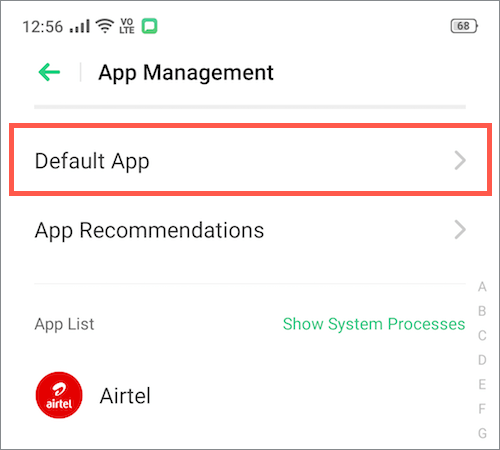
- Select “Browser” and tap on “Chrome”. Hit “Change Browser” to set Chrome as the default browser.
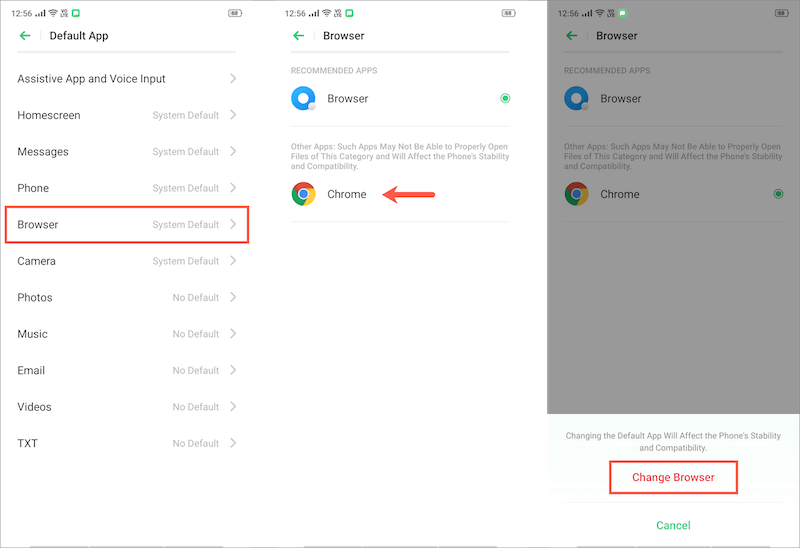
- That’s it. Now open any links and they will directly open up in the selected app.
Similarly, you can change the default app settings for Launcher, Phone, Messages, Camera, Photos app, Music, Email, and Video player.
RELATED: How to change default browser in Xiaomi’s MIUI
Note: We’ve tried the above steps on Realme XT running ColorOS v6.0.1. However, the steps should be similar for other Realme phones including Realme 2, 2 Pro, 3, 3 Pro, 5, 5 Pro, C2, and so on.







