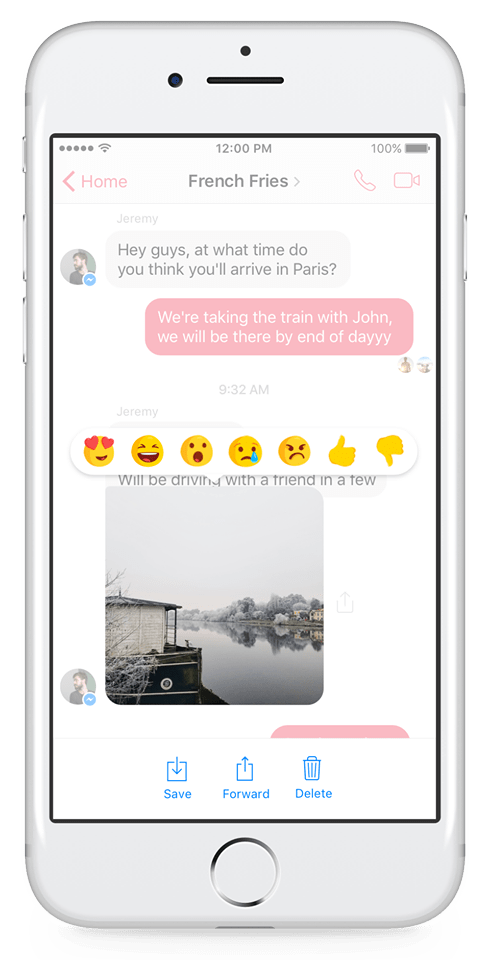
Back in 2017, Facebook introduced message reactions and mentions for Messenger. Reactions are an easy way to react to an individual message in a private or a group chat with a specific emoji. An emoji reaction allows you to quickly express your feelings about a particular message. It also comes in handy when you wish to seek the receiver’s attention towards a certain message. However, the situation can turn awkward if you accidentally react to a message in Messenger. For instance, you reacted with a smile emoji to sad news or sent a love emoji to your mistress.
This usually happens by mistake as we just need to hold a message and swipe across the emojis tab to send it. While it’s easy to change a reaction on Messenger by simply pressing the message again and selecting the right emoji. On the other hand, there seems no possible way to delete a reaction on Facebook Messenger. If you find yourself in a similar situation then you don’t need to freak out.
How to Delete a reaction in Messenger
Fortunately, it’s possible to remove an emoji reaction. However, the way to do so isn’t so obvious and you may be left wondering. Without further ado, let’s find out how to undo a message reaction on Messenger.
- Open the conversation.
- Locate the message you reacted to.
- Press and hold (long-press) the message to open reaction emojis.
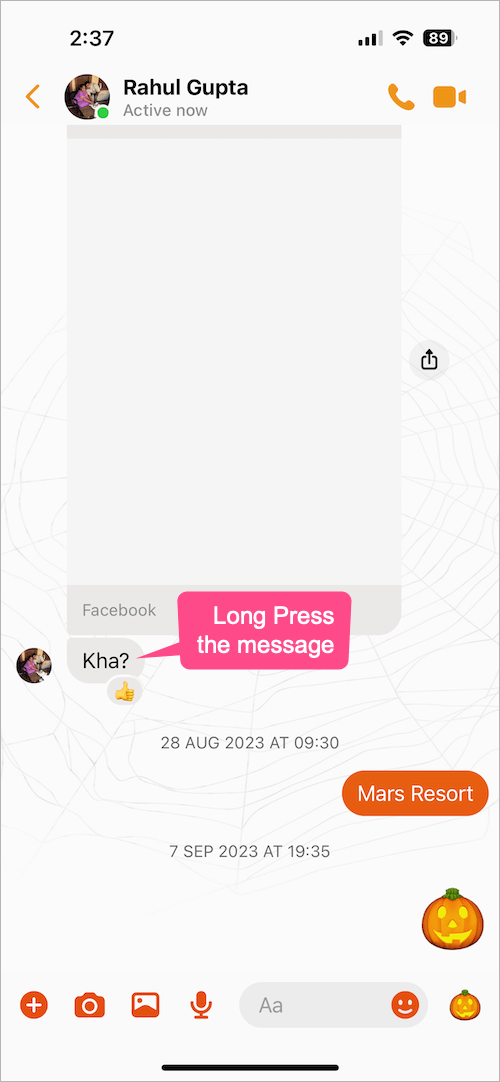
- Now tap the same reaction that you selected accidentally.
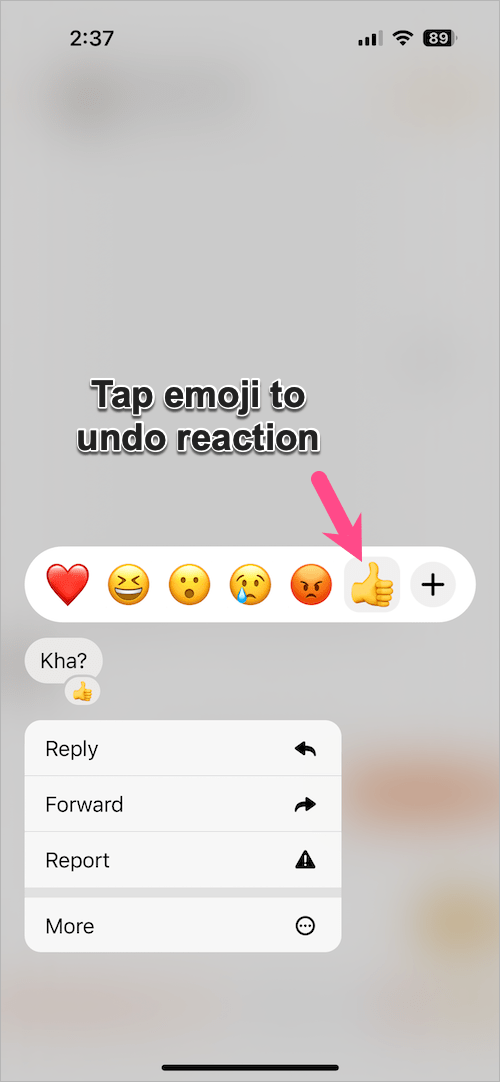
- The reaction will be undone and the emoji will disappear.
Alternate Way
To delete a reaction, simply tap the emoji icon below the message you reacted to. Then tap on ‘Tap to remove’ or tap the emoji to remove it.
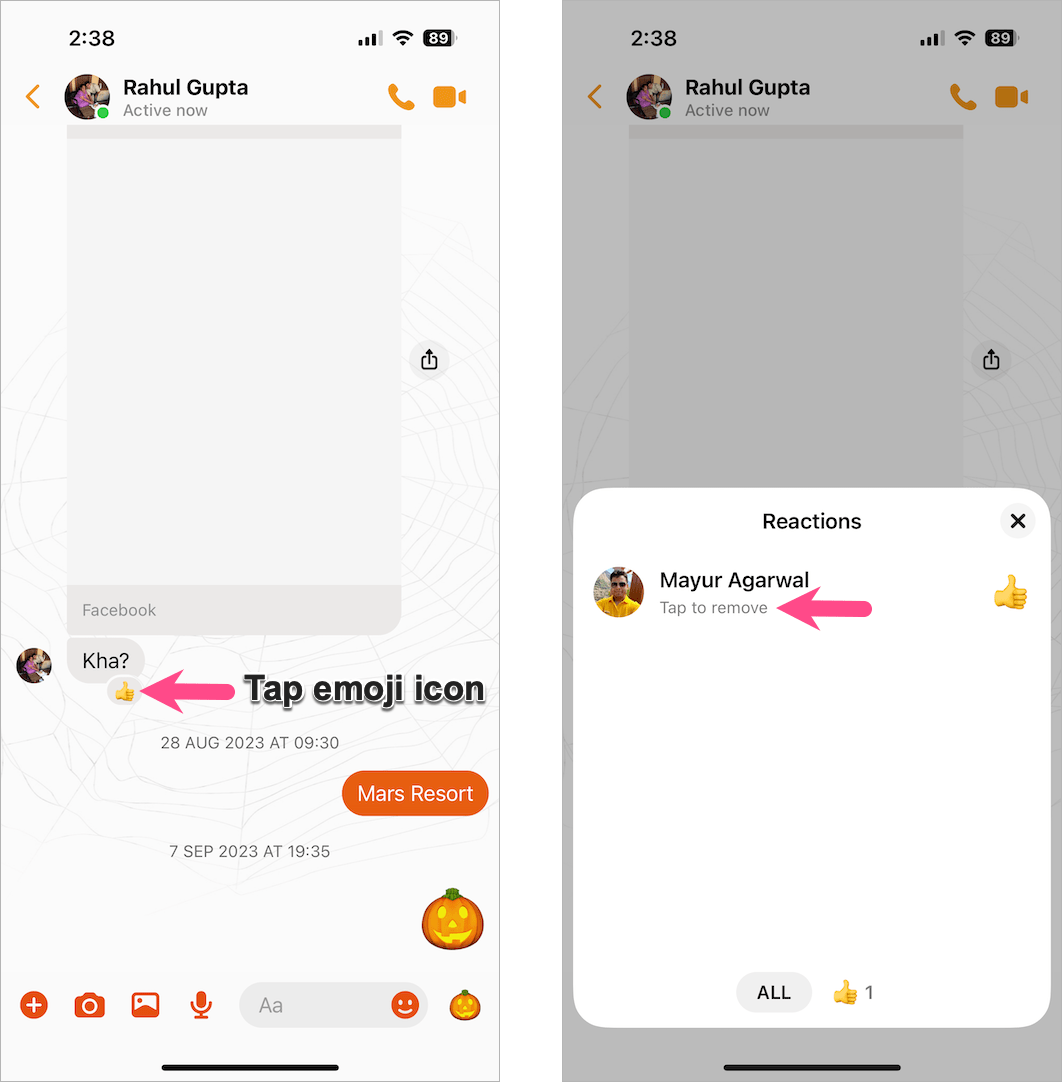
Note that the emoji reaction will be removed for both the parties, i.e. the sender as well as the receiver.
Meanwhile, the reactions also exist on Facebook where you can react to a post with an emotion. We hope you found this post useful.
ALSO READ:


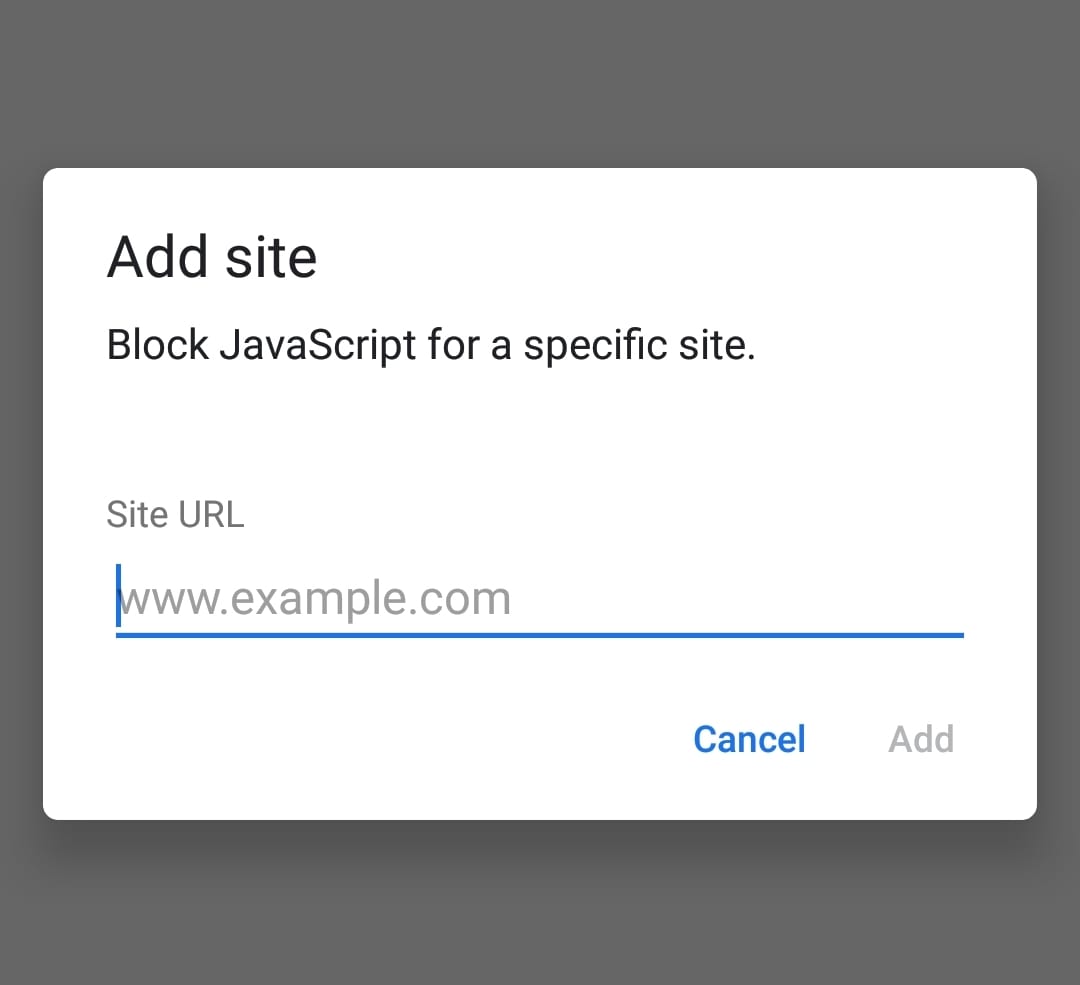





How to undo a reaction on Messenger: tap it again.
There you go. Your whole article in one sentence. The rest of your article is unnecessary, irritating, time-wasting, and superfluous padding
Really, well I am unable to remove the heart emoji I accidentally attached to a message.
Tap it again just adds a subscript “2” making it even worse!