Social networks like Facebook save us from the hassle of remembering the birthdays of our friends, colleagues, and family members. Facebook notifies you about today’s birthdays as well as upcoming birthdays. Therefore, it’s almost impossible to forget a friend’s birthday (if they are added on Facebook) unless you miss the birthday notification. However, if some friends have hidden their birth information then Facebook may not notify you about their birthdays.
While you can view birthdays on the Facebook website, the same is also possible through the Facebook app. By manually scrolling through the birthday directory, you can easily see today’s birthdays, recent birthdays, and upcoming birthdays.
UPDATE (15 March 2020) – The Facebook app is going through a major revamp and certain settings and features have been redesigned. One such change is the ability to find friends’ birthdays. Ever since the launch of a new Menu tab, the Calendar no longer lists birthdays altogether. The Calendar page now shows information related to event invites, hosting, past events, and your upcoming events.
Thankfully, it is still possible to view birthdays within the Facebook app. Without waiting further, let’s see how to see friends’ upcoming birthdays on Facebook for Android and iPhone.
Find Friends’ Upcoming Birthdays on the Facebook App
- Open Facebook and tap the search button at the top right.
- Enter “birthdays” and tap the “Upcoming Birthdays” Facebook shortcut.
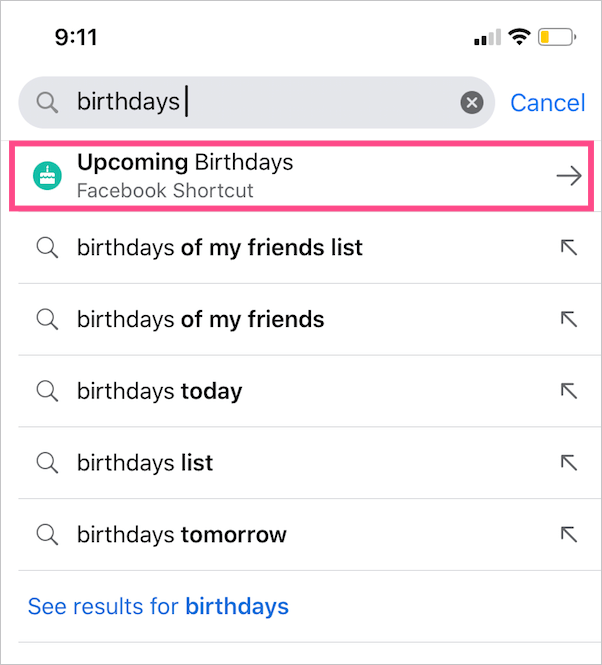
- You can now view the upcoming and recent birthdays. Additionally, the Birthdays page shows the forthcoming birthdays of all your Facebook friends from the entire year.
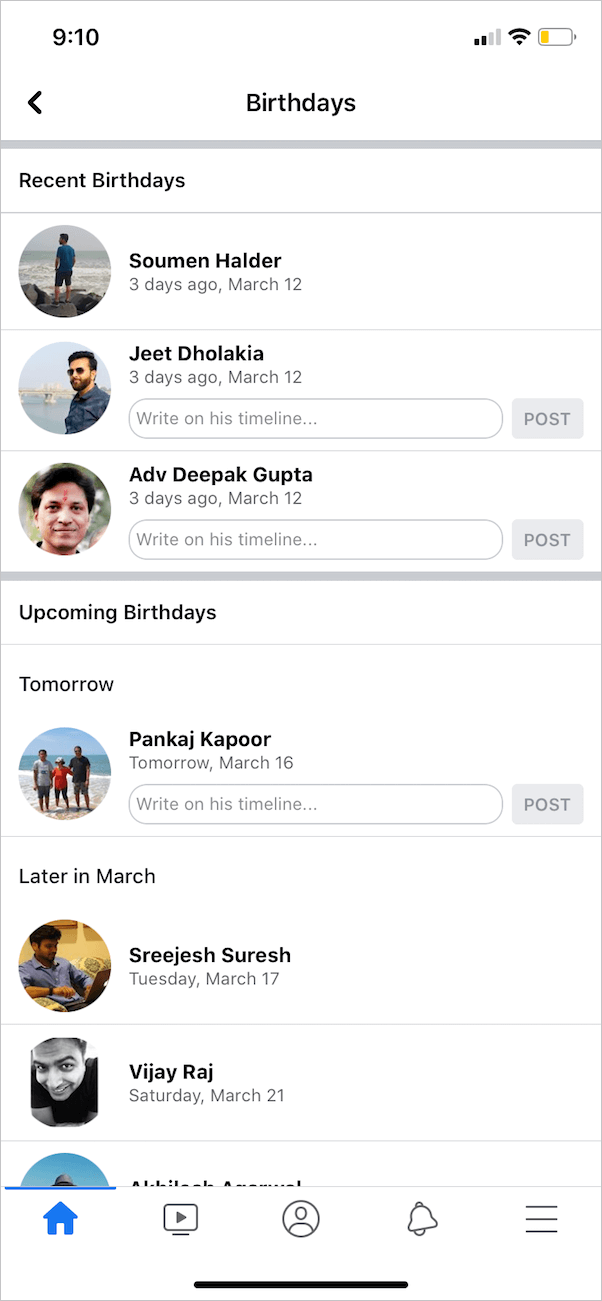
Now you can tap a particular profile and wish your friends on Messenger or write on their timeline.
On PC or Mac
To find birthdays on your computer or desktop, visit facebook.com. Click the Events option in the left sidebar. (Tap See More if you can’t see Events). Then click “Birthdays” to see the upcoming birthdays and birthdays of your friends in the following months.
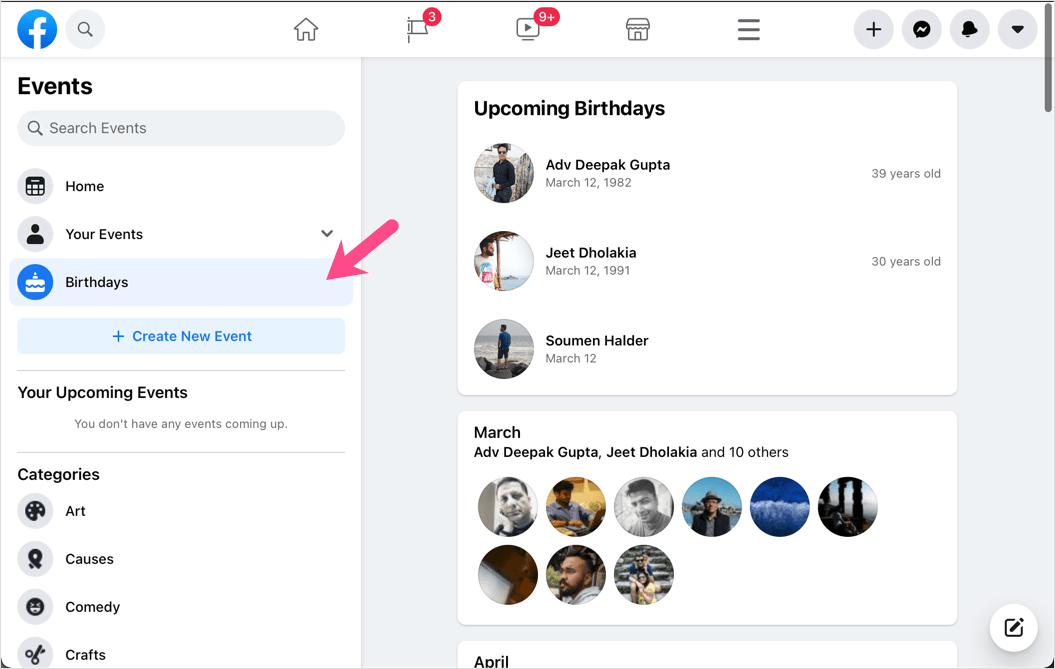
ALSO READ: How to make Facebook friends list private on iPhone
How to Get Birthday Notifications on Facebook
Birthday notifications are enabled by default on Facebook. However, there are instances when you might not be getting them. Since these notifications are important, you should ensure they are enabled and working properly. To do so:
- Go to the Menu tab in the Facebook app.
- Scroll down and navigate to Settings & Privacy > Settings.
- Under Preferences, tap “Notifications”.
- Select “Birthdays” and turn on the toggle button next to “Allow Notifications on Facebook”.
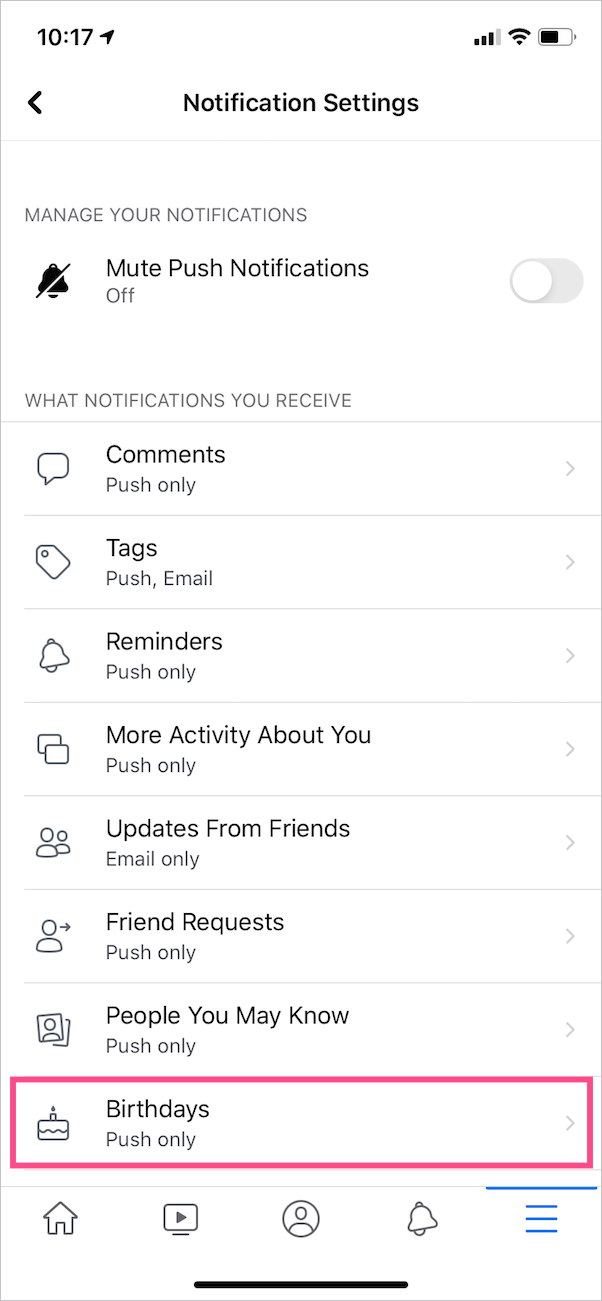
- To receive push notifications on your device, enable the “Push” toggle.
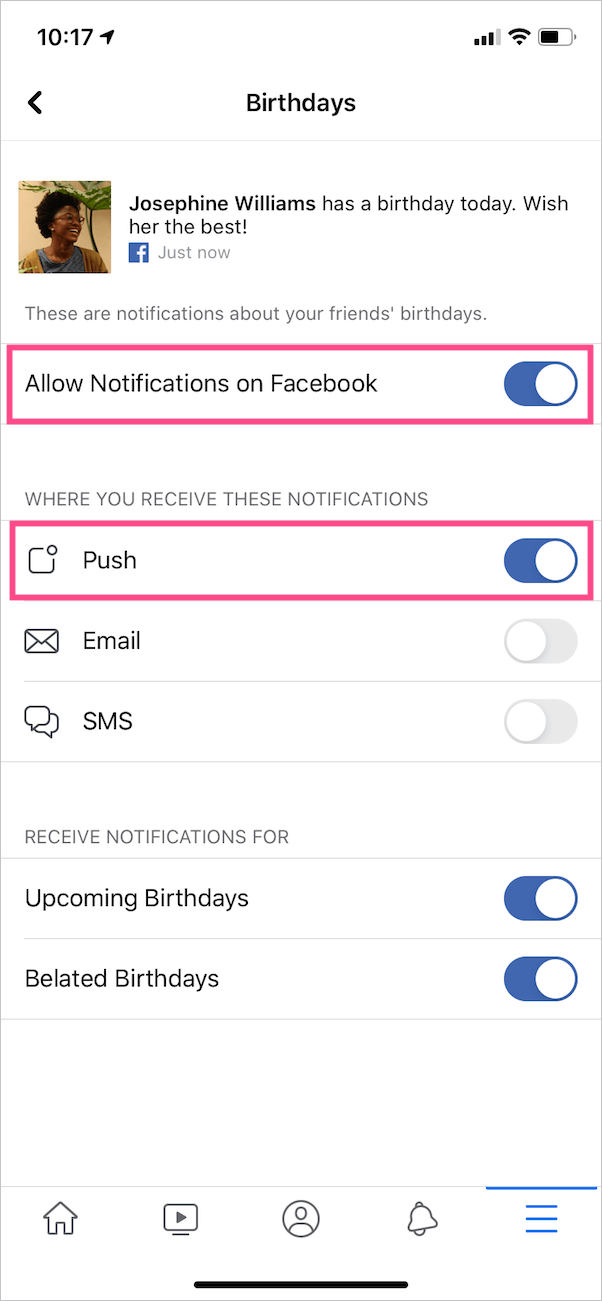
Optionally, you can opt to receive notifications for upcoming birthdays and belated birthdays.
ALSO READ: How to Find Drafts on Facebook for Android


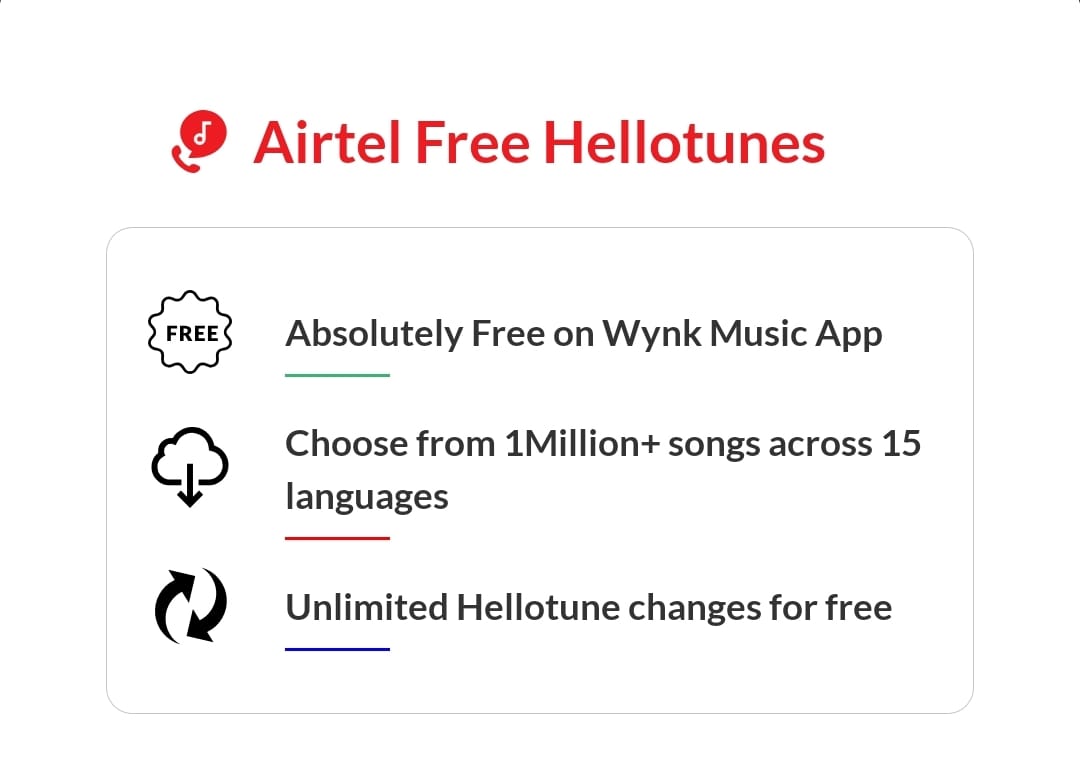






Thank you for posting this. When I do the search for birthdays, the green cake icon for Facebook shortcuts birthdays does not come up. Can you please advise?
I am searching in on iOS devices.
You’re right. I’ve updated the post with an easy workaround. Try it out! 🙂
My notifications no longer have birthdays even though it is all set up to do so and has done so for 14 years. Manually checking birthdays is not a solution. Does anyone know why notifications are not sent even though push and sms are activated for birthdays? Thanks.
missed several of my friends birthdays because could not get them talkbiz had a simple way to get all birthdays was taken down now harder to get please but them back