The iPhone produces a fake shutter sound every time you take a picture that resembles the noise generated by standalone cameras. The shutter click sound is quite loud and can be annoying in certain situations. For instance, when you want to silently capture photos while you’re in a meeting, meditation center, or research institute. While you should not take pictures secretly if your country’s law doesn’t allow so or if you’re invading someone’s privacy. That said, there are times when it may be necessary.
Can I mute the camera shutter sound on my iPhone?
Sadly, the stock camera app on iPhone doesn’t include a setting to turn off the camera click sound. However, there are various workarounds that one can use to turn off the camera sound on an iPhone. The common tricks to mute camera sound involve using the mute switch, taking Live Photos, and turning down the volume. While all these hacks get the job done, the problem is that you have to manually toggle them before taking snaps in silence.
Worry not! We’ve figured out a nifty way to turn off the camera sound on iPhone without muting. The trick involves using Shortcuts Automation to automatically turn down the volume on iPhone, whenever you open the Camera app. What’s interesting is that you can set up separate automation to turn the volume up again so that your iPhone doesn’t remain silent after you close the camera app. Moreover, you can use this workaround to turn off the camera sound on Snapchat.
The below method should work on all iPhones including iPhone 7, iPhone 8/8 Plus, iPhone XR, iPhone 11, and iPhone 12/12 Pro running on newer versions of iOS.
Now let’s see how you can disable the shutter sound only for the camera app on an iPhone running iOS 12 or later.
How to turn off the shutter sound on iPhone without muting
Step 1: Set up automation to disable the camera sound
- Install the Shortcuts app if you don’t have it already.
- Open the Shortcuts app and tap the “Automation” tab.
- Tap “Create Personal Automation” if you don’t have any automation already. Or tap the + icon at the top-right corner and select “Create Personal Automation”.
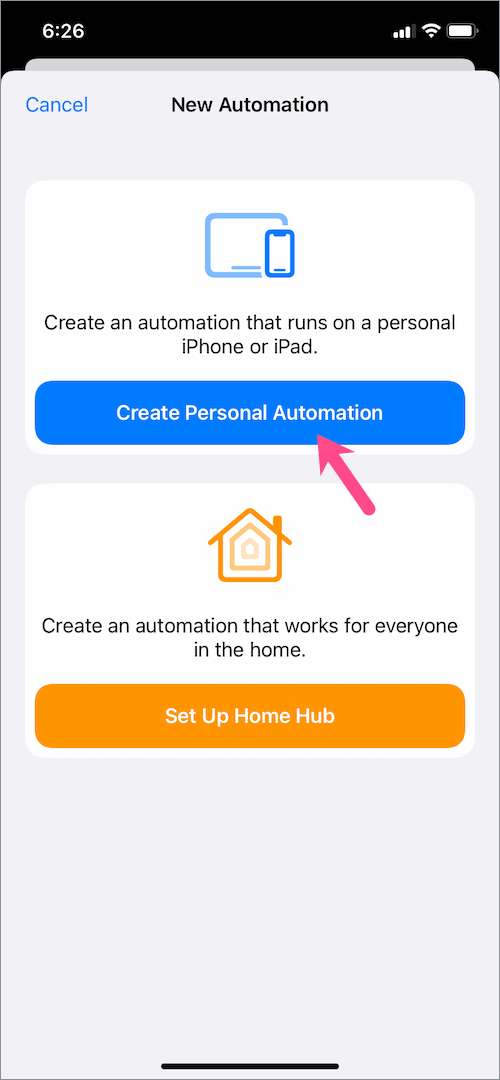
- On the New Automation screen, scroll down and tap the “App” option.
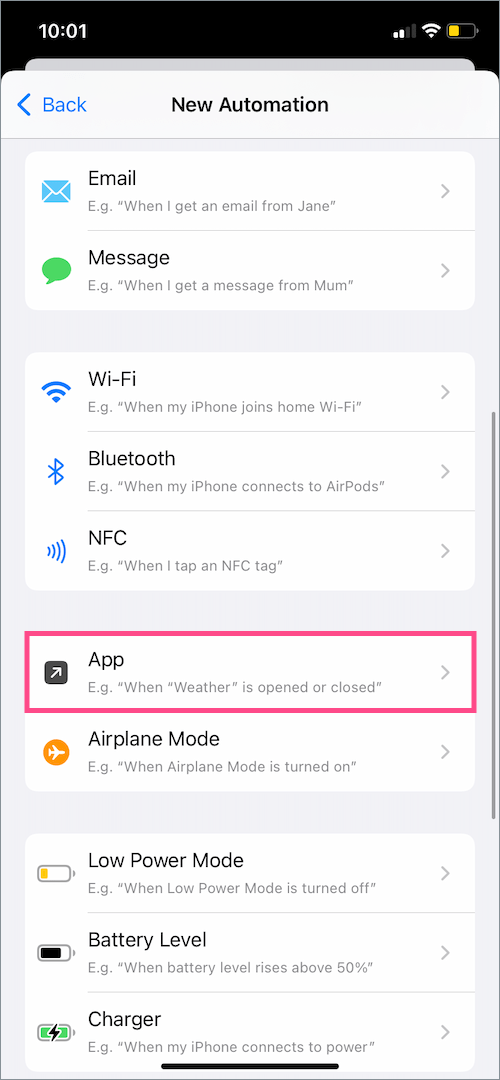
- Tap on “Choose” and select the ‘Camera’ app. Select ‘Snapchat’ too if you want to turn the shutter sound off on Snapchat. Hit Done.
- Tick mark “Is Opened” and make sure “Is Closed” is unchecked. Then tap Next.
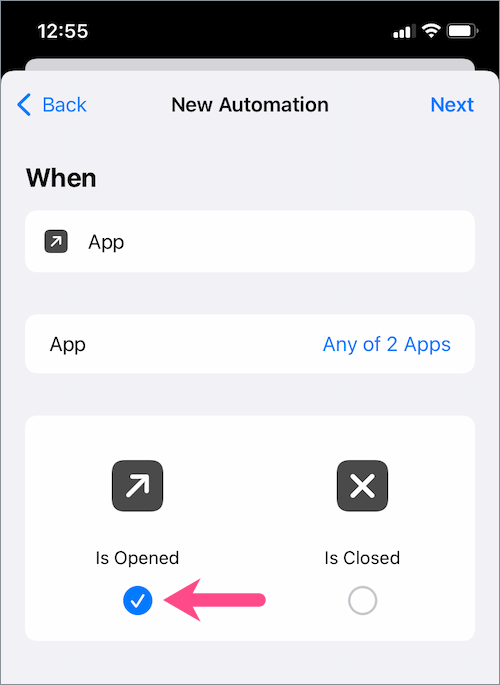
- Tap on “Add Action”. Then search for “set vol” and select “Set Volume”.
- Tap on “50%” and drag the slider to the extreme left so that the volume is set to 0%. Then tap Next.
- Turn off the toggle next to “Ask Before Running” and select “Don’t Ask”.
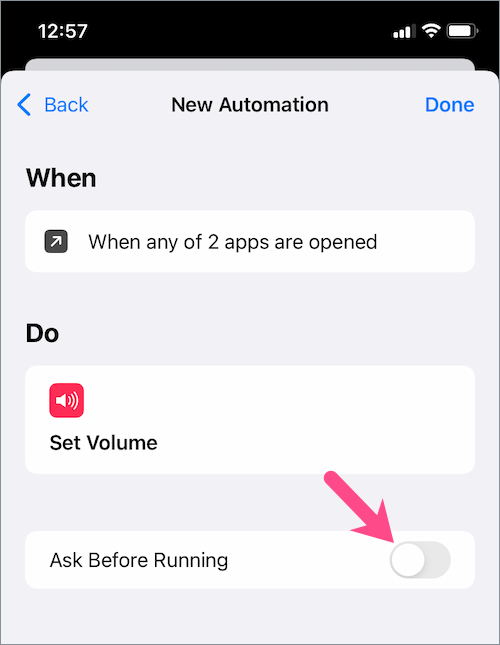
- Tap Done. The automation is now ready.
Step 2: Set up automation to re-enable the sound
You need to add the below automation so that the volume turns up automatically after you exit the Camera or Snapchat app. For this,
- In the Shortcuts app, go to Automation and tap “Create Personal Automation”.
- On the New Automation screen, tap on “App”.
- Tap on “Choose” and select the Camera and Snapchat app.
- Tick mark the “Is Closed” option and make sure “Is Opened” is unchecked. Then tap Next.
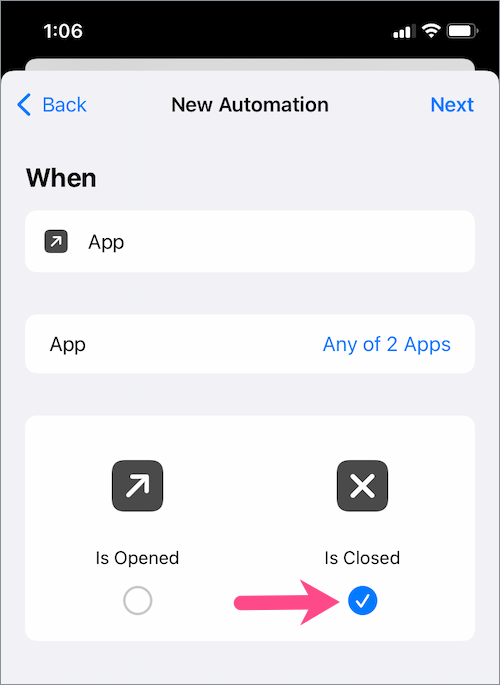
- Tap “Add Action” and search for “set vol”. Then select “Set Volume”.
- Tap on “50%” and drag the slider to the right to adjust the output volume. I choose it to be 75%, you can select whatever you prefer. Then tap Next.
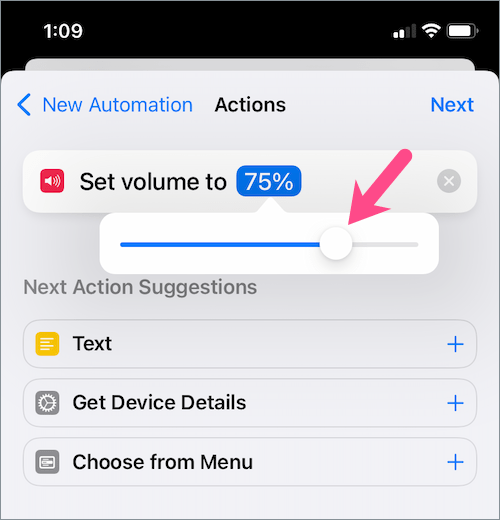
- Turn off the toggle for “Ask Before Running” and select “Don’t Ask”. Tap Done.
That’s it. Now when you open the Camera, your iPhone volume will automatically turn down to 0% and hence you won’t hear the camera noise. Similarly, the volume will get back to the level chosen by you when you get out of the Camera app.
TIP: You can temporarily disable the set automation anytime by going to Shortcuts > Automation.
RELATED TIPS:


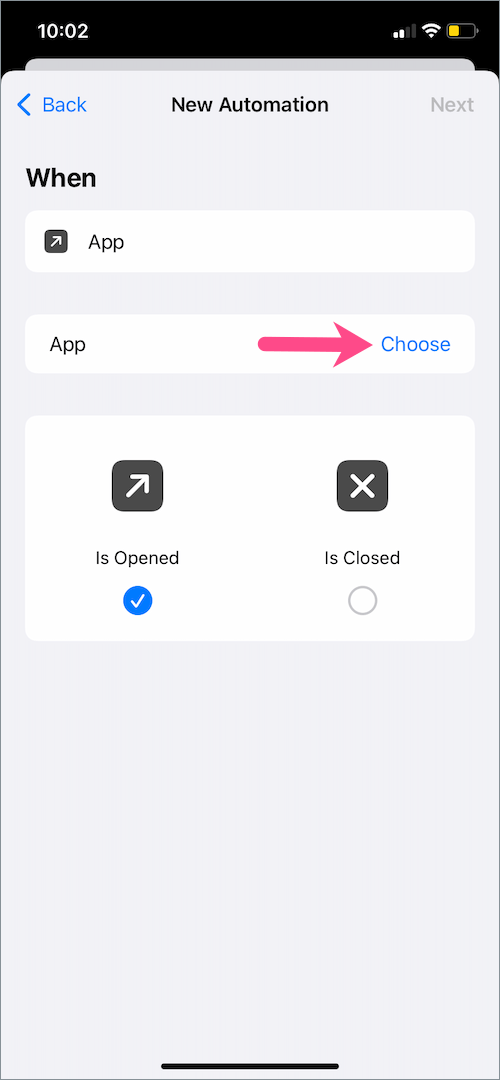
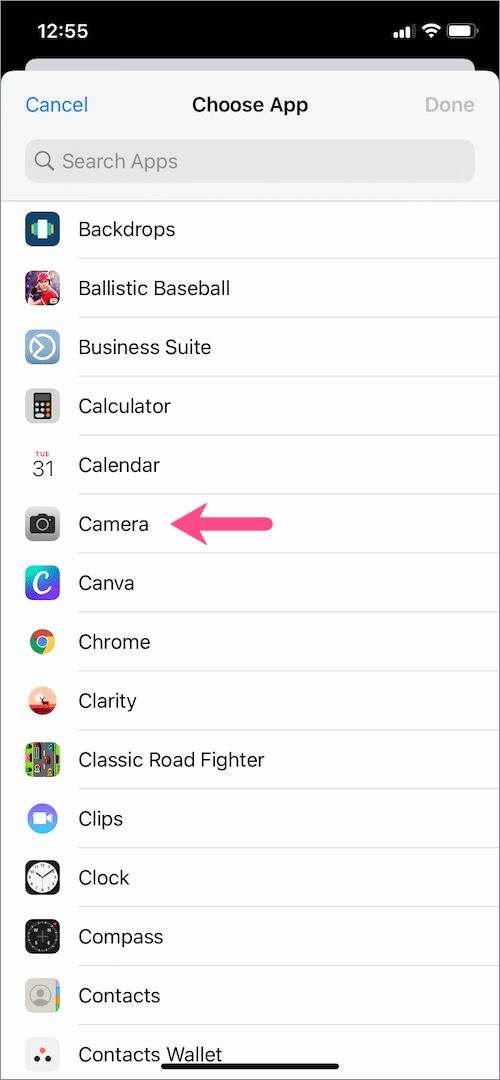

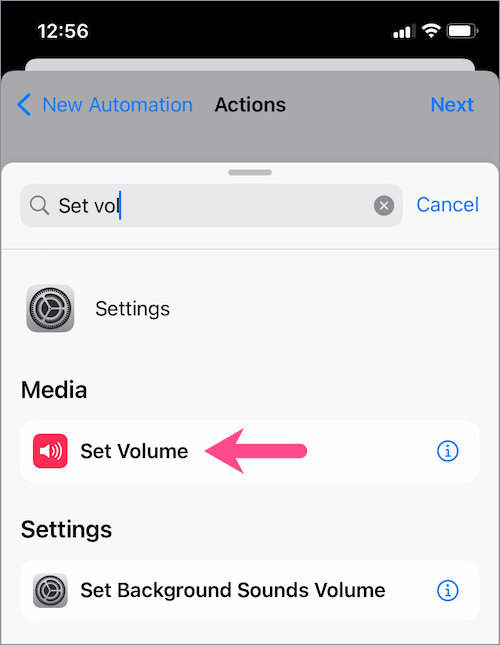

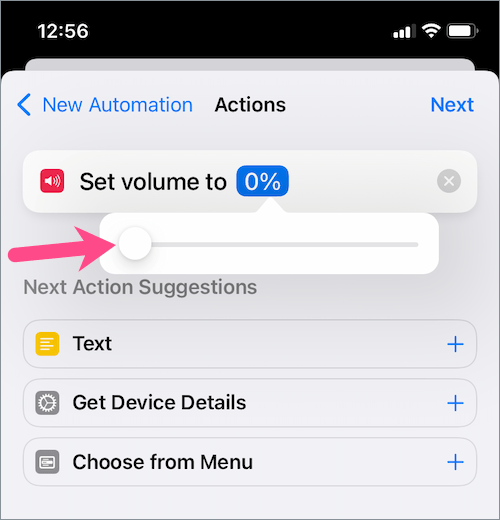






Hi – Nice shortcut to try and stop the “shutter noise” on iPhone 13 pro. Afraid I could not get it to work despite phone on silent mode.
A new “feature” for iPhone!
Ah ha finally something that works without silent mode or volume for entire phone. It’s easy to forget to turn silent mode back on and then miss calls after snapping picture but simple to turn off camera after snapping picture then turn on again to snap another. Volume thing shows on left side. Thanks! I photograph the shady happenings in our skies everyday so this sound is waaay too frequent. This fixed that. Impossible to forget to turn on camera if I need to snap a picture since frequent shady aircraft shows up quickly. Thanks
I did exactly what it said and it didn’t work.
Hi, I just tried it on iOS 16 and it’s working perfectly. Please follow the steps carefully.
I can’t get it to work either. Even when I turn my volume down manually it doesn’t stop the Snapchat sound
Works great on iOS 16, 17 and 18 beta using iPad and iPhone 12 Pro. Thanks for this information!