Conversation tones aka the popup sound for incoming and outgoing messages can be really annoying and distracting for most users. These are alerts that you hear when you send or receive a message in messaging apps like WhatsApp. It is generally a good idea to turn off the chat sound if you frequently use WhatsApp for extended text chats with your loved ones. This way you won’t bother the people around you with unwanted sounds.
By default, the conversation tones are enabled on WhatsApp for iPhone. Personally, I don’t like to hear a popping sound during a chat conversation since it’s more intrusive than convenient. While one can always put their iPhone in silent mode to turn off the sent message sound on WhatsApp. However, that’s not a feasible solution as doing so will also silence your entire device notifications.
Well, WhatsApp includes a setting to control in-app sounds so the user can decide what works best for them. Now let’s see how you can turn off the conversation tone in WhatsApp on iPhone. This should work on iPhone XR, XS, iPhone 11, iPhone 12, and all other iPhones running on iOS 14 or later.
How to turn off conversation tone in WhatsApp for iPhone
- Open WhatsApp and tap the Settings tab at the bottom right.
- Navigate to Notifications > In-App Notifications.
- Turn off the toggle button next to “Sounds“.
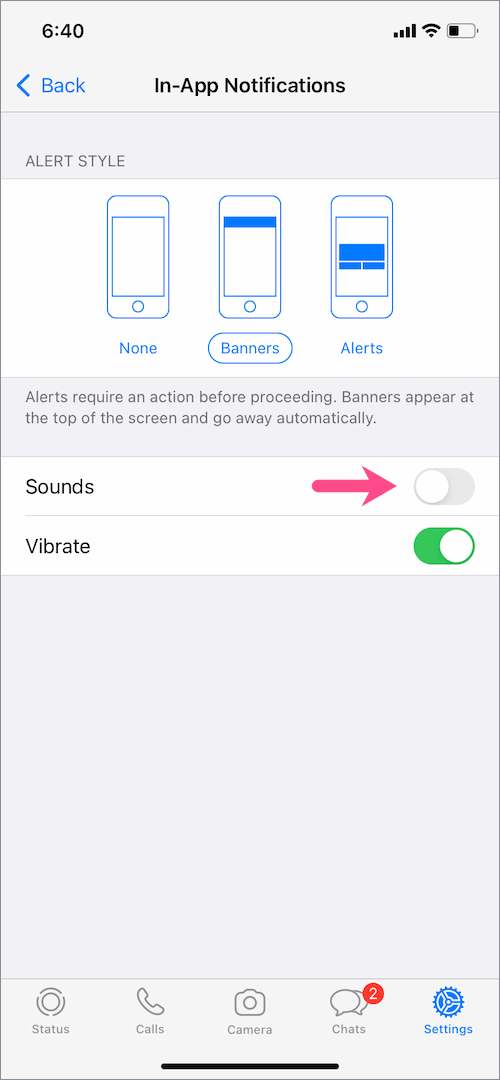
That’s it. Now you won’t hear any notification sound when you send a message to an individual contact or a group on WhatsApp.
ALSO READ: How to Download WhatsApp Voice Messages on iPhone
How do WhatsApp in-app notifications setting work?
When you mute the sound for sent messages, the sound for incoming message notifications is turned off as well while you’re using the app. This means any notifications that you get while using WhatsApp (in the foreground) will be silenced.
You will still get alerts and banners at the top of the screen unless you’ve disabled them.
That said, notification sounds for incoming messages will continue to pop up when you are not in the app.
You may also like:
- How to Mute Someone’s calls on your iPhone
- How to automatically disable the camera shutter sound on iPhone
- Quickly reply to WhatsApp messages from Lock Screen on iOS 15
- How to select multiple photos in WhatsApp on iPhone
- Change the sequence of WhatsApp status on your iPhone
- How to remove an emoji reaction from WhatsApp



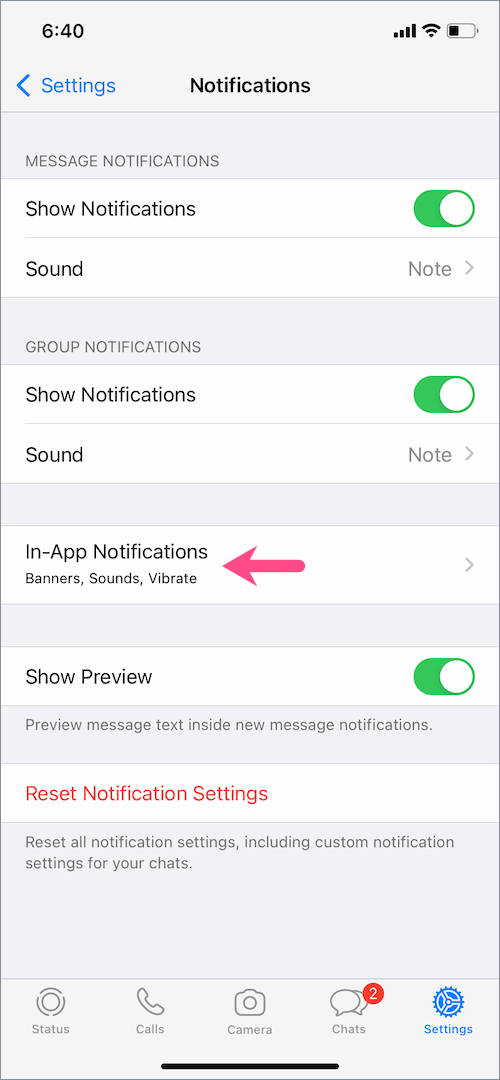






i did already , but my i phone 8+ still making too much noise during voice recording and sending time. really irritation. give me other solution. when i see status video sound playing on next status also. very worst
Thank you! This really helped!