Instagram offers a ton of effects from various categories that users can add to their Stories and Reels. You can browse effects in the Instagram Effects Gallery or search for a particular effect you want to use.
Meanwhile, Stories and Reels posted on Instagram clearly mention which effect is in use. Users can try that effect instantly, share the effect with someone, or save the effect to use later.
Where are my saved effects on Instagram?
While most people know how to save an effect or filter on Instagram, you may not be able to find the saved effects the next time you want to use an effect that you saved earlier. That’s because the Saved directory on Instagram shows all the posts, videos, reels, and reels audio you save but not the saved effects. Moreover, the Effect gallery that includes all your saved filters or effects isn’t easily accessible.
Now let’s see how you can view your saved effects on Instagram Stories and Reels.
How to access your saved effects on Instagram story
- Open the Instagram app and swipe right on the screen. Or tap ‘Your story’ at the upper-left corner to add a new story or reel.
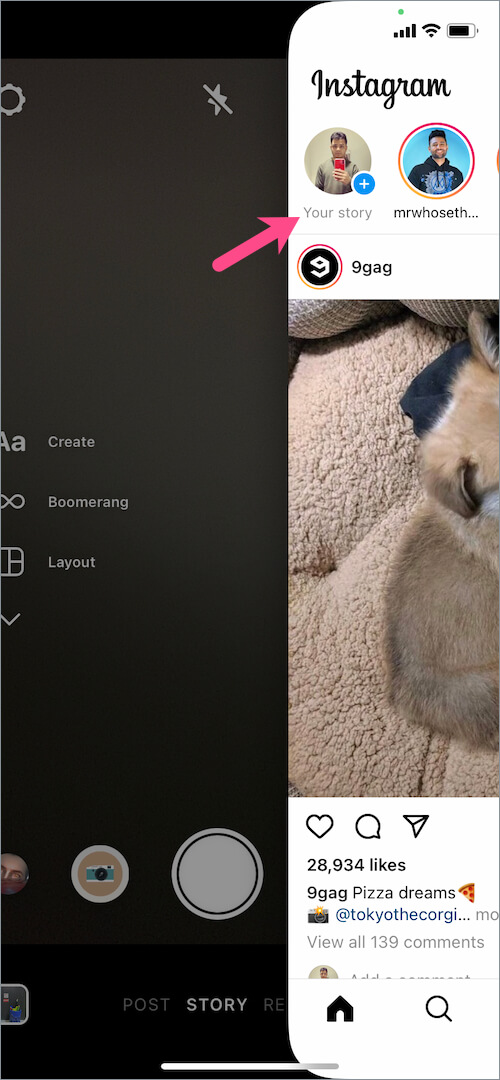
- On the Create Story page, look for the effects row at the bottom of the screen.
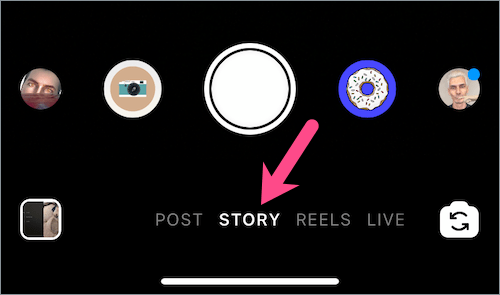
- Swipe right on the effects and you will see all your saved effects on the left side of the camera shutter button.
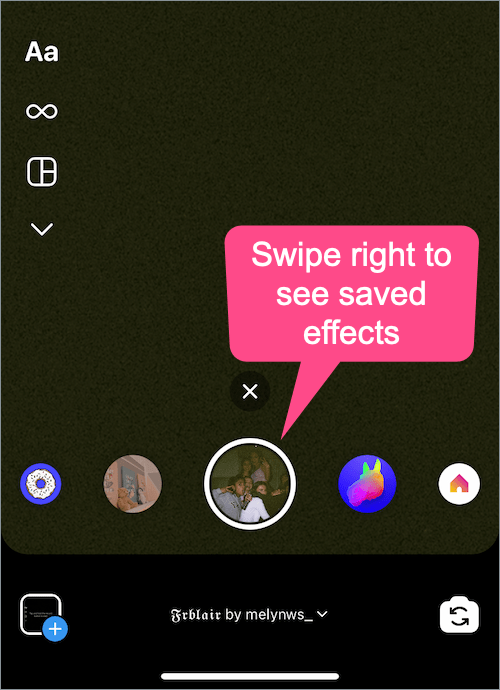
Saved effects on Instagram - Continue to swipe to the right to view the saved effects in chronological order.
ALSO READ: How to access your story drafts on Instagram
How to view saved effects on Instagram Reels
- Make sure you are running the latest version of Instagram.
- Go to the Reels section in the Instagram app and tap the camera button at the top-left to create a new reel.
- Tap the “Effects” tool from the sidebar.
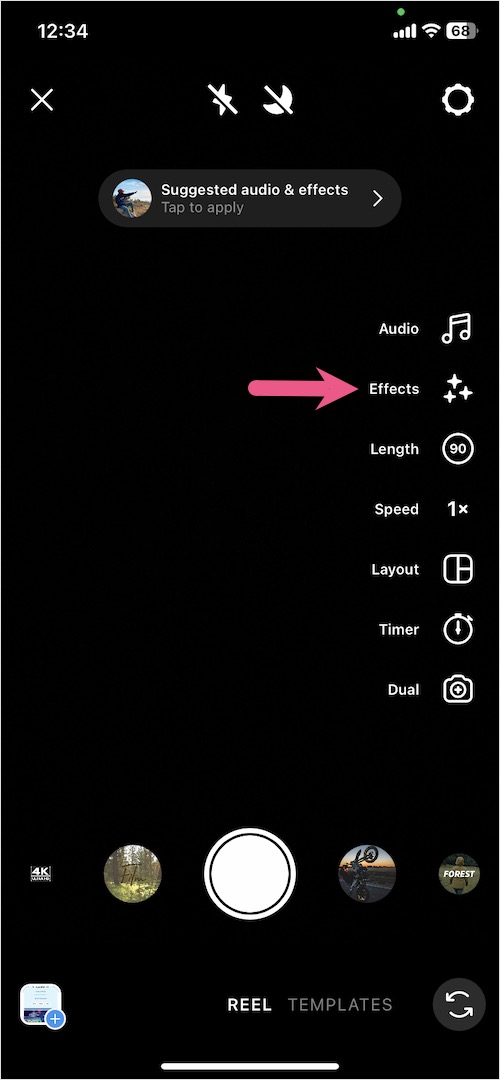
- In the effects section, tap the Save tab (bookmark icon) next to the search option.
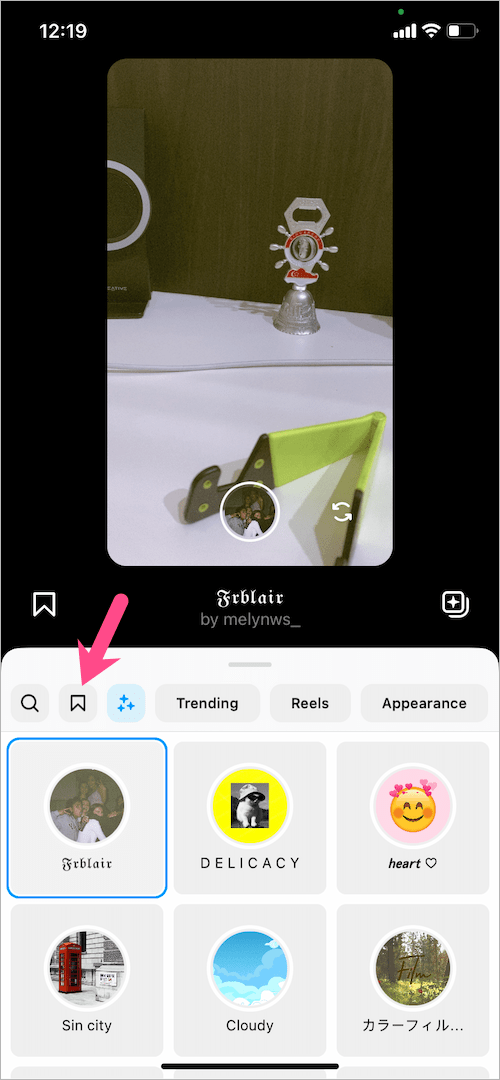
- All the effects saved by you will appear in chronological order. You can also swipe up to see all the saved effects in an expanded view.
Browse and select an effect you want to apply to your reel. Then tap on the preview screen at the top to create a reel with the chosen effect.
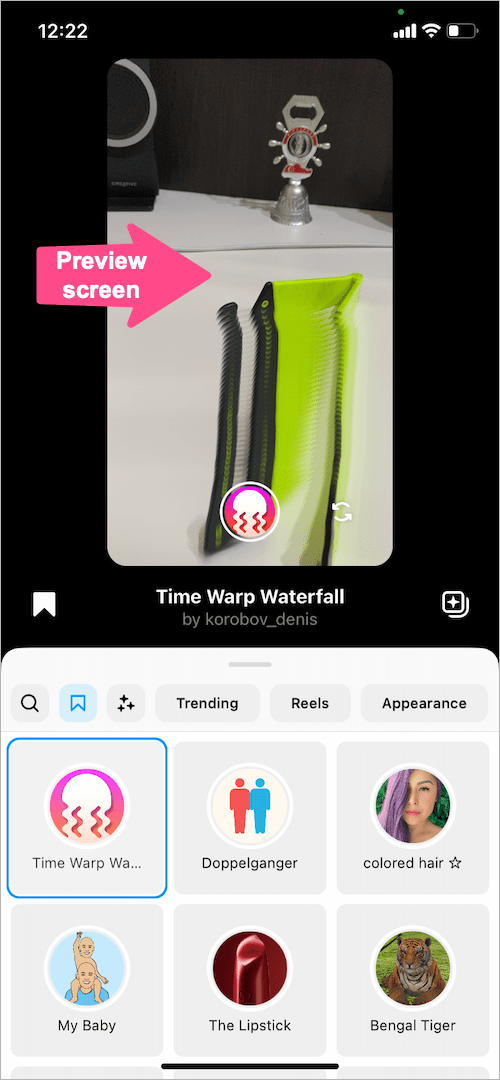
NOTE: Effects designed for reels won’t work with Instagram stories and vice-versa.
RELATED TIPS:


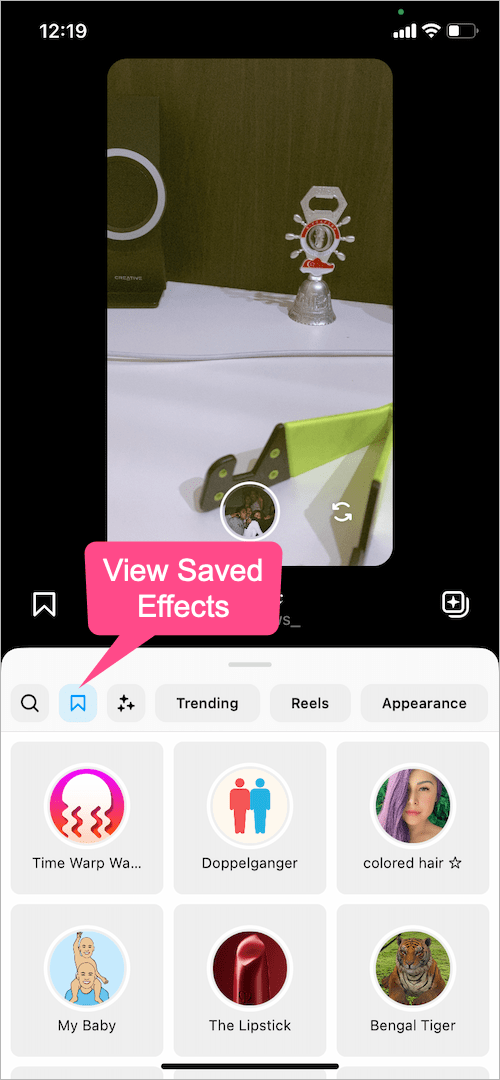
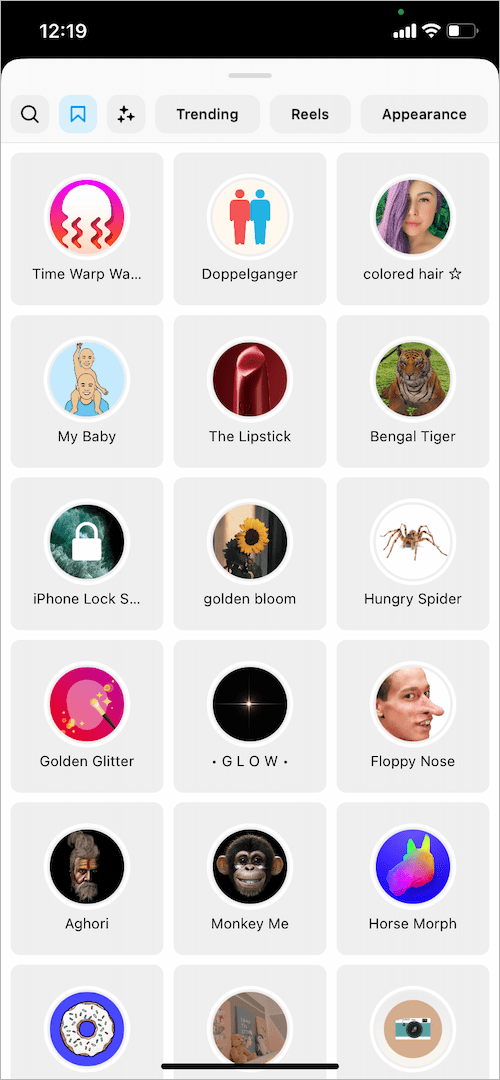






Tysmm so helpful ??