iOS 15, iPadOS 15, and macOS Monterey or later feature Portrait mode and audio effects for FaceTime video calls. Portrait mode for FaceTime is a seamless way to blur the background while keeping yourself in focus. It works similarly to the portrait effect in the camera app on iPhone and iPad.
Using Portrait mode, you can seek attention to your face and body while adding background blur to the rest of the frame. Besides FaceTime, these effects work with third-party apps, like Snapchat.
How to use iOS 15’s Portrait mode in Snapchat
Portrait mode on Snapchat doesn’t work out of the box, and neither you will find a setting to enable it within the app. Also, the portrait effect only works with the front-facing camera.
To enable portrait mode on Snapchat in iOS 15, iOS 16, or iOS 17, follow the steps below:
- Make sure you are running iOS 15 or later and have the latest version of Snapchat.
- Open Snapchat and tap the Camera tab (in the bottom center).
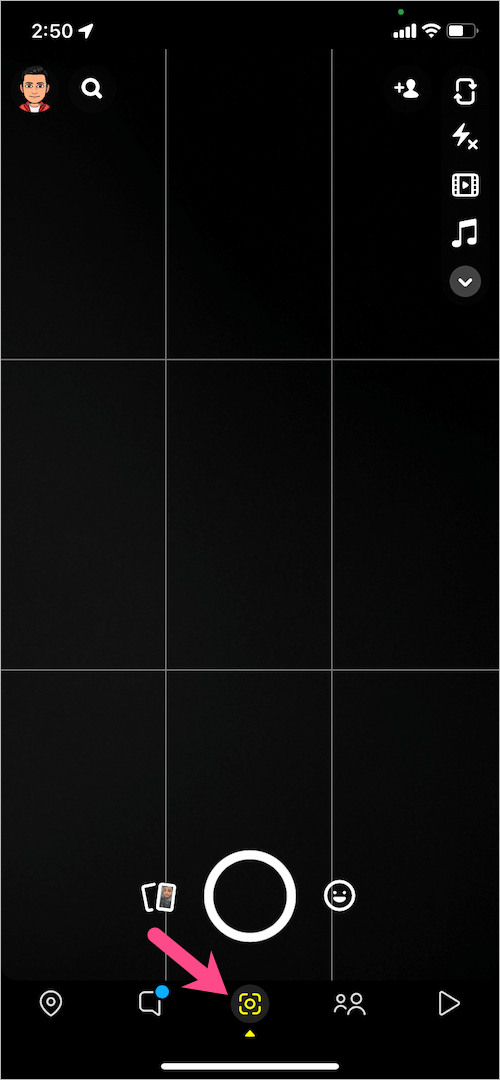
- Swipe down from the top right to open the Control Center.
- Tap the “Effects” panel at the top and then tap the “Portrait” setting to turn on portrait mode in Snapchat. The Portrait mode icon will change to blue when it’s enabled. On iOS 17, you can adjust the Depth to get the desired blur effect and the changes appear live in the viewfinder.
- Go back to the Snapchat app, take a photo or video (with the front camera), and post it to your story or save it to the camera roll.
In addition to video effects, tap the “Mic Mode” panel to apply audio effects to Snapchat video calls. While the default option is Standard, you can either choose Voice Isolation or Wide Spectrum as the audio effect.
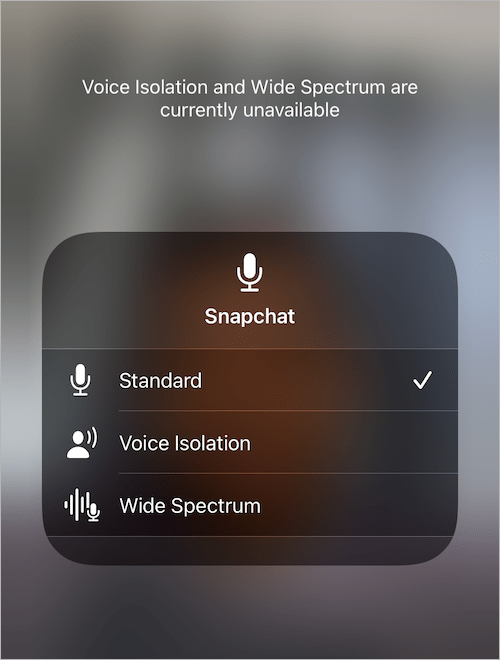
How to turn off Portrait mode on Snapchat
The portrait effect on Snapchat isn’t turned on by default. If you have accidentally enabled it and want to get rid of the blur on Snapchat then that’s possible.
To remove portrait mode from Snapchat on your iPhone:
- Open the Snapchat app and head to the Camera screen.
- Go to the Control Center by swiping down the top-right corner of the screen.
- Open the “Effects” panel and tap the blue Portrait mode icon. The ‘Portrait On’ text will change to ‘Portrait Off’, implying the portrait effect is disabled. On iOS 17, tap the ‘Portrait’ setting to toggle it on or off.
Now go back to Snapchat and capture photos or videos without background blur.
Turn Focus Mode On or Off on Snapchat
The Snapchat app also packs a Focus mode to apply the bokeh effect, which works both with the front and the rear camera.
Though Portrait mode (in iOS 15 or later) gives relatively better results than the native Focus effect in Snapchat. However, if your iPhone doesn’t support iOS 15 then you can instead use Snapchat’s Focus mode.
To enable the built-in Focus mode on Snapchat:
- Open the Snapchat app and navigate to the camera or viewfinder tab.
- Tap the + button at the end of the effects and tools bar on the upper-right side.
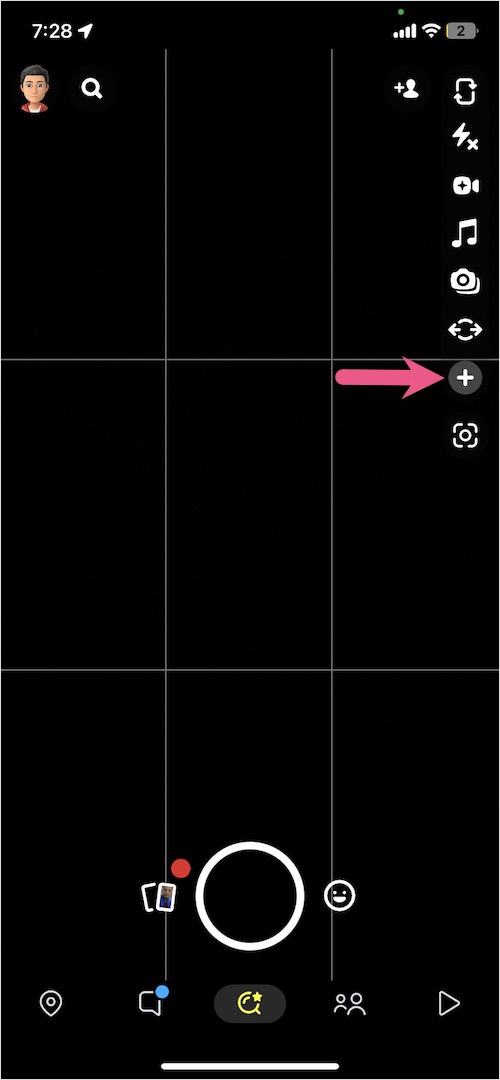
- Swipe up the ‘My Camera‘ section to see its contents.
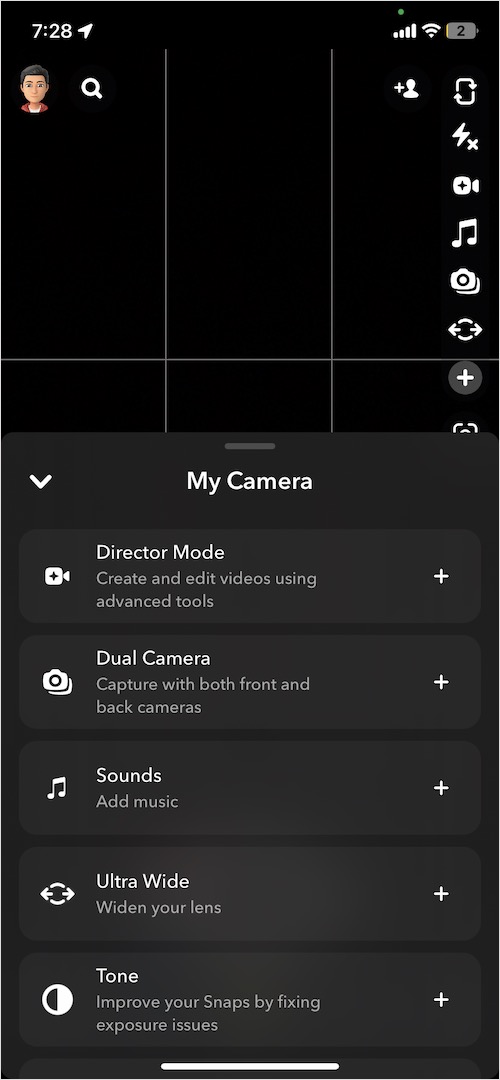
- Select the “Focus” option to turn it on. The background blur effect would instantly apply to your captures.
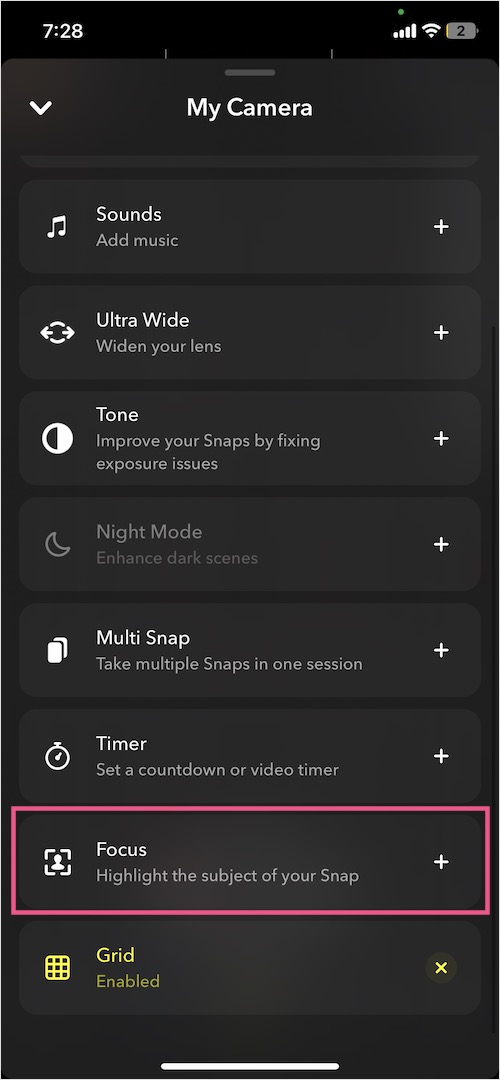
- Similarly, tap “Focus: on” in the tools column to disable the Focus effect.
Refer to the screenshots below to toggle the Focus effect on older versions of Snapchat.
RELATED TIPS:


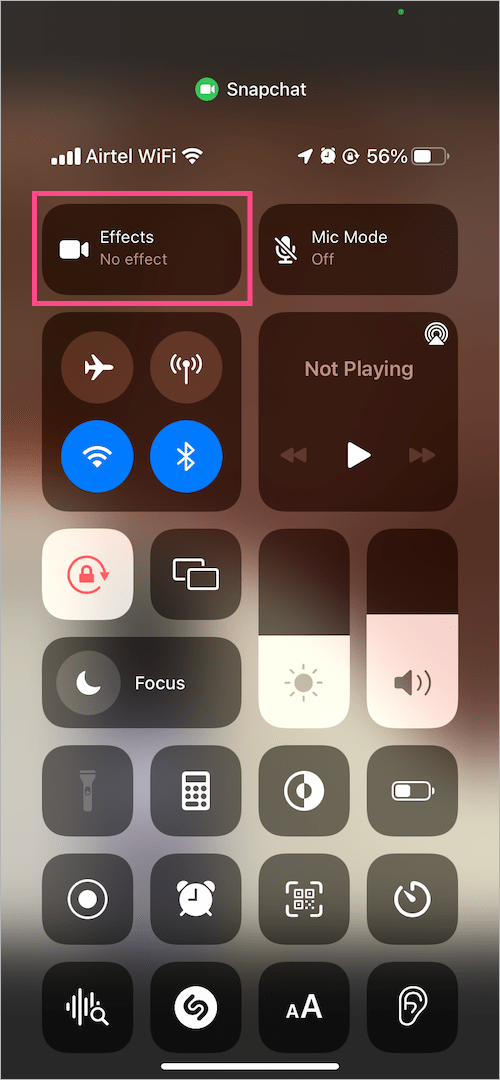
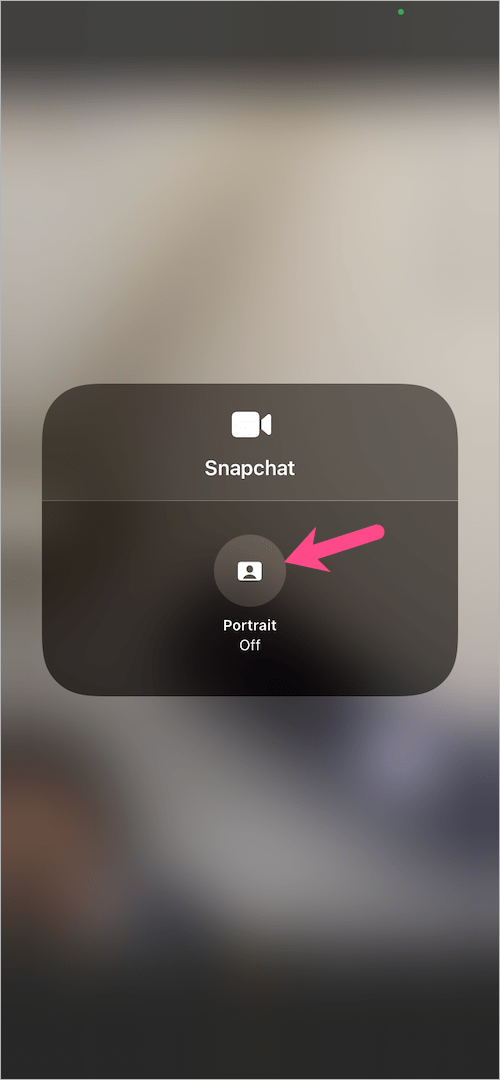
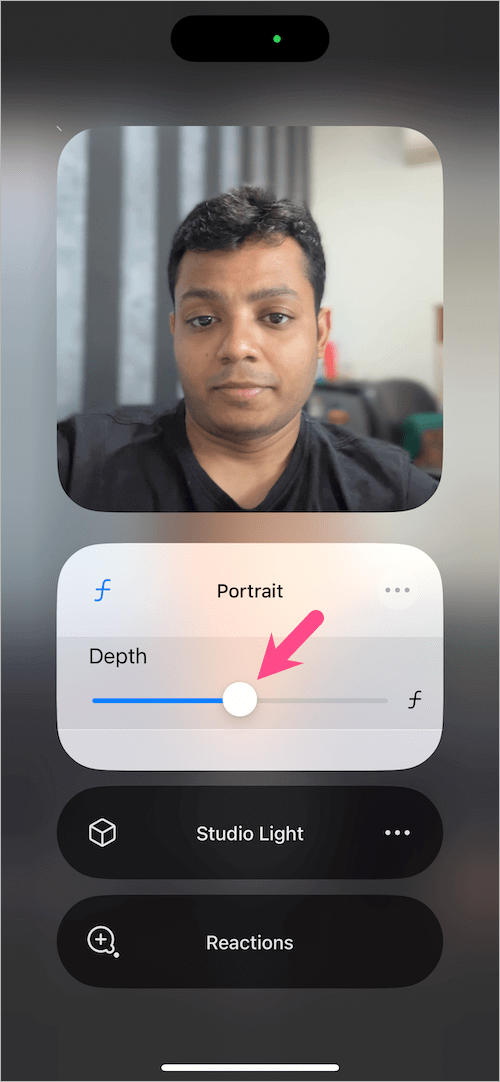
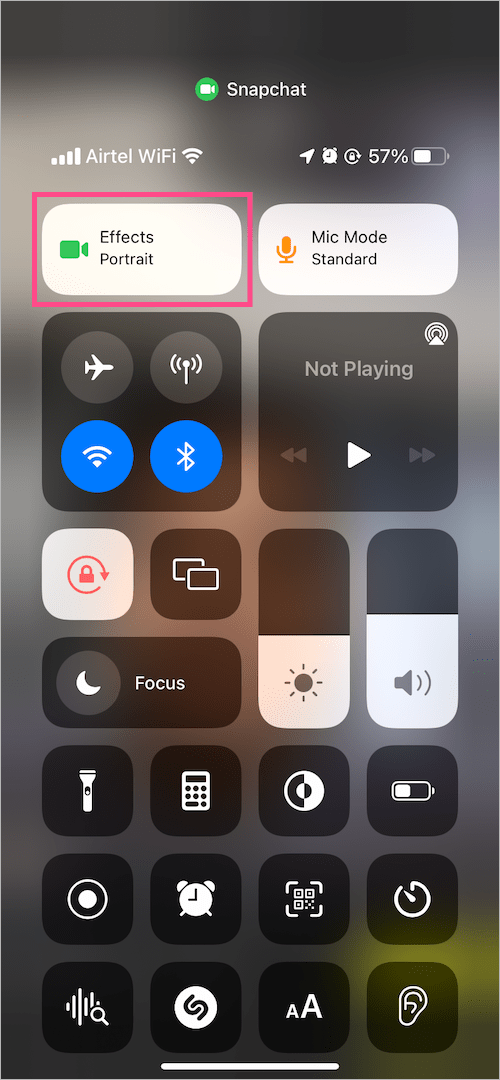
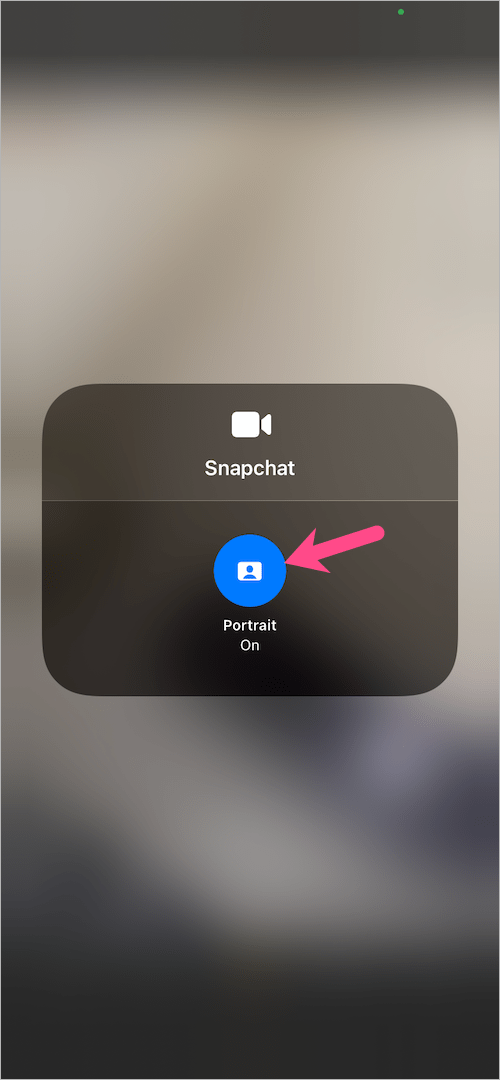
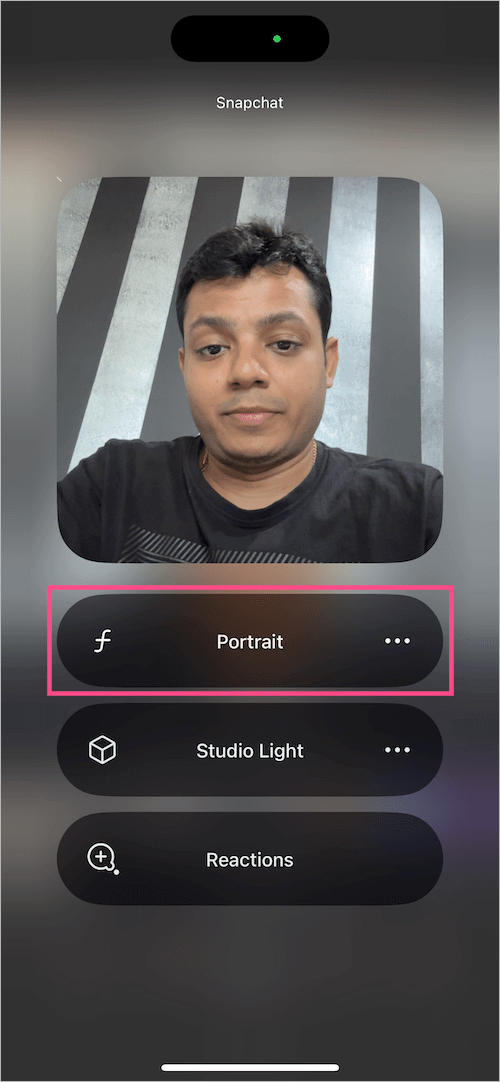
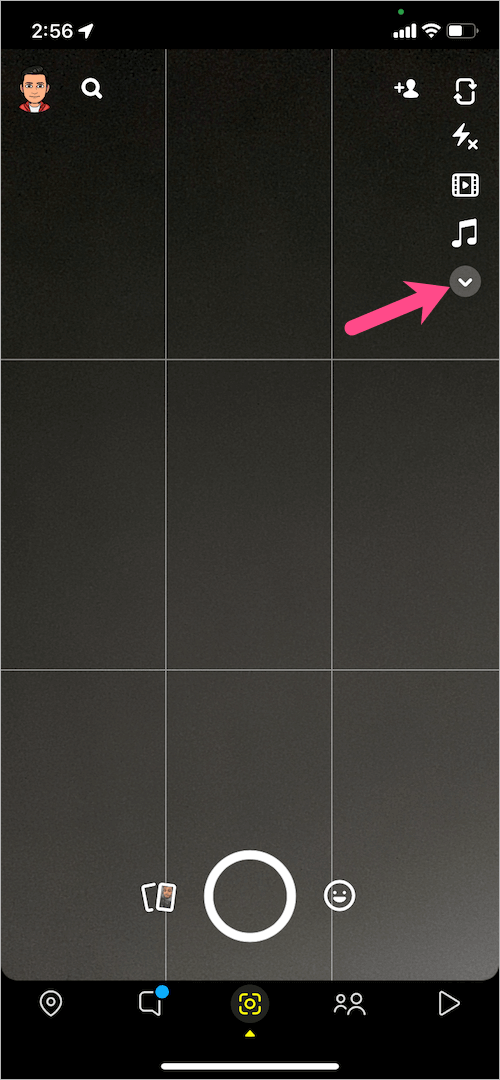
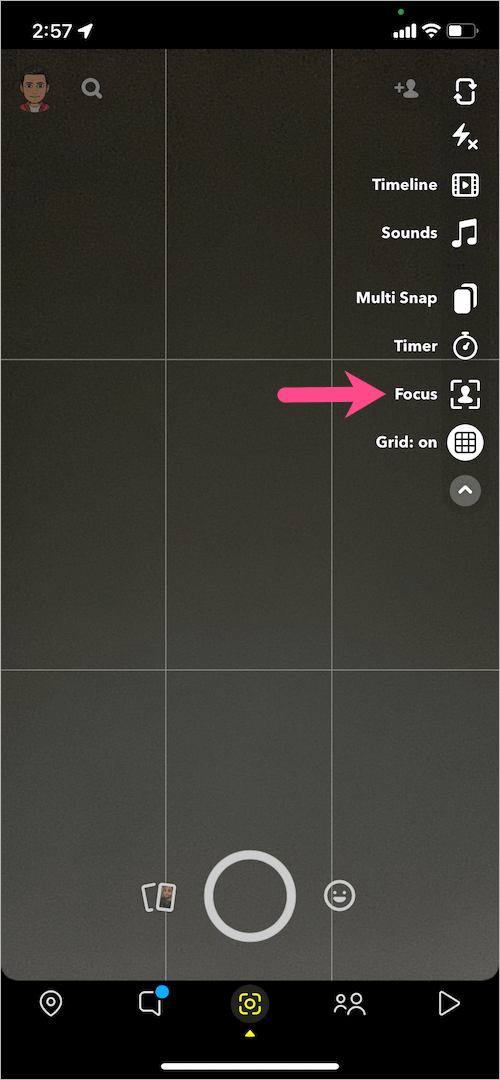






Am using iPhone X and I run iOS 15.5 but I still don’t get portrait mode on Snapchat