If you’ve recently upgraded from iPhone 8 or earlier to the new iPhone 11 or 11 Pro then you might face some difficulty. The reason being, there is no home button on iPhone X and newer iPhones. Hence, a lot has changed as to how you navigate through your iPhone including the way to close the apps. On iPhone 11, the gesture-based navigation replaces the home button and makes up for an edge-to-edge display.
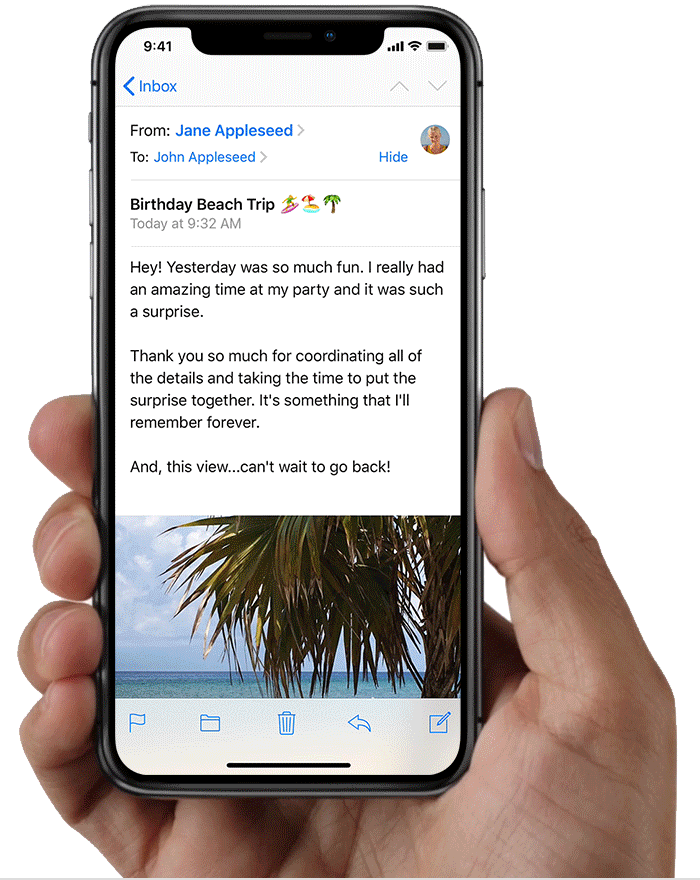
Traditionally, you would press the home button on iPhone 8 or older to get out of a running app. However, starting with the iPhone X, you need to use certain swipe gestures to get the job done. In this short tutorial, we will find out how to close open apps and force-close an app from the multitasking menu on iPhone 11 running iOS 13.
Steps to force close apps on iPhone 11, 11 Pro and 11 Pro Max
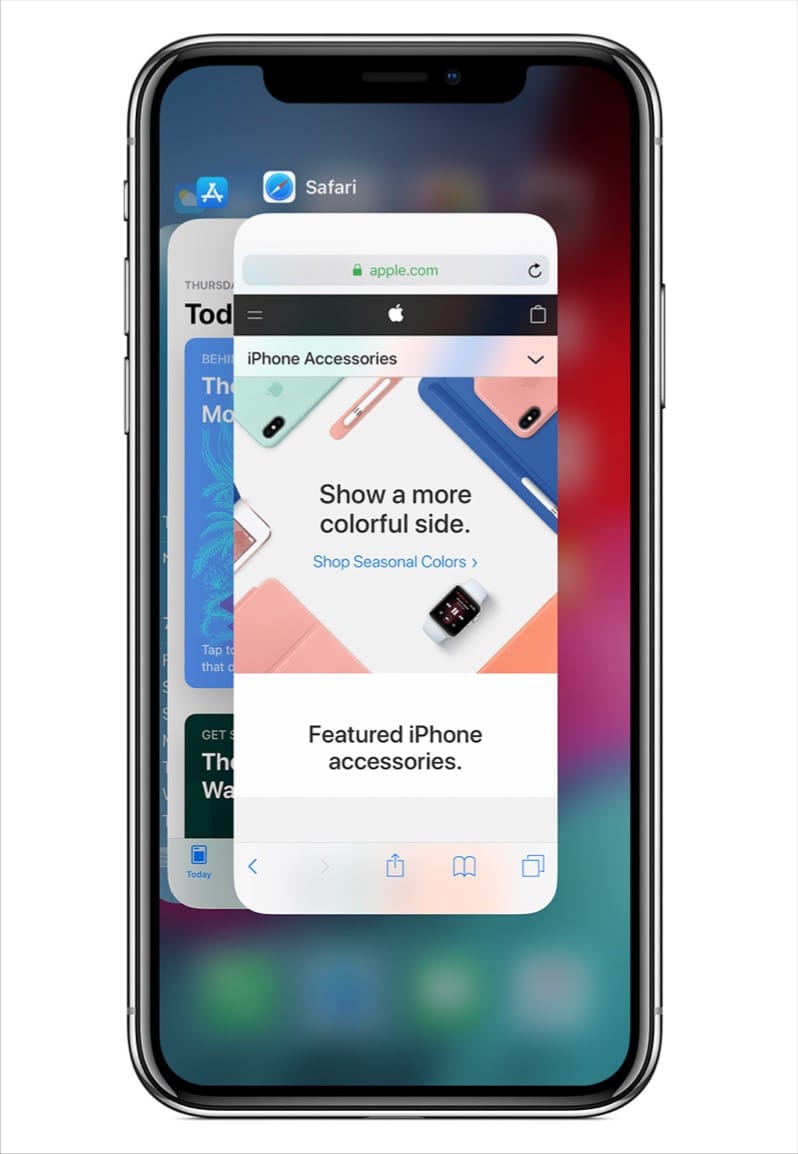
To simply close an app and go to the home screen, swipe up from the bottom edge of the screen. In case you want to force close certain apps, follow the steps below.
- Swipe up from the bottom edge of the screen and pause in the center of the screen.
- The multitasking view will pop-up, listing all the opened apps on your iPhone.
- Scroll through the horizontally displayed apps.
- To close an app, swipe up on the particular app preview. Doing this will force close the app and stop it from running in the background.
Tip: If you want to switch between apps then go to the multitasking view or App Switcher using the above steps. Then scroll through the list of recently opened apps and tap the app you want to open.
Close multiple apps at once on iPhone 11
Unlike Android, you cannot close all apps at once on the iPhone 11. However, you can close as many as three apps simultaneously using intuitive gestures on iPhone X or later.
To do so, swipe up from the bottom and hold your finger on the display for over a second. This will open up the multitasking view. Now place three fingers on three different app previews at the same time and swipe up to close the apps. Similarly, you can use two fingers if you want to force close two apps at once.
ALSO READ: How to close apps on iPhone SE 2020 with the physical home button.







Thank you! I JUST upgraded to an iPhone 11 from my buggy iPhone 8 and need to learn a lot of new things! All good though. For once I am current instead of one or two versions of the phone behind!
Thank you. Maybe consider a list of things that Apple seems to break with each new OS or iphone.
I can’t enlarge photos sent in msg.
I can’t forward or save the photos to enlarge in another app that isn’t broken.
I now need an adapter to use my analog noise cancelling earbuds.
I had to hunt down online how to close apps. Surprisingly, just swiping up doesn’t close them -it just hides them.
The swiping commands are irritatingly vague. To delete emails sometimes works with sideways swipe, sometimes takes over 4 trys -no clue what is different from one swipe to the next.
Hi,
My iPhone 11 app not opened
Actually my Samsung Note 20 closes all apps with the touch of one button FYI
This is not working for me. My iPhone 8 plus I could double click, and it actually turned off the app shows it when you went back to it later, it would upload the newest articles, but with this, it just starts where you left off and you have to scroll and scroll and scroll and scroll to see what’s new. I have a word game and it’s stuck Before I could just click out of it and go back to it and it would refresh now it’s just trying to get me to download a new game and there’s no way to ask out of it