Instagram offers the ability to save a draft of posts and reels so that users can find them later. Many Instagrammers use this feature to save their reels without posting. This comes in handy when you want to publish a reel later with all the necessary edits and touchups. Moreover, people prefer to save reels as drafts since there is no way to schedule the posting of reel videos on Instagram.
While most users know how to use the draft for reels as the ‘Save Draft’ option is highlighted on the share page. However, you may get puzzled while trying to find your reel drafts on Instagram. That’s because, unlike Instagram posts, you won’t see draft reels anywhere while recording a new reel or watching other’s reels.
Where are my Reels drafts on Instagram?
To access your draft reels on Instagram for iPhone and Android:
- Open the Instagram app and tap your profile picture at the bottom right corner.
- On your profile screen, tap the Reels tab in the center. Note that the Reels section only appears when you share a reel or save it as a draft for the first time.

- Tap on “Drafts“.
- The “Reels drafts” screen will show all the reels you saved as a draft.
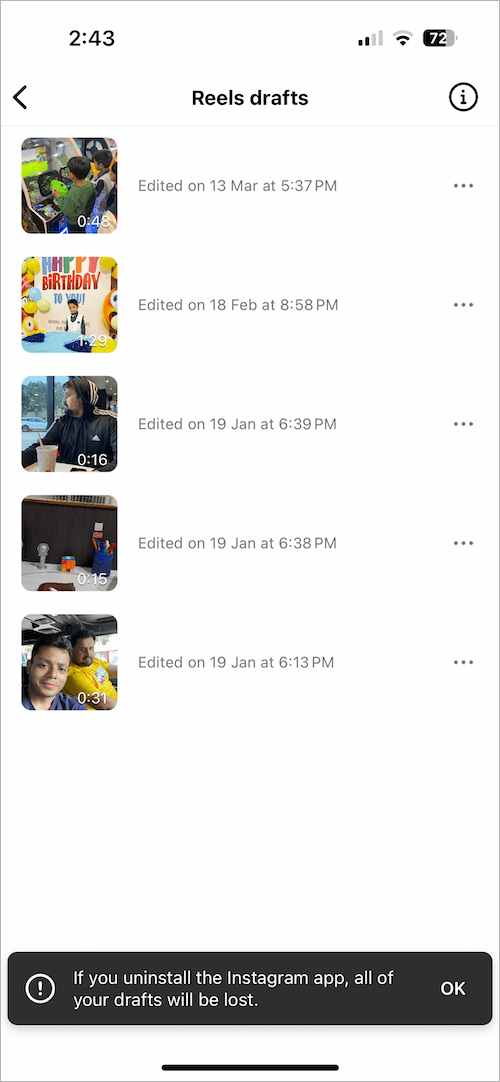
NOTE: If you log out or uninstall the Instagram app, all of your drafts will be deleted forever.
How to delete Reels draft on Instagram
If you frequently record reels then you might end up with a lot of drafts. It is better to get rid of all the useless drafts and keep your reel drafts organized.
To delete a reel draft on Instagram:
- Navigate to the “Reels drafts” directory following the above steps.
- Tap the ellipsis icon (3 dots) next to the draft you want to delete.
- Tap the “Delete” option.
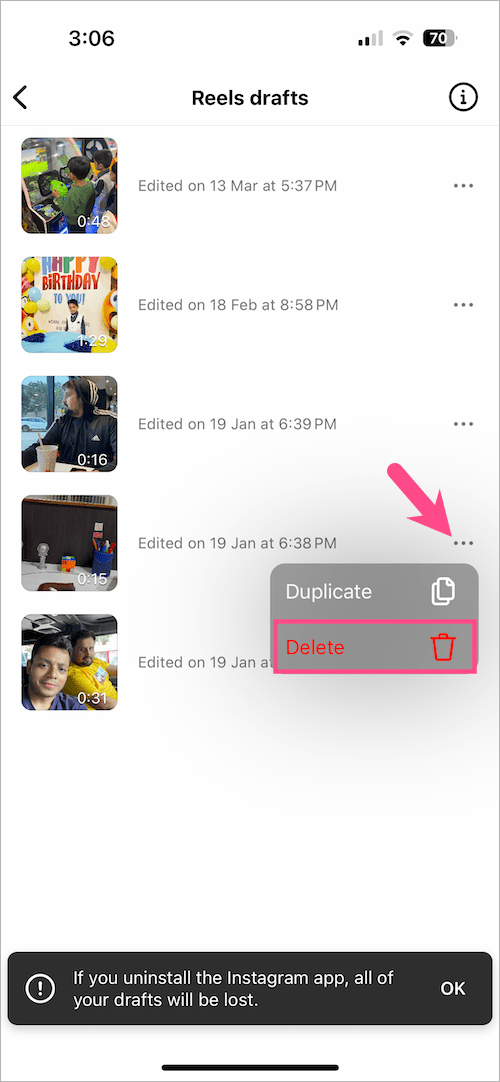
- Tap ‘Delete’ again to confirm.
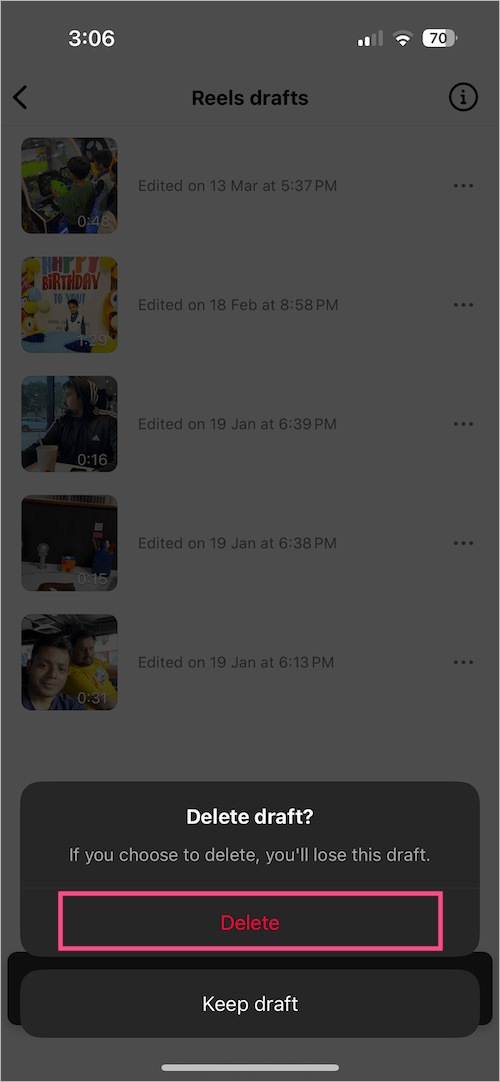
The chosen draft(s) will be permanently removed.
How to post draft Reels on Instagram
To post a draft reel at any time, go to the Drafts folder and open the reel you want to post. Make any final changes such as adding a caption, setting a cover image, tagging people, etc. You can also edit the reel to add filters, stickers, music, and text to your reel. Then tap the “Share” button to publish your reel video.
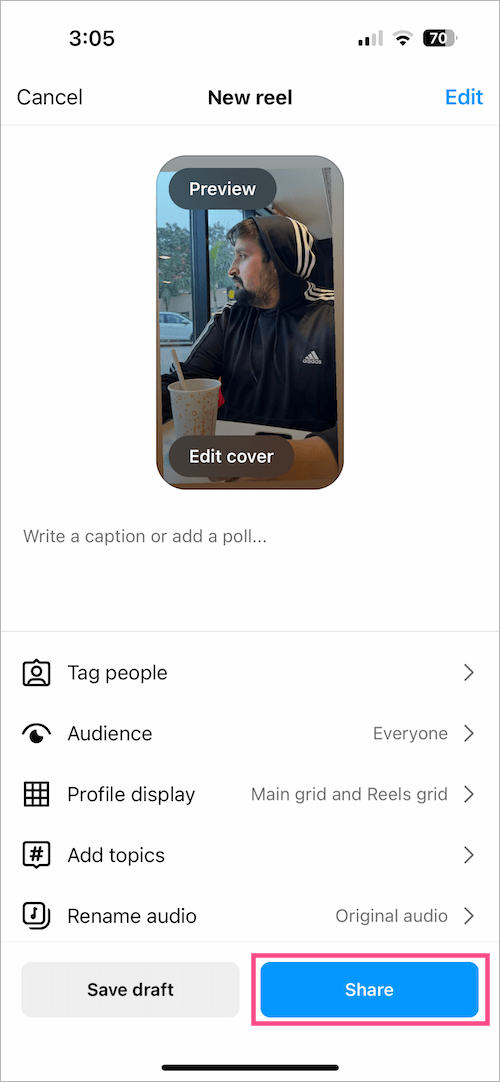
How to edit and play draft Reels
It is a good idea to preview or play your reel draft before sharing it on Instagram. Surprisingly, there is no option to watch the reel draft on the share page.
Worry not! Simply tap the “Edit” option at the top right corner to see the preview of your reel draft.
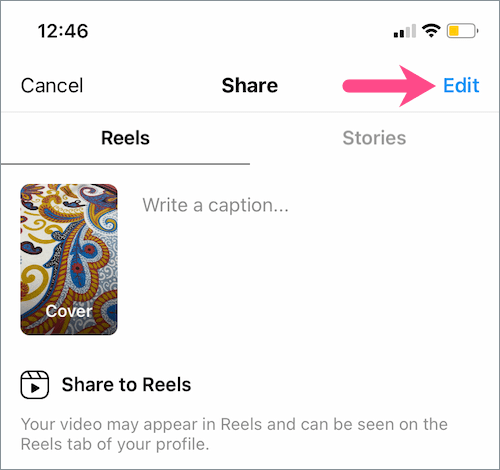
To edit draft reels, tap the same “Edit” button on the Share screen to get into edit mode.
Here you can use the drawing tool, add a voice-over, add stickers, and add text with different fonts and effects. You can even adjust the volume of your camera audio or pre-selected audio track. It is also possible to delete the original audio and add new music from Instagram.
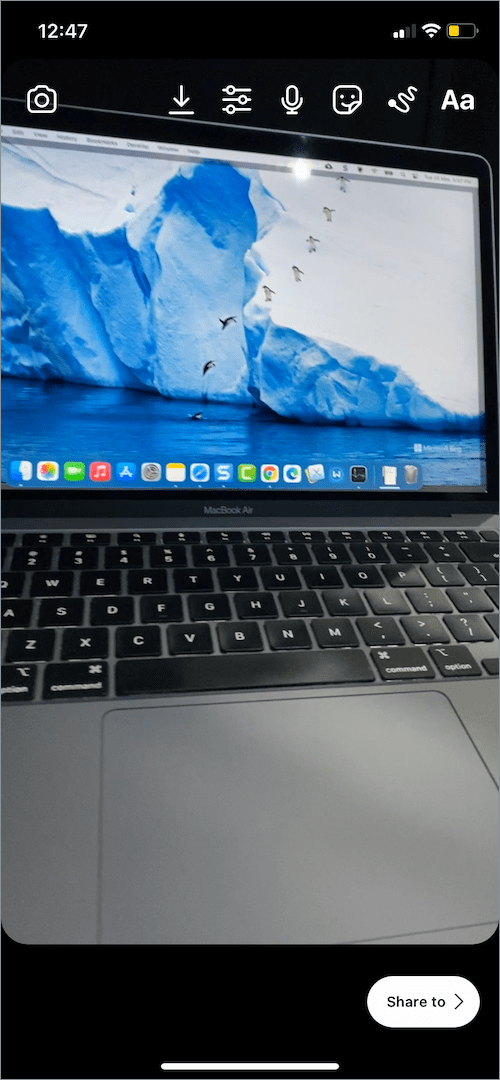
How to save Instagram Reels draft to camera roll
Do you want to share a reel draft on some other platform instead of Instagram? Then you can manually download the reel draft on your iPhone or Android smartphone.
To save a draft reel on Instagram to your gallery or camera roll, just tap the “Edit” option on the Share screen. Then tap the download button (down arrow icon) to save the reel for offline viewing or direct sharing.
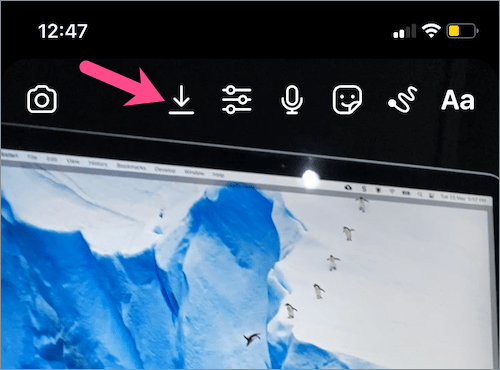
It’s worth noting that any reels that use external audio from the Instagram music library will be saved without music in the gallery. However, reels having camera audio recorded by your microphone will retain the original sound.
RELATED TIPS:








I logout my Instagram account.. my all draft videos have deleted automatically..please give me a solution to recover my draft saved videos
Please have you found a solution, I just had the same problem
Hey! Did you find a solution. I have same problem please tell me
I want to save draft reels without posting but it’s not showing any save option …
You can save your draft reels without posting it but it will be saved without the music.It means only the visuals will be saved and that means Nothing actually.very disappointing.
I was hoping that I could add and remove video from drafts and it seems thats not possible. I’m so disappointed. Has anyone ever figured that out
My draft has disappeared suddenly there’s no reels no draft please help me to get them back
How to save unloaded reel on from Instagram
Please help, I have the same issue.