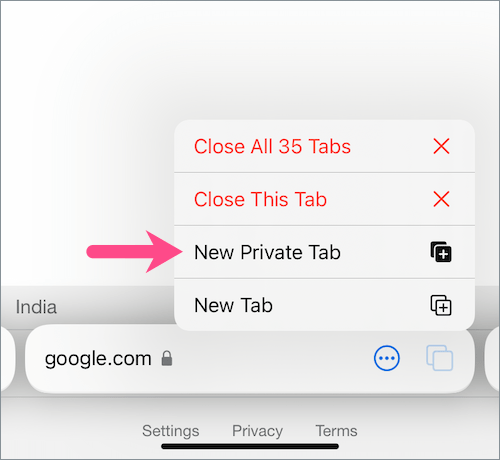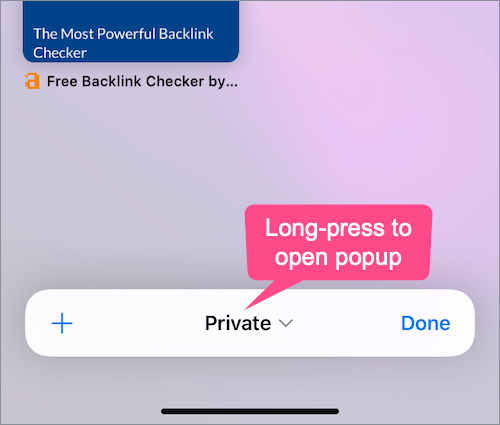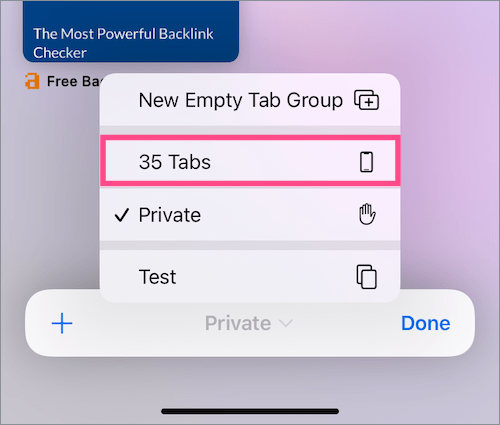One of the major changes in iOS 15 and iPadOS 15 is the redesigned Safari. Safari in iOS 15 looks completely different because of the revamped design and user interface. The URL or the address bar now sits at the bottom of the screen, thus offering ease of use during single-handed usage. Users can now swipe between the opened tabs just like they’d switch between open apps on Face ID-enabled iPhones. Besides, Safari now lets you create a group of tabs, search the web using voice, change the background image of the Start Page, install web extensions, and more.
Following the significant design change, the placement of several options has changed in Safari but the functionality still remains the same. For instance, the steps to open a private tab in Safari on iOS 15 are entirely different than iOS 14. In iOS 14 and earlier, one simply had to tap the Tabs button in Safari and then tap ‘Private’ to enter the Private Browsing Mode. Whereas now you won’t find the Private option altogether when you tap the Tab Switcher button in iOS 15’s new Safari.
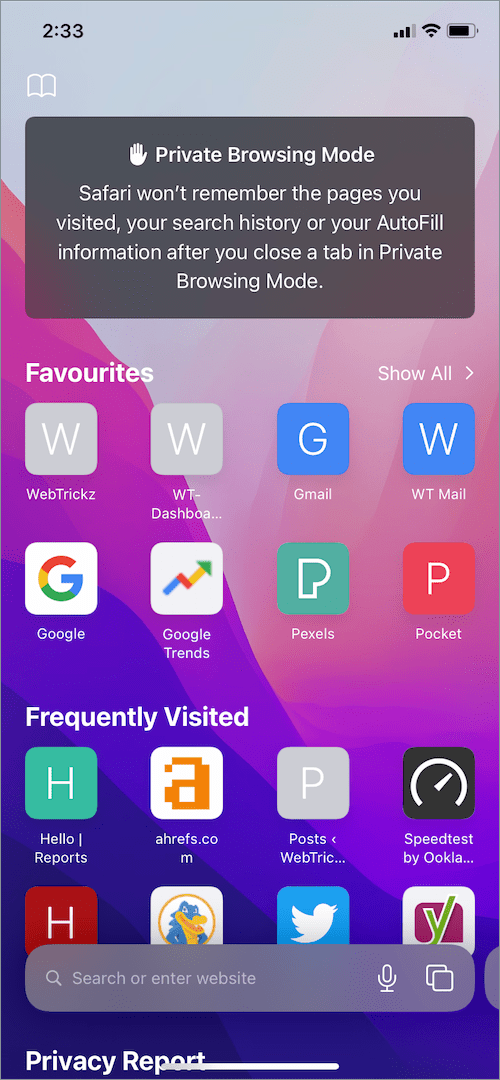
Well, the ability to enable Private Browsing in Safari is still there in iOS 15 on iPhone and iPadOS 15 on iPad. Now let’s see how to switch to the private mode in the updated Safari on iOS 15 beta or later.
How to open a Private Browsing window in Safari on iOS 15
- Open Safari and tap the “Tab Overview” (also known as Tab Switcher) button. You can also swipe up on the tab bar (address bar) to view all your open tabs in a grid view.
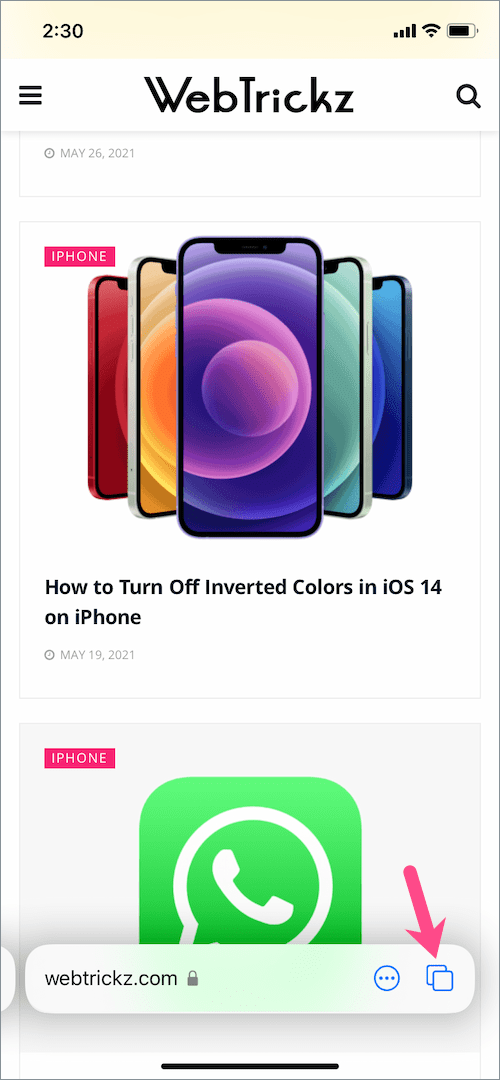
- Tap the “Tabs” option in the tab bar at the bottom. Tip: You can also long-press on the Tabs to open it as a popup.
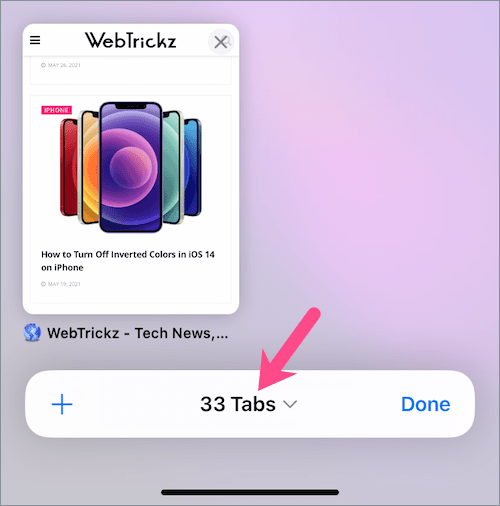
- In the Tab Groups section, tap “Private” to see all your private tabs in a grid layout.
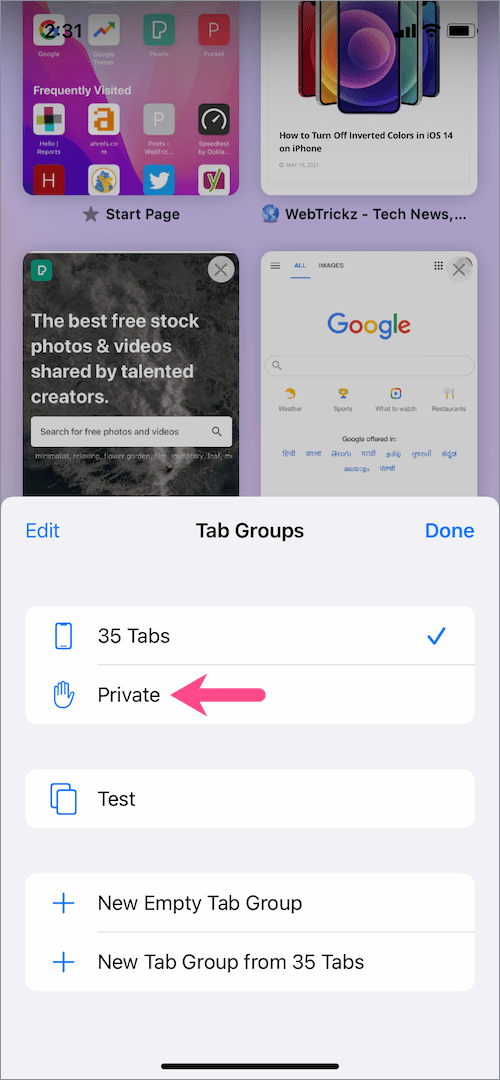
- Now tap the + icon at the bottom left to open a new private tab in the Safari browser.
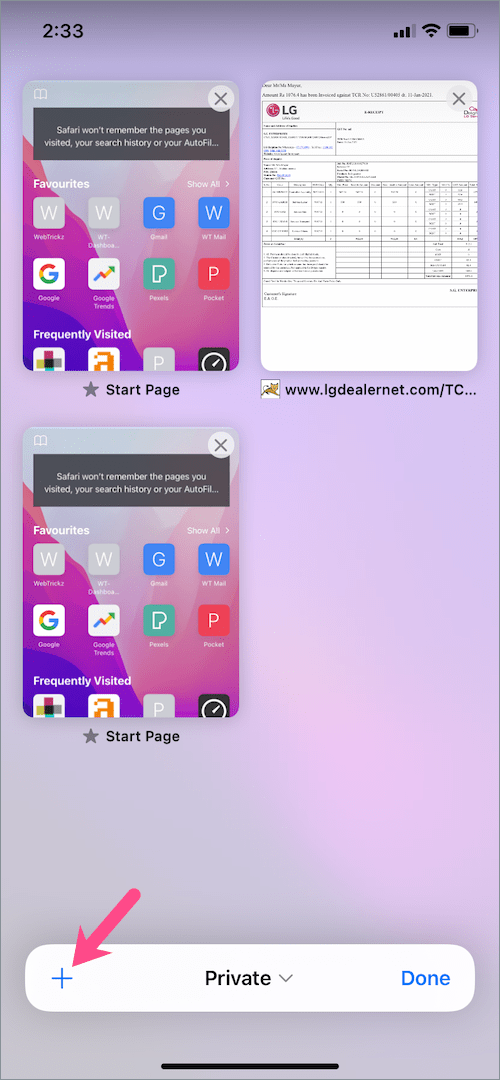
TIP: You can quickly switch between the private tabs by swiping left or right on the tab bar.
Alternate Method
Here’s another way to quickly open a new private tab in Safari on iPhone running iOS 15 (beta).
While you’re in normal browsing mode, long-press the Tab Overview button and select “New Private Tab” from the list. Doing so will instantly take you to Safari’s private browsing mode.
Bonus Tip – It is also possible to directly open a private tab when you are outside of the Safari app. Simply tap and hold (long-press) the Safari icon on your home screen or App Library and select “New Private Tab”.
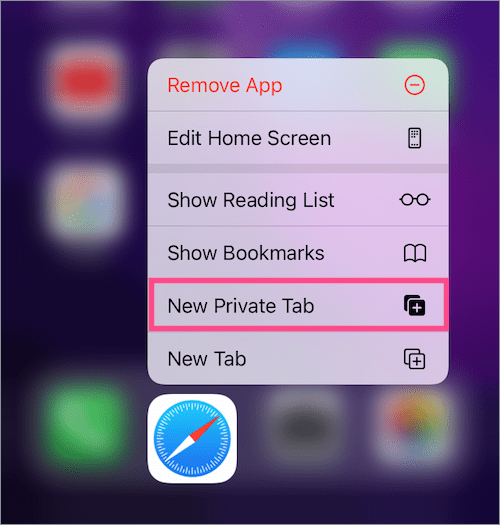
RELATED: Your Definitive Guide to Using Safari on iOS 15 [FAQs]
How to turn off Private Browsing Mode
To get out of private browsing and switch to the regular browsing mode, follow the steps below.
- Tap the “Tab Overview” button (in the tab bar at the bottom right) while you’re in Private Browsing Mode.
- Tap on “Private”, shown at the center of the tab bar. Or just long-press on Private and tap ‘Tabs’ from the popup.
- Select the #Tabs option or a certain Tab Group for the list.
That’s it. Your private tabs, if any, will stay intact and you can access them the next time you use the Private Browsing Mode.
What happens in Safari private mode?
The Private Browsing Mode in Safari is similar to the Incognito Mode in Chrome browser. This particular mode lets you browse the web privately, thereby safeguarding your privacy and preventing sites from tracking your activity. When you’re in private mode, Safari won’t keep a record of the sites you visit, your search history, or your AutoFill details.