Google Chrome is currently the most popular web browser, surpassing all major ones like Firefox, Opera, and Internet Explorer. The browser is full-featured with various functionalities and there is one nifty feature that you might be unaware of, which is the ability to play audio and video files within Chrome without using any additional plugin or extension. This is possible with the integration of Adobe Flash Player and HTML5 audio element in Chrome.
Use Google Chrome as a Music Player –
To Play an MP3, supported audio, or video file in Chrome, simply drag and drop the file over to the browser’s window. The music will suddenly start playing, you can pause and adjust the volume. Chrome now also indicates which tab is playing audio that makes it easy to figure out and exit the particular page. Other supported audio file formats include AAC, WAV, and OGG.
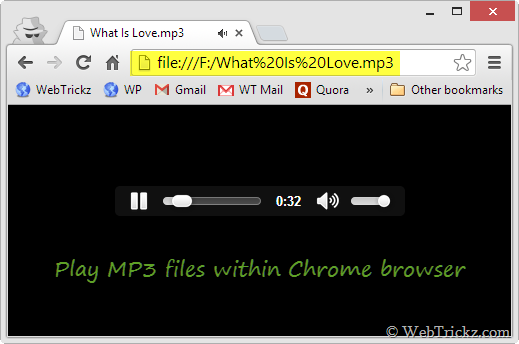
Similarly, you can watch saved videos in Chrome browser with support for popular formats like MP4, and FLV and you can switch to full-screen view.
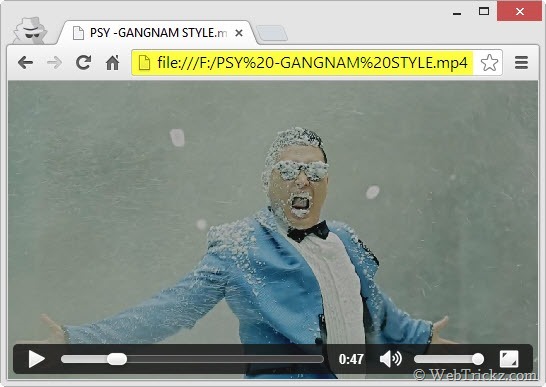
This is a pretty nice feature that can come in handy in case you don’t want to use a dedicated music player and this works cross-platform. However, you can’t play multiple tracks at once. Firefox users can play MP3 audio and MP4 video files in their browser as well.










It didn’t worked, Instead it starts downloading the file to the default download folder. (
That only happens for non-supported files.