 If you are experiencing problems with your Sony LCD TV or your kid has riddled all its settings by playing with the remote control. Then it is advisable to reset your Sony Bravia TV to its factory aka default settings.
If you are experiencing problems with your Sony LCD TV or your kid has riddled all its settings by playing with the remote control. Then it is advisable to reset your Sony Bravia TV to its factory aka default settings.
How to factory reset your Sony Bravia TV
To Reset the Sony Bravia LCD TV, carefully follow the below steps:
1. Turn on your television and press the ‘Menu’ button on the remote.
2. As Menu opens, select and open the ‘Settings’ option.
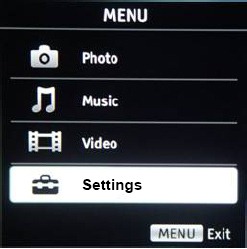
3. In the ‘Picture’ menu, press the down arrow to select and open the ‘Set-up’ option.
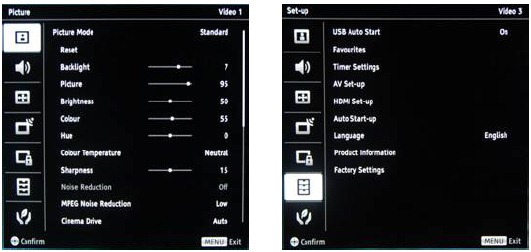
4. Select and open the Factory Settings option from the Set-up menu.
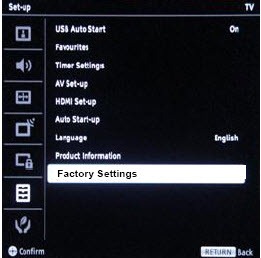
5. Factory Settings menu will appear. Select the OK option and open it.
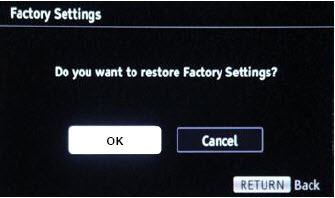
A confirmation box will open, select OK to reset all settings.
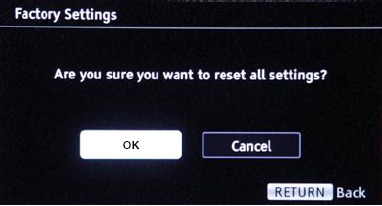
This will restore your LCD TV to original factory settings. After restoration, you will be asked to perform an initial setup for the TV. Select your preferred language and location.
Hope you find this guide easy and useful.










The TV is a 29 inches type with a blur picture and almost all green color turning orange.
what bravia model is this?
To do a factory reset, you say “In the ‘Picture’ menu, press the down arrow to select and open the ‘Set-up’ option.” There is NO “Picture” in the Menu. I cannot find anywhere to reset the TV to original factory settings. This is very frustrating. I have a Sony X90L. Please help, and do not re-send instructions to click on “Menu” and go to the “Picture” menu. As I said, there is no “Picture” option to select.