Like Instagram, Reels on Facebook allows people to follow creators, like, comment, share, and save a reel. The Save feature lets you bookmark your favorite reels for easy access later.
However, the procedure to find liked and saved reels on Facebook differs from Instagram since both apps have an entirely different user interface. If you’re new to Facebook Reels, locating your saved reels might be difficult.
To help you, here are two ways to find saved reels on Facebook for iPhone, Android, and PC.
How to Find Your Saved Reels on Facebook
- Make sure you are using the latest version of the Facebook app.
- Go to the Menu tab in the Facebook app and tap the “Reels” shortcut.
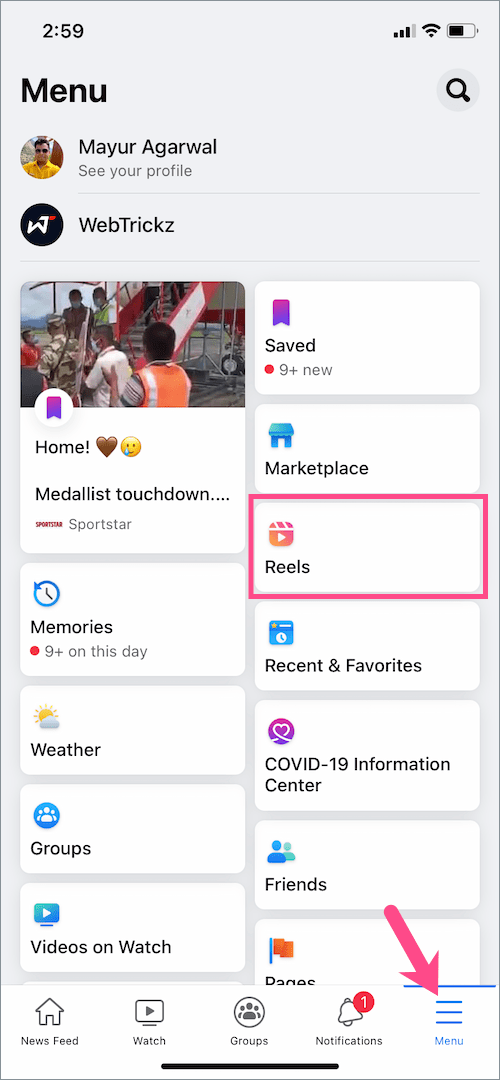
- Tap your Facebook profile picture in the upper-right corner.
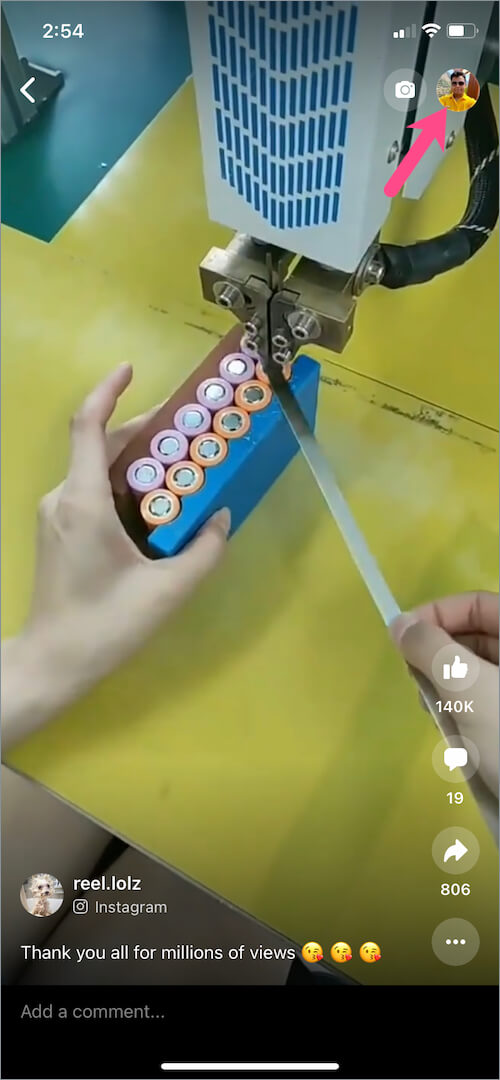
- The “Reels” tab will display the reels you’ve posted on Facebook.
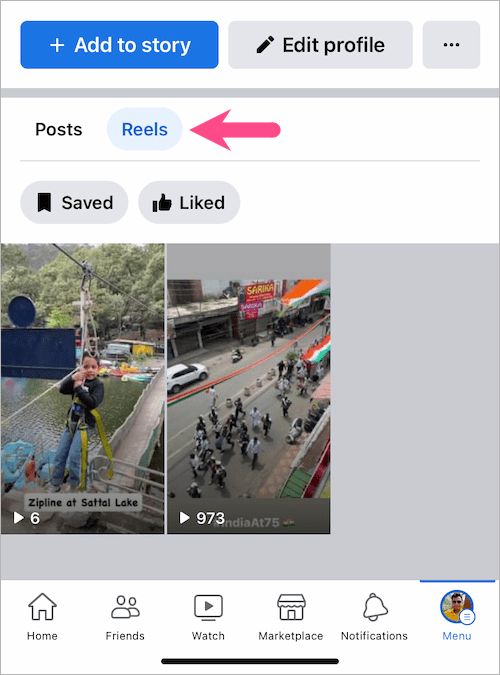
- Tap the “Saved” tab to view all your saved Facebook reels.
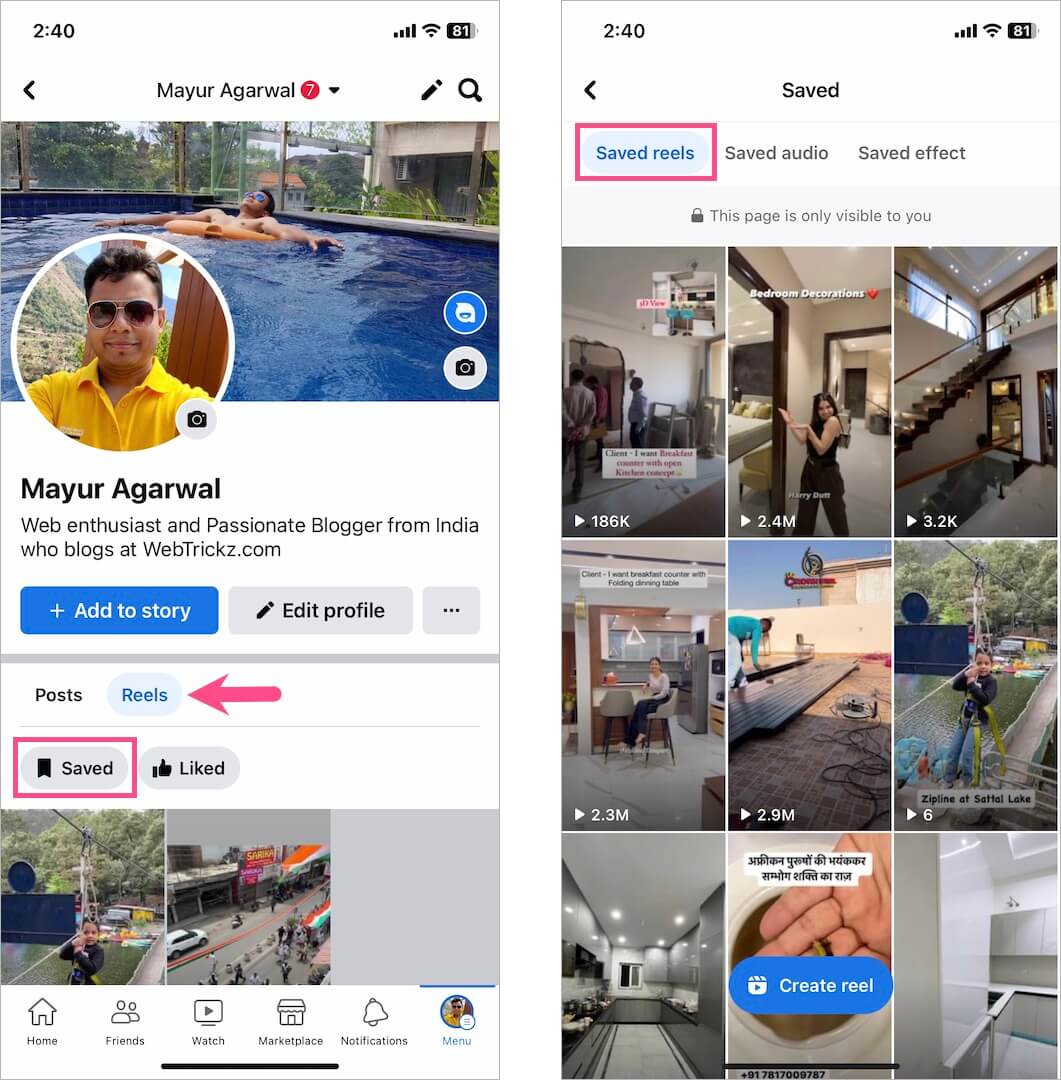
You can also view your Saved audio and Saved effects in the Saved section.
On Computer
If you’re using Facebook on a PC, follow these steps to find your saved reels:
- Visit facebook.com in a browser on your computer.
- Go to “Saved” from the sidebar on the left. (Click ‘See more’ if you don’t see the Saved option.)
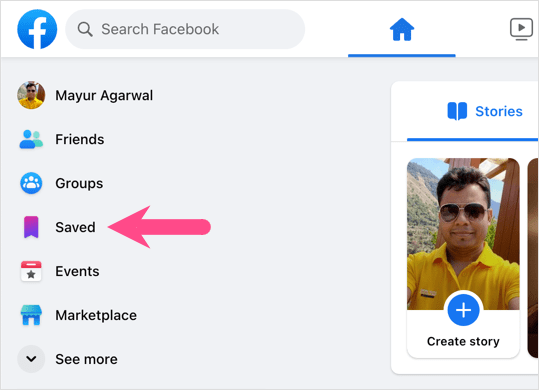
- On the Saved page, click the ‘Filter‘ button at the upper-right.
- Select “Reels‘ to filter and see all your saved reels on a PC.
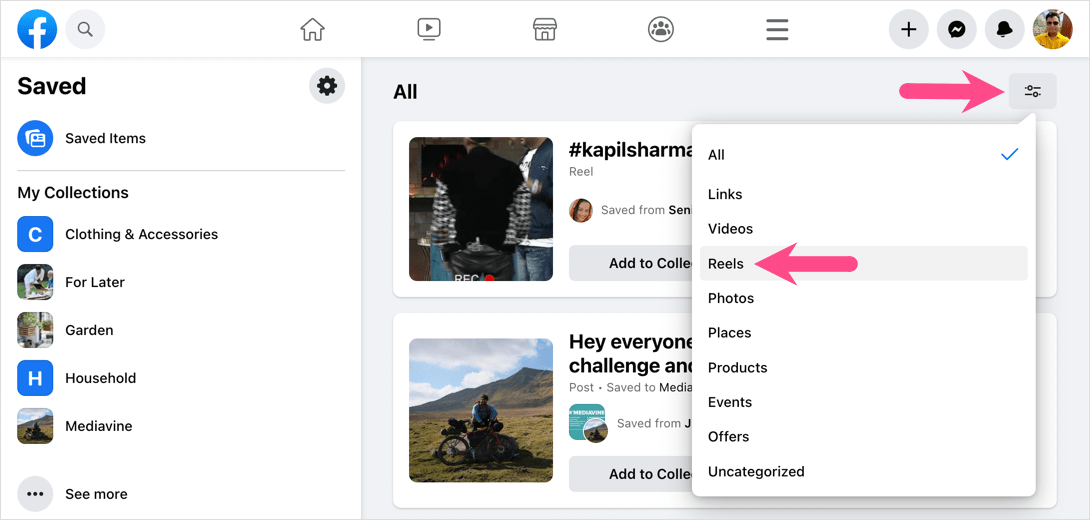
- Click on a reel title or cover image to watch it.
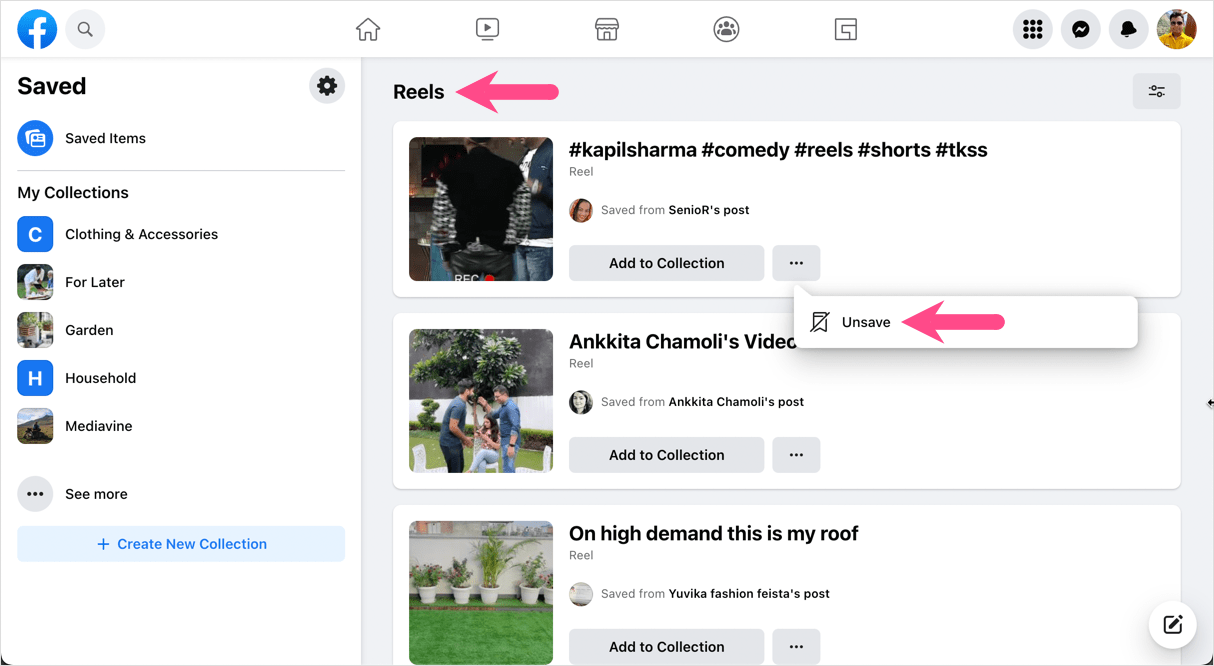
TIP: Tap the 3-dot button alongside a particular reel and select Unsave to quickly unsave it.
Alternate Way to View Saved Facebook Reels
- Open the Menu tab and go to the “Saved” shortcut.
- Under the ‘Most Recent’ section, tap the “See All” button.
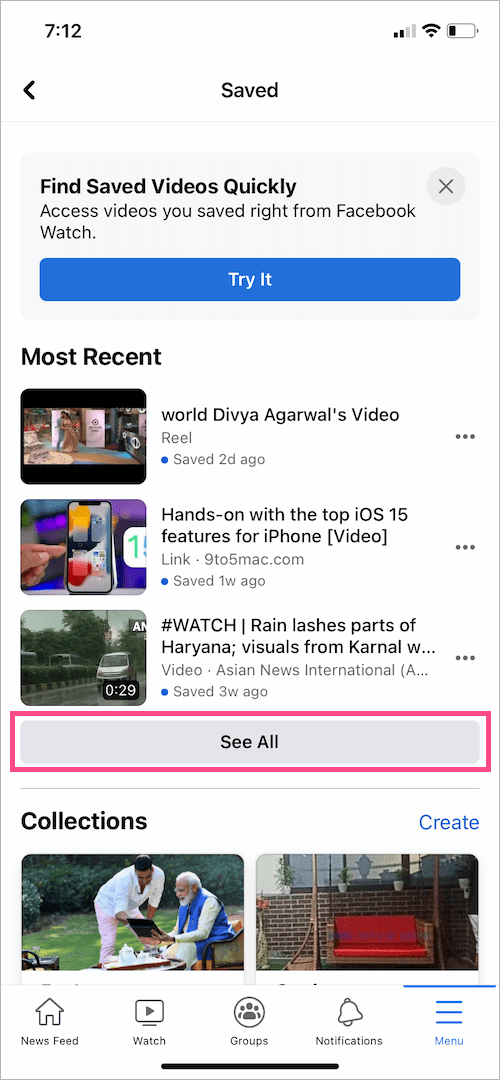
- Tap the “All” drop-down icon at the upper-right corner on the ‘Saved Items’ page.
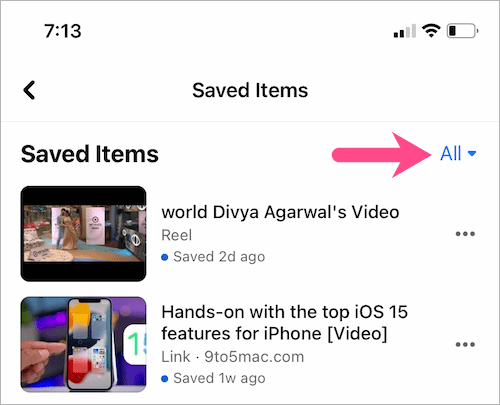
- Select “Reels” from the list.
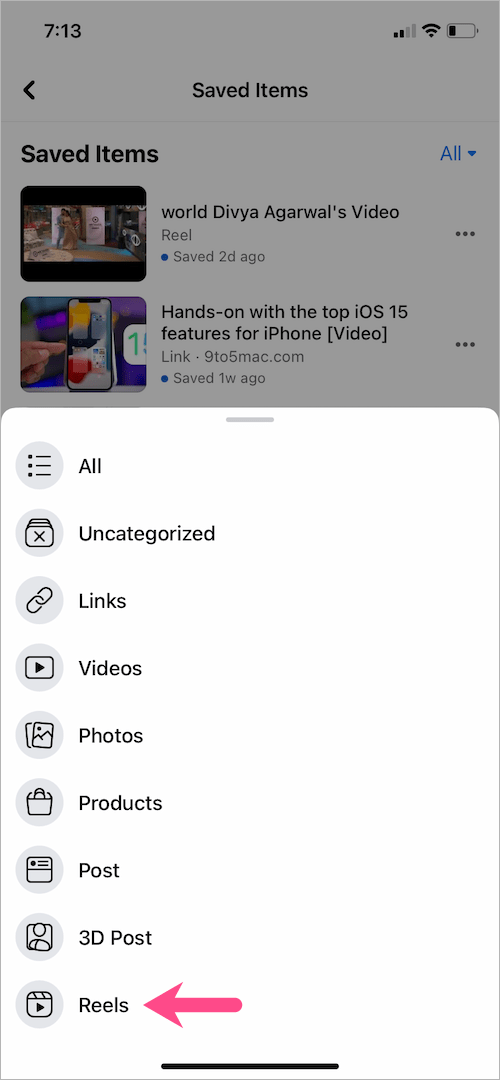
- All the reels saved by you on Facebook will now appear in chronological order.
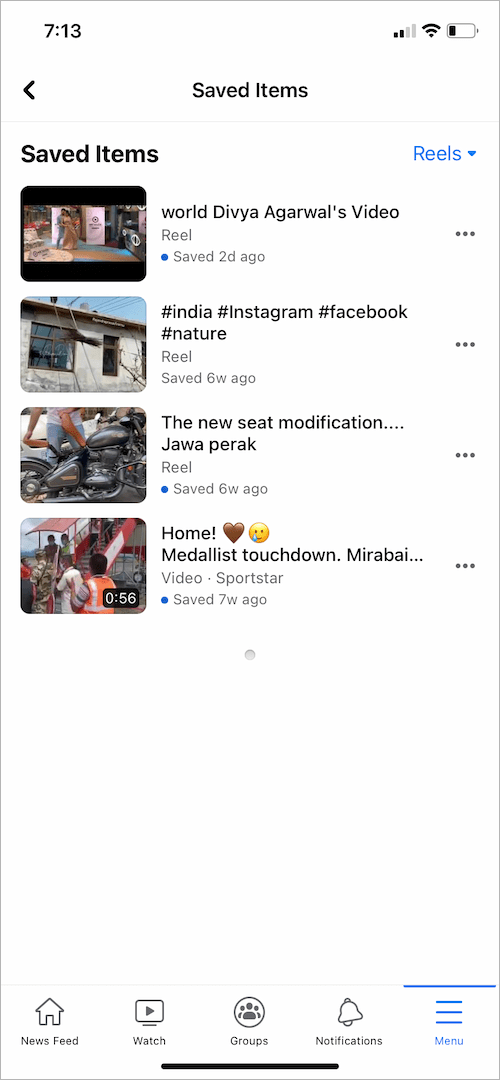
Note that the Reels you save are only visible to you, and the steps apply to both Facebook for iPhone and Android.
To unsave a reel, simply tap the ellipses icon next to the specific reel and tap the ‘Unsave’ option.
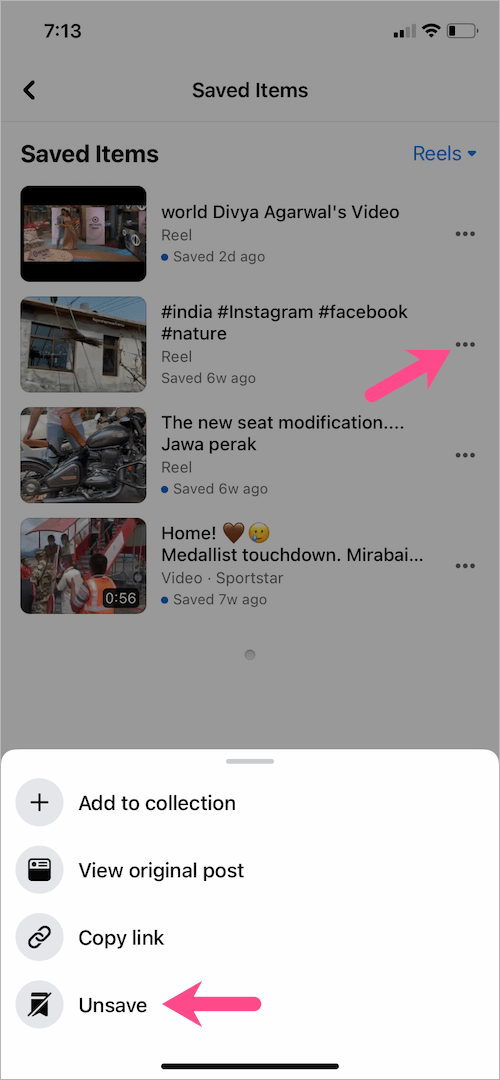
How to Find Your Liked Reels on Facebook
Like Saved reels, Facebook allows you to see all the reels liked by you in one place. Here’s how you can view liked reels to rewatch a reel you liked earlier:
- Make sure to update the Facebook app to the latest version.
- Tap the Menu tab and open the “Reels” shortcut.
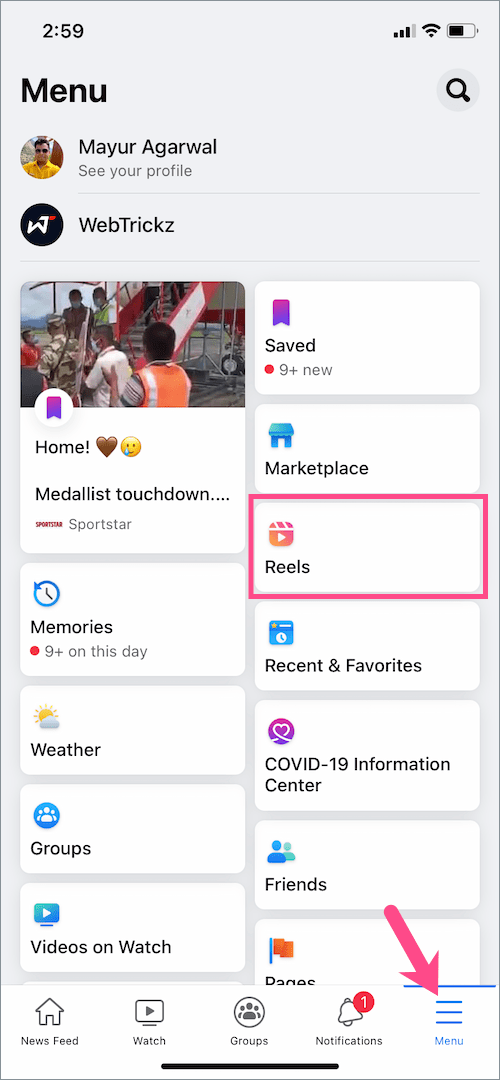
- Tap on your Facebook profile picture in the upper-right corner.
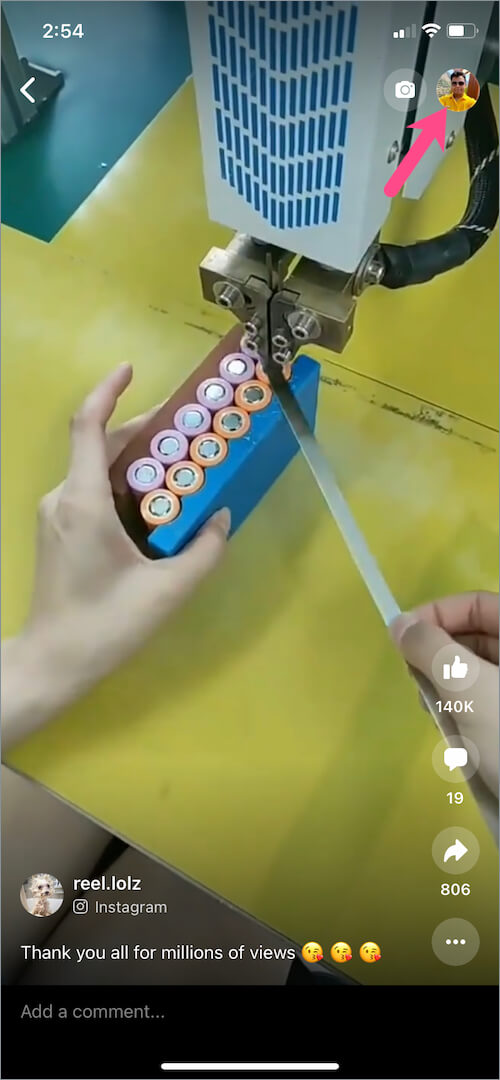
- Tap the “Liked” tab to see reels you’ve liked on Facebook.
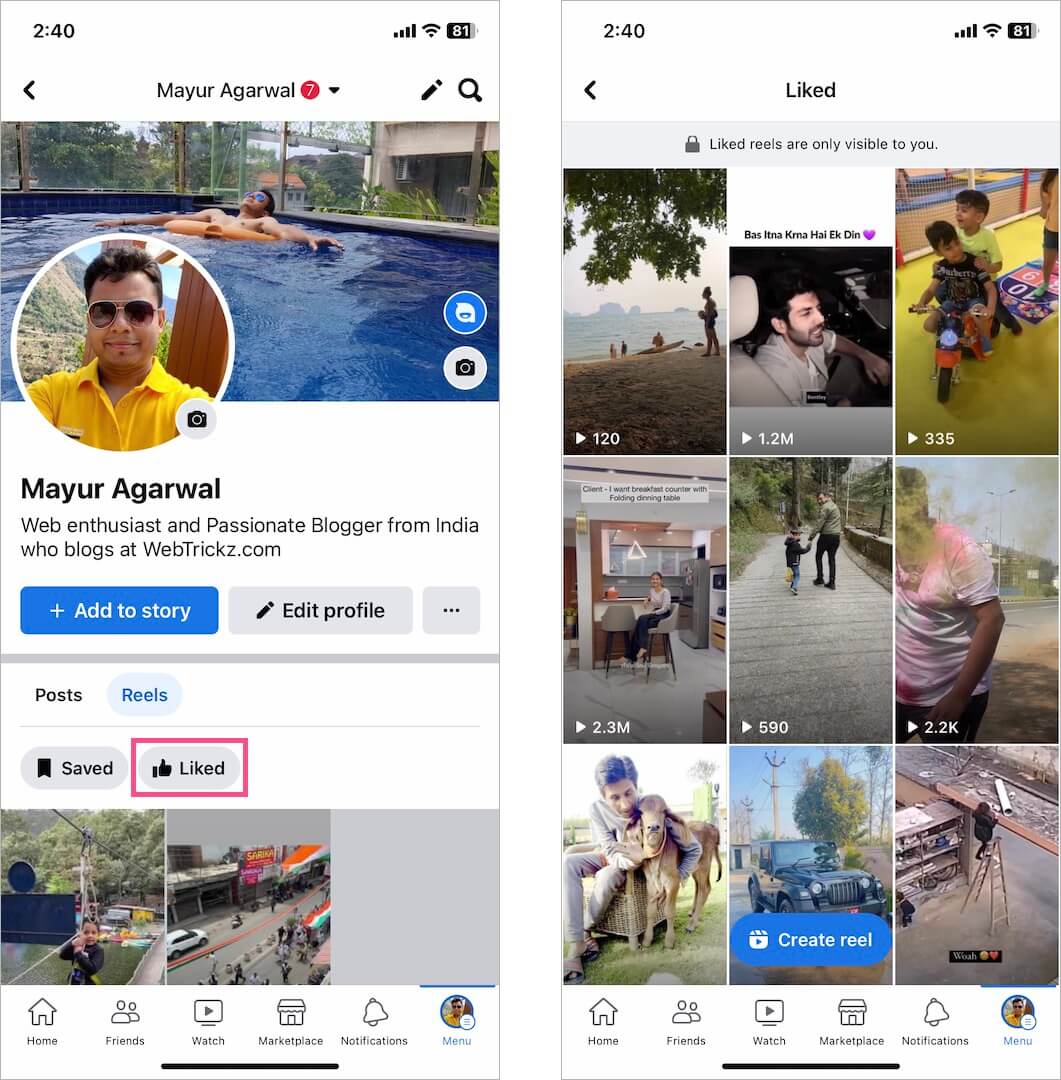
To unlike a reel, open the particular reel and tap the ‘Like‘ button again.
RELATED: How to Find Reel Drafts on Facebook
Alternate Way to See Liked Facebook Reels
- Go to the Menu tab and navigate to Settings & Privacy > Settings.
- Scroll down and tap “Activity log” under the ‘Your activity’ section.
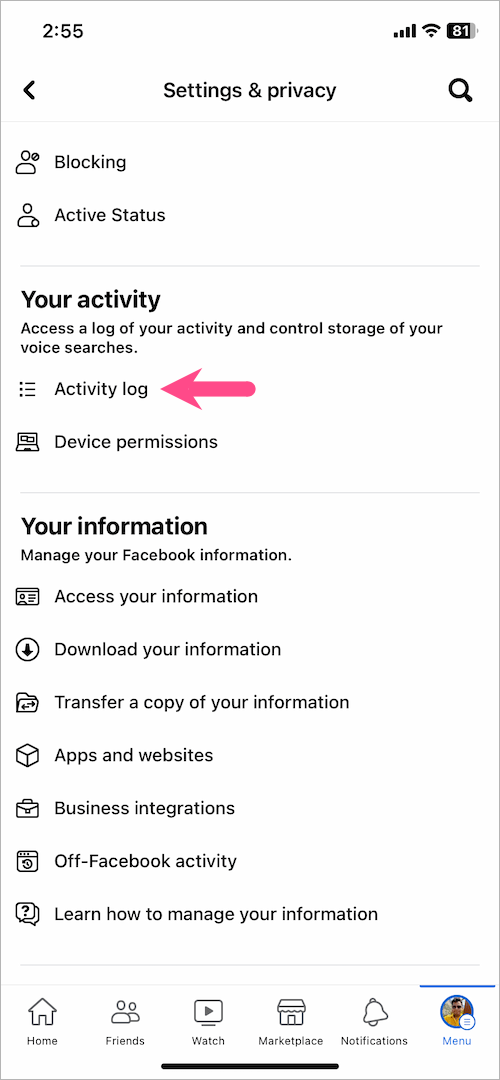
- On the ‘Activity Log‘ page, swipe left on the Shortcuts row (at the top) and select “Likes and reactions“.
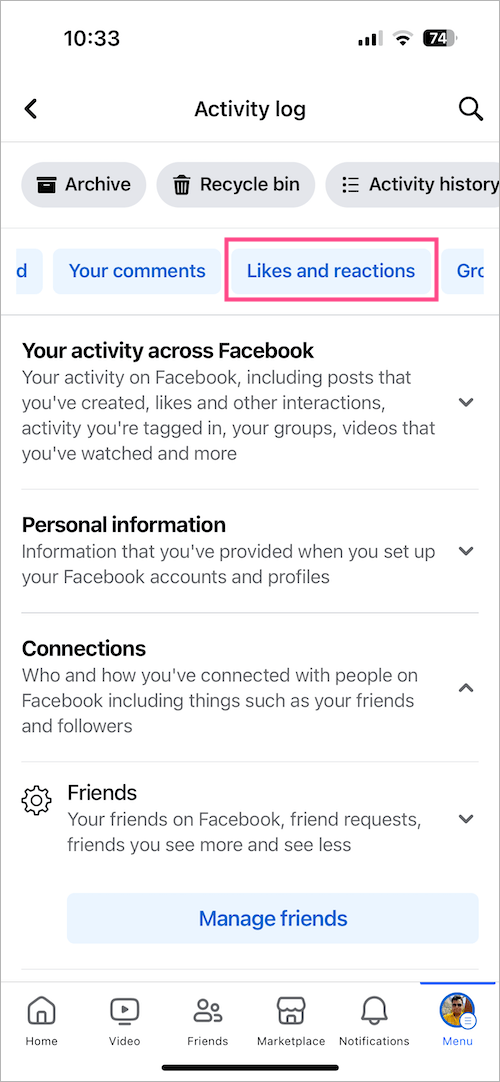
- On the ‘Activity history’ page, you will see all the Facebook posts, including reels you’ve ever liked or reacted to.
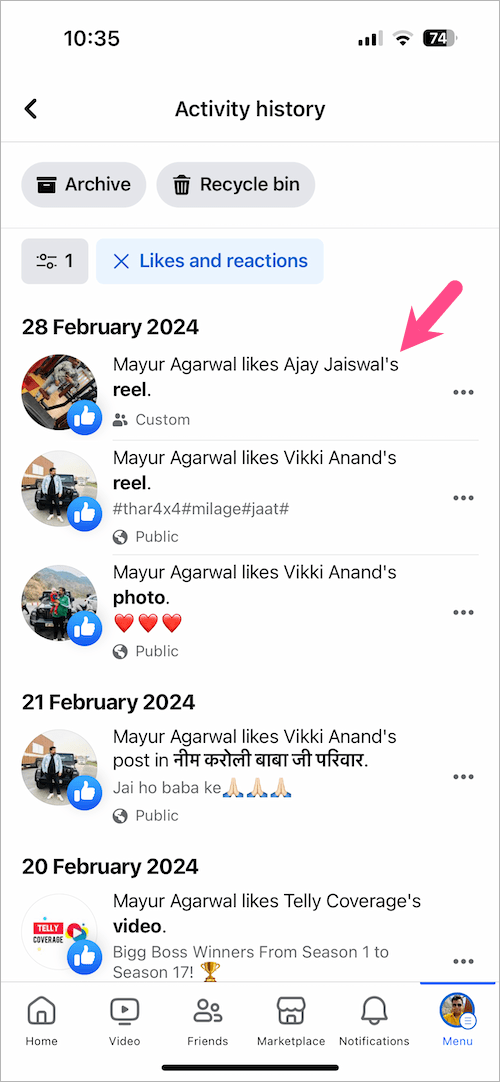
- To view the liked reel, tap the 3-dot icon next to its activity and select ‘View‘.
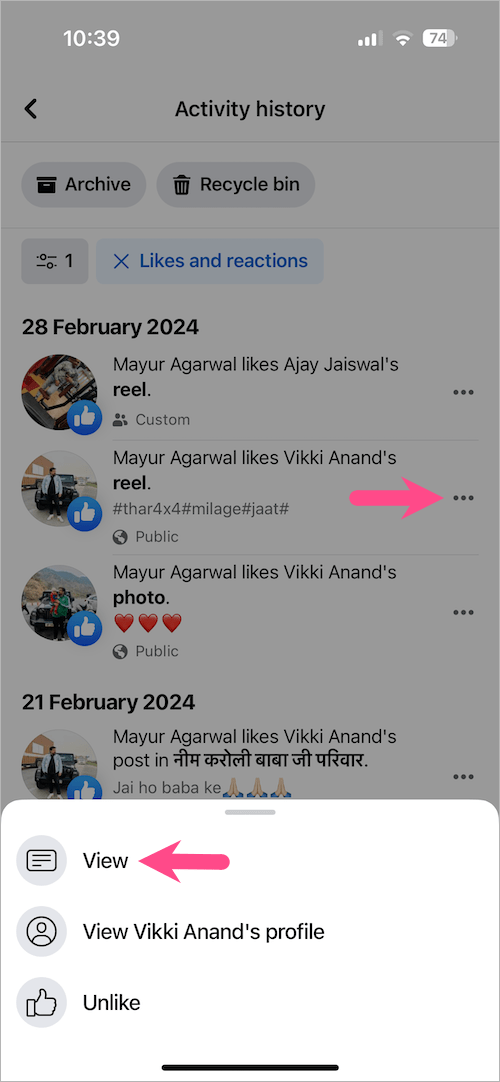
These steps should help you manage and enjoy your favorite Facebook Reels.
ALSO READ:








These options are not available on my Facebook account. I am using a Pixel 3 and my app is up to date. There are no saved reels and I’ve saved so many. Do you have a remedy?
My likes and reactions do not have reels I’ve “liked” included… only my friends posts that I reacted to are showing up. Please tell me how can I find a reel I “liked”/hearted just last night? I’m using the fb app on my iPhone.
Thank you!
can you help with finding my reels from the business account instead of my personal?
Thank you so much! I’d been trying to find my “Liked ” reels. I kept getting instructions on how to find Saved reels. I’d have never figured out I could find it under “Manage you tags”
By the way, I’m using the FB app on my Samsung Galaxy S10 Plus
but how do you access saved reels on the facebook WEBSITE? you know, on the computer?
Hi, I’ve updated the post with the relevant steps. 🙂
Thank you!