Update – We’ve published a new guide to easily accomplish the below task. Follow it to quickly and automatically flash the Yakju or Takju firmware on your device.
NEW – Guide to Manually Install Android 4.2 Takju on Non-Yakju/Yakju Galaxy Nexus and Get future Updates from Google (Without using Toolkit)
The Android 4.0.4 (Ice Cream Sandwich) OTA update for Galaxy Nexus (GSM/HSPA+) started rolling out back in late March but only for a handful of users. The OTA update has been pushed to most Galaxy Nexus with the product name as ‘yakju’, but still a lot of Google updated Galaxy Nexus haven’t got it as these updates are region-specific. It should be noted that devices with yakju product code are updated directly by Google while the non-yakju ones are applicable to receive updates from Samsung which are apparently delayed by a couple of weeks. So, if you can’t wait for the Galaxy Nexus OTA Android 4.0.4 update anymore, then you can opt to manually install the update.
See: [Check if your Galaxy Nexus is updated by Google or Samsung?]
Google has officially released the “yakju” factory images for Galaxy Nexus “maguro” (GSM/HSPA+) which are meant to be flashed manually only on yakju version. However, there is a 100% working trick to Install the official Android 4.0.4 yakju update on any non-yakju version (yakjuxw, yakjuux, yakjusc, yakjuzs, yakjudv, yakjukr and yakjujp) of Galaxy Nexus. This will also change your Galaxy Nexus from non-yakju to yakju, which is indeed good as your device would then be eligible to receive official OTA updates directly from Google and Not Samsung.
Disclaimer: Try this guide at your own risk! We wont be responsible in case your device gets bricked. This may also void your warranty.
NOTE:
1. This process requires unlocking the bootloader which will wipe/factory reset your phone.
2. Your phone should have Official Stock firmware running and Not a custom ROM.
3. Your Galaxy Nexus device name should be maguro (See how to check that)
4. This procedure is meant only for GSM/HSPA+ Galaxy Nexus.
~ We’re going to perform this entire task using Galaxy Nexus Root Toolkit, a reliable and easy tool to root, unlock, backup apps + data, and flash .img files on Galaxy Nexus.
Tutorial – Installing Android 4.0.4 Update on Galaxy Nexus (Non-Yakju model)
Step 1 – This is the most crucial step among the entire task. You need to install and configure the ADB and Fastboot drivers on your Windows system. Follow our guide on [Installing ADB & Fastboot Drivers for Galaxy Nexus using Galaxy Nexus Root Toolkit]
Step 2 – Take a backup of your installed apps (with data) and SD card contents. Check our article, [How to Backup Galaxy Nexus Apps & Data without Rooting]
Step 3 – After you’ve configured the drivers properly and performed a backup, it’s time to unlock the bootloader. Follow our [Guide to Unlock Samsung Galaxy Nexus Bootloader]
Step 4 – Download the below files:
- Download 4.0.4 (IMM76D IMM76I) Official “Yakju” factory Image (Direct Link)
– Extract this .tgz file to your desktop using an archive program like WinRAR. Then rename this file and add a .zip extension to it. Extract the file to a folder on your desktop. Then open the folder and extract the file (image-yakju-imm76i.zip) to the same folder.
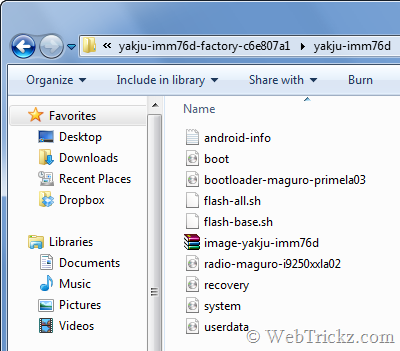
Step 5 – Installing Android 4.0.4 and Flashing the ‘YAKJU’ Firmware
1. Enable USB Debugging on your phone and connect it to the computer via USB. (Make sure it is charged.)
2. Open Galaxy Nexus Root Toolkit (Run as Administrator), select your device model (CDMA or GSM), and click on ‘List devices’ to verify that the connection is stable. Then select the ‘fastboot-bootloader’ option and click on ‘Reboot Bootloader’.
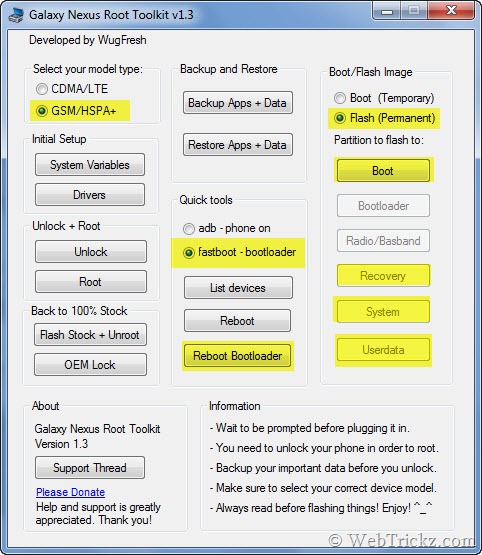
3. Your phone should now boot into Bootloader mode. Get ready for flashing!

To flash the image files that you extracted in Step 4, select the ‘Flash (Permanent)’ option from the Galaxy Nexus Root Toolkit. Next,
– Click on the System option and select ‘system.img’ file from the folder yakju-imm76d. (The flashing will start, wait until you see a finished notification in CMD)
– Click on Userdata option and select ‘userdata.img’.
– Click on the Boot option and select ‘boot.img’.
– Similarly, click on recovery and select ‘recovery.img’.
Update – It’s advisable to flash the new radio (baseband) and new bootloader as well.
After flashing the above 4 images,
– Click on Radio/Baseband option and select ‘radio-maguro-i9250xxla02.img’. Flash it!
Then reboot the device by selecting fastboot-bootloader and clicking on ‘Reboot Bootloader’.
– Next, Click on Bootloader option and select ‘bootloader-maguro-primela03.img’.
4. Erase the cache partition. (Use one of the below-listed methods)
Method 1 – (Without using toolkit)
Download Fastboot & ADB – Extract the files to a folder ‘platform-tools-v19’ on your desktop. To erase the cache, right-click the folder ‘platform-tools-v19’ while holding down the Shift key. Click on ‘Open command window here’.

A command prompt window will open up. Simply type fastboot.exe and hit enter. Then type fastboot erase cache to wipe the cache.
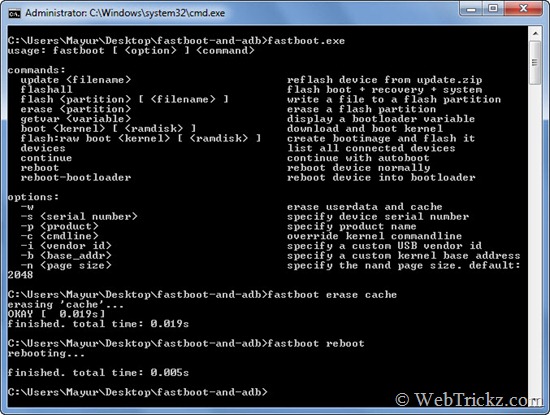
Reboot – Then type the command fastboot reboot and hit enter. That’s it!
Method 2 – (If using Nexus Root Toolkit v1.5.1)
Make sure your device is in Bootloader mode. Then open the toolkit, launch Advanced Utilities and click on the ‘Launch CMD Prompt’ button. A CMD window will open up.
– Type fastboot.exe and hit enter. Then type fastboot erase cache to wipe the cache.
– Then type the command fastboot reboot and hit enter. That’s it!
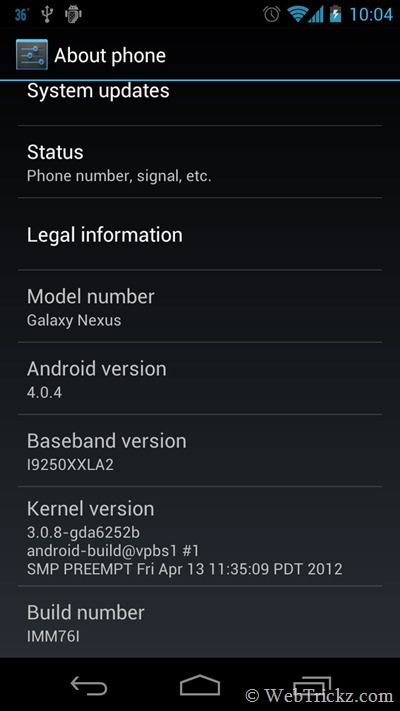
Your device should now boot up normally and present up with the new Android 4.0.4 update and ‘yakju’ firmware that will offer prompt updates directly from Google. You can confirm the product version using the ‘GN updater checker’ app. Restore the backup that you created in step 2 to get back all your installed apps along with their data.
What’s new in 4.0.4 – The latest Android 4.0.4 update for Galaxy Nexus offers stability improvements, better camera performance, smoother screen rotation, improved phone number recognition, and more. We also noticed a significant improvement in battery life after upgrading to 4.0.4.
Enjoy the more awesome Ice Cream Sandwich on your GNex now! 😀
P.S. We’ve tried the above tutorial on our Galaxy Nexus and it worked perfectly. Do let us know if you face any issues while going through the described process.
[Thanks XDA Forum]
UPDATE – A pleasant gift for users who followed our above guide and appreciated it.
Guide to Update Galaxy Nexus running Android 4.0.4 to Android 4.1 (Jelly Bean) using ClockworkMod 😀
Update 3 – Unable to install the 4.1.1 OTA update on Yakju? [FIX]
If you followed this guide earlier to update your Galaxy Nexus from Non-Yakju to Yakju, then you must have got the Android 4.1.1 Jelly Bean OTA update on your phone. Unfortunately, the update install will fail if you’ve NOT flashed the XXLA2 radio/baseband on your 4.0.4 yakju.
To fix this, simply use the toolkit again to Flash ONLY the Radio ‘radio-maguro-i9250xxla02.img’ and Bootloader ‘bootloader-maguro-primela03.img’ (steps updated above and these files should be on your PC). You don’t need to erase the cache after flashing them. Next, clear the Google services framework to force check for updates. (Settings > Apps > Google Services Framework > Clear data). Then power off and power on, check for system updates again and the Jelly Bean 4.1.1 OTA update should pop up. 🙂
Note: For automated installation of OTA updates, your device should NOT be Rooted and should NOT be running Custom Recovery (CWM) or any custom ROM.








I just did exactly everything as you described and I checked that I have the same version for this kind of update but it didn’t work with me. after I opened the CMD command at last and then I rebooted, my device rebooted but never opened.
it looks like it’s rebooting and that it will open but in fact it never does!
I will try to restore my phone if it is possible at all!
I will give another feedback
It worked!!
The problem was that i did what you wrote literally , which means, you didn’t mention to click on the other stuff to load them in to your device, you just said “Similarly, click on recovery and select ‘recovery.img’”.
Maybe and I guess it is actually obvious to do so, but as i said, I wanted to follow you exactlly to the word coz I didnt want to mess anything up.
Anyways, It worked and I have 4.0.4 android IMM76D, Yakju!!!!!
I must say that you are the ONLY website which is doing this fro the international version GT i9250 yakujuxw.
All other websites are busy helping out the sprint and the verizon version (US devices) and they forgot about the millions who have international version.
Thank You very much YOU ARE THE BEST!!
Ps. that toolkit man gave me a big headache!! when i run it as administrator, it loads perfectly, then it does only one thing you ask it to do and then it doesn’t react anymore !! I have to close it with task manager and then restart my laptop and do it again and again and again!!
but at the end it worked 🙂
Cheers and greetings from Dubai!
Thanks for your comment and I’m glad to hear that you finally managed to do it perfectly. Yes, the toolkit is giving problems here too. It stops responding after doing initial task. I also had to force quit it and then re-open. Now wait for the latest IMM76I OTA update that might appear on your device soon. 🙂
after 2 minutes from doing this I got the last update 700kb from Google!
Great, so were you able to install the update automatically? I’ve to do it manually as I flashed ClockworkMod Recovery and Rooted the phone.
I wanted to root my phone back as I lost my root but I’m having big problems 🙁
I’m trying to use the kit because I rooted my device months ago using the kit and it worked that time.
now, I did everything to root but I got this screen during the root on the kit http://i685.photobucket.com/albums/vv219/khaled617/CMD.png
I think there is a problem.
After I finished everything, I installed Rom manager to flash clockwork mod but when I look at the progress bar, it goes all the way down until almost the end and then it freezes and it says an error occurred.
I repeated this action a few times and always the same. I also reset my phone to factory setting to wipe out anything bad that maybe was written and causing the problem but again the same.
I downloaded rootchecker and always it gives me a message saying that my system is running very slow then it tells me my device is not rooted.
I repeated the root method few times but always the same.
should I do the whole process again?? I mean trying to install 4.0.4 etc…
my phone model as you know is not anymore YAKJUXW so would it work if i repeat the process?
what should i do now???
There was no problem actually as you felt and the screen you saw is a part of rooting process. When rooting using this toolkit, the CWM recovery is first flashed on your device and then you’ve manually install the SU.zip to root the phone as described. Also, you don’t have to install ROM manager to flash CWM as you’ve already flashed it via toolkit. I also tried to flash CWM via ROM Manager but it didn’t worked, only half of its functions work.
Update: Just verified if my phone is rooted and surprised to see it’s NOT. Seems you’re right in your last comment. 🙂
The problem was is in the su.zip file which was pushed in to my device!!
I found the a one with a fix for the 4.0.4 from Galaxynexusforums and here is the link for download (box.com/s/jvcf196j7x8f8vrc9cyt)
I just deleted the old su.zip file, rebooted in to clock recovery mode, wiped cache and delvica and then reinstalled the su.zip and after system rebooting, i flashed with rom manager and it worked 🙂
Now I have another question, I have a nand back up which I made 2 days ago and saved it on my computer, Can i install it back using rom manager?? I have my system backed up there but then I had 4.0.2 and now I have 4.0.4 wouldn’t that be a problem?
thx
Thanks man. My GNex is actually rooted now! Btw.. I’ve touch CWM recovery installed and now ROM manager is working too. 🙂
I’m very happy that we helped each other here !! 😀
I hope the next version of that great tool kit, will include the correct su fi;e for Android 4.0.4 !!
Cheers Guys
About my earlier question “nandroidbackup”, I put manually my old backup in to my device via usb cable, then I opened Titanic Backup “pro version” and at the very bottom there is “More”, click on it, and then chose extract from nandroidbackup !!
It’s much better then the backup I made with toolkit because not all apps had their data with it.
Gr8 going dude, you seem pretty smart with a good Android experience. 🙂 I though liked the Backup/restore ICS feature done via toolkit as it’s easy to carry out and doesn’t requires any 3rd party apps. Recommended for newbies!
I’ll take that as a compliment coming from the great master him self 😉
thx
Thanks guys!
It worked smoothly except the toolkit stops responding a few times…
I have a question:
Is my phone rooted now?
It’s not rooted as rooting is not required in this process. You can root it easily though using the toolkit itself.
worked like a charm on the HK yakjuzs build.
Sweet, just what I wanted to hear! Time for me to do this too then. 🙂
Hello,
I fllow the steps as you, say but the toolk froze a couple of times,
but now the phone spend to long in the booting screen and never
boots =T
Download Fastboot and ADB files (XDA) – Extract the files to the same folder (fastboot-and-adb) on your desktop.
The link under ‘Download’ isn’t correct. Can you please add the correct one? Thanks!
@Henkz Thanks for the info. I’ve updated the download link. File name is now changed, perhaps folder named will be changed too. No issue with that though.
Hey Mayur,
I need your advice. I’m using galaxy nexus with yakjujp build. I’m still on 4.0.2. Do you have any idea when the 4.0.4 update will come on my nexus officially??
Another thing, will the above mentioned tutorial work for my yakjujp?? Should I wait for the official update, or flash my nexus to yakju??
I’m pretty good at all this stuff, but I’m a bit afraid of manipulating my nexus which is just a week old. So, plz give me some advice.
thankx in advance!!!
I’ve no idea about the OTA updates. Yes, this will work on yakjujp GSM/HSPA (maguro) version too. If you’re good with such technical stuff, then I don’t think you need to think over it. This process requires unlocking (one time task), after which you can flash any stock update or custom ROM easily on your GNex without waiting. I’d advice you to proceed as I’m sure your device doesn’t has Indian warranty. 🙂
Thanx a lot, it worked flawless
Hi Mayur.
I’m following your tutorial step by step and I’m at the point to make a backup now with the root-toolkit and I’m stuck. Everything seems fine, the device is listed, all driver tests are successful, etc. BUT when ‘im going to start the backup the following happens: First all seems to be like in your tutorial, the toolkit offers me to choose a path for the backup-file, the 3 following command-lines open too as described after I choose the recommended options. Even the backup window in the phone pops up and offers me to enter a pw for the backup. Then the backup starts but stops within 5 seconds (saying it was succesful and backup finished) BUT the backup-file on the desktop has 0 byte. ayn idea? Thx in advance Frank
sweet, easy, good instructions and worked perfectly
I have done every thing and am stuck at boot animation
Please edit the blog and mention that user needs to flash bootloader and radio images as well. 😀
Those are optional. I didn’t flashed them so didn’t mentioned.
hey mayur pranav here
i have yakjuxw version in my nexus and yes its on 4.0.2 version so will this process works in my nexus
and 2nd thing
after doing this can i update my nexus directly or each time i have to flash it when google update comes ????
thnx in advance
Yes, this process is meant for Yakjuxw running 4.0.2. I’m not sure about updates though they should install directly as long as you don’t have a custom ROM installed. For me, it showed OTA update but I was unable to install it directly. That may be because I installed ClockworkMod Recovery and rooted the device. Manually installation is also very easy via CWM.
I didnt flash them and my phone was stuck at boot animation. I think it would be better to let the reader know. Someone who is used to SUTLR gets confused :$
And Thanks a tonne for providing these detailed procedures. I owe you one 🙂 I got a welcome email from Android(android.com). I didnt get that email when I was on yakjujp.
Thanks again!! You rock!!
I still think that was stuck due to some other problem as it didn’t happened with me. Thanks for the appreciation. 🙂
Well, then I think the issue was that I flashed everything mentioned above in the one go. I should have waited for one to get over. The system image takes a bit long to flash.
ok thnx mayur
1 more thing—-after doing this process if in future i make factory restore what will happen…………???
You mean Factory reset? That will simply reset the phone, the 4.0.4 yakju firmware will stay intact.
So u guys have no idea why my back up process is finished after 3-4 seconds (stating that is has finished – no error message at all) and the backup-file keeps being empty. Tried on 3 pcs now. Must be something on the phone, no frigging idea what. yakjuxw/4.0.2 atm
Sorry Frank, no idea. Why not proceed without taking a backup if you’ve less apps installed?
KK, too bad. Very strange that it doesn’t work on my phone. I may try Moborobo to backup apps and settings. Will the restore work with the new firmware then?
BTW: Here is the output from th backup cmd – resulting in an empty backup file /shrug:
Backup script…
——————————————————————
– Hold your device in your hand and make sure the screen is on:
– If you wait too long after you initiate the backup, it won’t actually
work, so make sure you are ready to do it.
– The adb backup interface will pop up and ask you to make a password
for your backup.
– Choose wisely, you will need this password to restore the backup!
– Then just press the “Backup my data” button.
– While it backups, please be patient.
Ready to initiate backup?
Press any key to initiate backup…
Backup complete!
– Backup file is located at:
/Wugs_GnexRootToolkit/nexusbackup/05-17-2012_16-22.ab
– You can restore this at any time with the restore button
on the main inteface.
Press any key to exit the script…
What should I say? NOW it f**king works. I’m happy. 🙂 I tried a different password – a standard pw I often use, and it suddenly worked. What brought me to that idea: The backup popup on the phone says somethg like one should use the same pw that was used to encrypt the phone (BUT I never encrypted the phone) so I have chosen a random pw so far. BUT I may have set a pw for encrpytion in the past in the security settings screen but never encrypted it thereafter (the encrpytion setting doesn’t ask for a pw anymore but just wants to start encrpytion when I click on it so the pw is probably already stored there and the backup app simply needs the same one that is stored there). Backup works like a charm now but only with this special pw. There we go with flashing. Thx so far.
Glad to hear that you figured out the solution. Happy Flashing, Rooting,.. 🙂
Hi,
I followed your tutorial and flashed 4.04 on my samsung maguro yakjuxw. Everything went fine till the time i entered the cmd command “fastboot reboot”. It did reboot and is in the process of doing so for a long time.
All i see is the google icon in the black blackground and nothing else is happening.
I think that i have screwed up my phone. I am not a techie but good with fiddling around. However it seems that I have encountered an issue here.
Please help. This is the first smartphone I ever bought and just wanted to bring it to google stock build. Your help will be deeply appreciated.
I have all the backups restored in my system.
Regards
That means you’ve successfully completed all the above steps listed before “fastboot reboot” command at last? Try booting into the bootloader/fastboot mode by holding Volume Up + Down key and power key simultaneously after turning off the device. From within bootloader, Start your phone or try Recovery mode (choose Factory reset option there) if that doesn’t works.
Thanks Mayur,
I have been trying this entire morning but didnt’ seem to work. I flashed my device again and it was my error. I unplugged the device a lot earlier after fastboot reboot. Should have let it remain plugged as some device driver is installed.
Upon going through the process again the phone has rebooted and I am currently restoring the apps and data backup. Will check with app the build and everything.
Hopefully it should work fine now. I will update later.
Thanks for this tutorial and the quick reply. I have been up since 6 and trying to figure out everything. Guess success has come my way
Glad to hear that you finally succeeded. Rest all is an easy piece of cake. 🙂
hey mayur i mean to say that after factory restore will it again change to yakjuxw or it will stay yakju????
After Factory reset, it will remain on the firmware you’re running. In your case, it’ll stay yakju only.
Is there any negative or positive point for flashing the new baseband(radio) image. i.e. XXLA2?
Holy shit. I did it! No more problems. Just the restore is left to do.
THANX!!! 🙂
I download the fastboot and abd but I am lost when it comes to erasing the cache. Right click on what folder?
Right click on the folder where you have put adb and fastboot files. Hold shift key and then right click. You would see the option mentioned in the flow above.
with a bit of tinkering finally it worked well 🙂
Thank you very much for sharing
thnx mayur it works :p
hey mayur, i hav yakjuzs device (from hongkong) will this work on my phone too??
Hi Shreya, yes it’ll work on ANY GSM/HSPA (maguro) Galaxy Nexus device to convert any non-yakju build (yakjuxw, yakjuux, yakjusc, yakjuzs, yakjudv, yakjukr and yakjujp) to stock yakju (or takju).
Hi Mayur,
First of all thanks for all the time and effort you have taken to give an in detail guide to share this knowledge. I am from Sri Lanka and I bought my Galaxy Nexus (this is the GSM/HSPA+ unlocked international version) two weeks back thru Amazon. This is my first smart phone. Amazing phone except for the battery. I haven’t done any rooting or anything but I can perfectly carry out the processes you have clearly described (really appreciate what you have done).
After using the phone I figured that it’s a “Maguro” device with the “yakjuxe” build (the back cover of the phone says nTT-Docomo SC-04D). It’s still in the 4.0.1 version. A few times the phone notified that a system update is available and when I proceeded with it it seemed to update with the phone rebooting with an Android being repaired kinda animation. But after rebooting and checking the version it’s still on 4.0.1 🙁 (I tried this both thru Wi-Fi and 3G).
My questions:
1. Can I take the above steps you have mentioned to flash my phone to “yakju” build while my phone is currently on 4.0.1 “yakjuxe”? – I’m asking this because throughout the article I came across “yakjuxw”, “yakjujp”, etc. but not “yakjuxe”. And also please tell me whether being on 4.0.1 is an issue to flash it to “yakju” because I read elsewhere it has to be on 4.0.2.
2. Without flashing to “yakju”, can I instead go ahead and flash it with a custom ROM like AOKP which is on 4.0.4? (I know that it’s personal preference but do u suggest this is better?)
3. If I flash it with a custom ROM like AOKP, when Google rolls out a new update (i.e. 4.0.5 or Jelly Bean or whatever) will I be able to just update it through the phone to the newer version while being in that ROM? (just as a normal OTA update without having root and all)
Please take some time free time to answer my questions, and thank you in advance! This article is one of the best in detail step by step guides I have come across. And I can’t to wait to try it out after you answer my questions.
Cheers!
Hi Suhas, glad you liked our guide. Here are some answers to your queries. But before proceeding, check if your recovery is working by normally booting into fastboot bootloader. After doing some research, it seems yakjuxe build has a broken recovery which stuck phone at Google logo after rebooting. If it’s broken then you’ve to flash the Recovery image in package as well.
1. Yes, it’d work on yakjuxe if it’s an Unlocked GSM Maguro device as stated by you. You can update directly from 4.0.1 to 4.0.4 by flashing the official 4.0.4 (IMM76I) FULL ROM.
2. That might be possible after unlocking your device but I wont suggest to go for AOKP. Better to wait for CM9. If you want to proceed, then check at XDA.
3. You CANT install any OTA update while using any custom ROM. You can do it manually by flashing the update using ClockworkMod Recovery.
Please be sure and clear about everything before customizing your device.
Great way of simplifying things … really enjoyed following the steps to upgrade my device. Good JOB!!!
Finally found why my nexus would not update. Many thanx for this manual. When i finished in work i will try it.
Maybe one recommendation: Turn off/uninstall you antivirus app on PC. As i can see you didn’t mention in your manual but i think sometimes can do it some troubles.
Worked like a charm.
Had only a problem with the data backup: file is empty and I noticed after wiping the phone 🙁 Anyway, not too much of a big deal since i backed up manually photos, music, etc. and Google Play re-push your apps to your phone after a factory reset. Totally worth the hassle since i’m now a Yakju! Yahoo!
Big thanks!
MC
Hi.
Pleaaas help me :). I did every steps without any issues. Now i’m on step:
Step 5 – Installing Android 4.0.4 and Flashing the ‘YAKJU’ Firmware
But if i pushed on ‘Reboot Bootloader’ just nothing happend. I try facotry reset. I still have “unlock” character when nexus booting. But situation still same after push
‘Reboot Bootloader’ nothing happend. Any idea?
Actually, the GNex toolkit gets stuck sometimes and doesn’t performs any action. You’ve to force close it, restart and then try again.
Okey sorry for stress. Finally finished it. But not really sure how to did it but i’m now i’m on 4.0.4 (also with Google wallet)
I have a yakjuzs device. Will this work on my nexus too??? And are you sure that yakju will get the updates before any other yakju** device? I just want to be 100% sure before I do anything to my nexus.
This worked for me! Thanks very much for laying out these instructions.
I have a question, though: after the conversion & update is completed, is it safe to re-lock the bootloader using the “OEM Lock” tool in GNex Root Toolkit? I tried clicking on it, but it said I have to “Flash Stock + Unroot” first. But the yakju rom is already a stock rom so, um… it should work? Right?
Hi There.
Thanx for an amazing guide. Helped me and everything went well. Just one questions don’t I need to lock my bootloader again. Not really sure about this. But what is the difference between locking the boatloader and not locking it?
Thanks again
Having an Unlocked Bootloader has many advantages like – You can manually install any official updates, root the device, install Custom ROMs, kernels and thus customize the device entirely as needed. Unlocking bootloader voids your device warranty though, but if your device encounters some hardware issue then you can lock its bootloader back before handling it to service center.
If i re lock the bootloader back then my GNex will again back to yakju** 4.0.2 or it will remain yakju 4.0.4 only
I think it’ll remain yakju only, provided you DON’T use the GNex toolkit to lock it. Simply use the command
fastboot oem lockbut it’s advisable to re-lock when you need to return the device to the store.Will it have any bearing on the ability of updating my GNex via Settings > About Phone > System Updates?
{Extract this .tgz file to your desktop using archive program like WinRAR. Then rename this file and add a .zip extension to it. Extract the file to a folder on your desktop. Then open the folder and extract the file (image-yakju-imm76d.zip) to the same folder.
Download Fastboot and ADB files (XDA) – Extract the files to the same folder (fastboot-and-adb) on your desktop.}
I didn’t understand this point. Like i am extracting this .tgz file to my desktop and rename (what name should i give?) then extract image-yakju-imm76d.zip to same folder which i have renamed then download fastboot and adb files and extract to same folder (which folder? that i renamed)
Please clarify Mayur
One more thing when my phone comes in Bootloader mode in the screen in last it states “Lock State Locked” but in your screenshot it is mention it is unlocked, should i proceed in that state only or there is some problem
That means device hasn’t been unlocked yet. You need to unlock the bootloader before flashing any .img files. Please don’t continue if you aren’t clear as you may mess your device.
How to unlock the bootloader
Hey, did you care to read the above guide?
At the time of installing driver when Android ADB Device driver has installed and when iam testing that is last step “Select ‘fastboot–bootloader’ under Quick tools and click on the ‘Reboot Bootloader’ option. If the device boots into Fastboot mode” my device is unable to boots into Fastboot mode. My GNex is YAKJUJP
That’s the simplest way I could explain it. You simply need to add a .zip extension to file in order to extract it. To do do, rename it to yakju-imm76i-factory-8001e72f.zip Then extract yakju-imm76i.zip to the folder yakju-imm76i (Refer this image . You need to extract ‘fastboot-and-adb’ (platform-tools-v19.zip) file on desktop, refer to image in Step 4.
I bought my gnex from Amazon knowing that it was a “YAKJUXW” gsm+HSPA model. Using the instructions I was able to update from 4.0.2 to 4.0.4.
Thanks alot.
Atlast done it thank you Mayur for the detail guide
Succesfully restore the app. also
Hi,
Manage to flash it to 4.04 with the help of your guide. Have to change a little or try a different way, but overall your guide provide the foundation.
Thanks
hi,
I am really tempted to flash to 4.0.4 using this guide but hesitant at the same time. Anyone can comment on any significant benefits of having done it?
Cheers.
Hi Mayur.
Would you recommend flashing a the new radio that’s contained in 4.0.4?
Is there huge changes in the new radio?
Hi Mayur,
I had successfully flashed 4.0.4 (IMM76I) as per your guide.
And its been working fine. Thanks a lot.
Now we hear about IMM76K. Does this have any new bug fixes than IMM76I?
Will it be worthwhile to upgrade to IMM76K?
Please advice.
Thanks,
Mark
Hi Mark, that IMM76K update seems applicable for Verizon Galaxy Nexus.
{Extract this .tgz file to your desktop using archive program like WinRAR. Then rename this file and add a .zip extension to it. Extract the file to a folder on your desktop. Then open the folder and extract the file (image-yakju-imm76d.zip) to the same folder.
Download Fastboot and ADB files (XDA) – Extract the files to the same folder (fastboot-and-adb) on your desktop.}
hi mayur. i don’t exactly get this point? when u extraxt the file to dekstop, shouldnt the file be folder? and also how can u just add (.zip) to the folder and extract it again?
also for this part [Download Fastboot and ADB files (XDA) – Extract the files to the same folder (fastboot-and-adb) on your desktop.}]
extract what files to what folder are you trying to say??
Hi Mayur…First of all thanks for your great site – as a result of which I was able to easily update my Galaxy Nexus from yakjujp (4.0.2) to yakju (4.0.4). I’m sure you would’ve read about this link http://forum.xda-developers.com/showthread.php?t=1669190 to get all the S3 goodies on a Galaxy Nexus. Does it make sense to flash a CM9 ROM (4.03) and go for this or can this be done over the yakju (4.0.4)?
Thanks & Regards,
Vishy
Yes, I know about that S3 pack. For that you first need to install CM9 nighty custom ROM, then flash the addon pack using CWM. This cant be done over yakju as that’s a stock ROM.
Thanx a lot mayur….. i did it !!! my nexus is now yakju 4.0.4 … n i m loving it !!!
i had chinese language as my default when i was on yakjuzs… m so happy that i finally got rid of it !!!
this tutorial was very simple !!!
hats off yaar !
Hi,
i did the steps that you describe but when i reboot it dosnt reboot correctlly.
It is stuck to google logo.
Can somebody please help how to get away from this.
or how can i reinstall it because when i try to do it, the toolkit dosnt found it as a phone.
Thanks in advance.
Also Flash the Bootloader image and radio after the below mentioned step.
To flash the Image files that you extracted in Step 4, select the ‘Flash (Permanent)’ option from the Galaxy Nexus Root Toolkit. Next,
– Click on the System option and select ‘system.img’ file from the folder yakju-imm76d.
– Click on Userdata option and select ‘userdata.img’.
– Click on Boot option and select ‘boot.img’.
– Similarly, click on recovery and select ‘recovery.img’.
Hi Mayur!
I just wanted to know before I do upgrade if there is a reason why you didn´t flash radios, and if there is a issue with lost signal problem after update to 4.0.4? Web if full of reports about this issue.
Thanks in advance
Just got this done for me today..The Kernel is 3.0.8-gba6252b…Is this going to make a difference in my updates. I am real new yet took my phone with the info to have this done..Larry
hi, wich languages are supported in this vesrsion of android 4.0.4 ?
1) Very happy I found this guide as many of them are only for Verizon
2) Since there is a newer version of the toolkit & it appears as though part of ‘Step 4’ is no longer necessary, an updated guide would be great because there are some awkward descriptions; especially in the backup guide when it comes to backing up apps. I wasn’t really sure if the directions were telling me that I should do it or that I shouldn’t.
I haven’t gone through the unlock process yet as I want to make sure that I’m doing things correctly; but according to the other comments, it seems to be working fine. Thanks again for the guide & I’ll keep my fingers crossed.
Another quick question. I wanted to disconnect my phone from my pc after steps 1 & 2 but I couldn’t eject it properly so I disabled ‘USB Debugging’ and it proceeded to install other drivers for my phone. I’m assuming that these are the original drivers so my question is; do I have to go through step 1 all over again? The ‘Drivers’ option is no longer available when I open the toolkit so is it possible or even necessary to go through step 1 again? I’m using v.1.4 of the toolkit.
Hi all, glad to find this page. Im sad to only now realize the reason why my update never came…im have a GN Yakjuwx 🙁 Bought GNexus just because of the google updates and now a realize none will come.Tanks for nothing Google.
So first of all tanks Mayur for beeing so helpfull for all of us resolving this problem.
Im scare of doing this operation because in new at android, so i dont understand NOTHING… I dont now what means “root” or “rooting” and “flashing”…Seems everything complicated to me, so many steps just for upgrading.
I have some questions for you, before i try to update my GNexus.
1-Will i loose everything, like photos, music and especcialy apps, when i do this operation ?
Is there no backup available?
Sony for example did the upgrade to all sony Xperias with no backup.
2- What is rooting and flashing? How do i know if my “ROM” is costum or official Stock?
Thks for everything
Forgot to say the my Gnexus as no Provider Lock.Bought it unlocked.
So do i need to unlock anything?
Forget about the “backup” question because i read the guide and its explain.
But 1 huge problem….GN toolkit v1.3 no longer available to download.Only v1.4 and its diferent .So your explanation with the screen is no longer equal, which for a guy like me that dont understand much , can be a problem…Some terms are diferent in the v1.3 and v1.4
Yep, v1.4 has some major changes and a all new interface. I’ll check it out and update this post if possible.
You can carry on with above guide using the ‘Advanced Utilities’ section in new version of the toolkit. Its functioning is much similar to the former version 1.3.
I am also using Galaxy Nexus Root Toolkit v1.4. In its user interface the various steps are listed in the following order:
1. Boot
2. Bootloader
3. Radio/Basband
4. Recovery
5. System
6. Userdata
While your guide follows this ordering:
1. System
2. Userdata
3. Boot
4. Recovery
5. Bootloader
6. Radio/Basband
Which of the two ordering should we follow?
Also Galaxy Nexus Root Toolkit v1.4 reboots the phone on some step without giving the option to finish the other steps. First I tried:
1. System
2. Userdata
and then it got stuck with the white Google logo in the middle of the screen and the lock unlocked at the bottom.
Then I tried:
1. System
It rebooted and now is looping for several minutes on the booting animation.
Order of buttons is same in both version, compare with the screenshot. Flash in order as stated in the post. You can flash the radio and bootloader .img files afterwards (reboot required after flashing one file).
Also, in v1.4, in order to reboot in bootloader the “ADB – Device On” must be selected, not the “Fastboot – Bootloader” one.
I will explore, but if you can update the guide with the v1.4. so no one fails any option.Thks again.
Should I upload v1.3 of the toolkit for you guys? 🙂
Yes, it solves the problem 🙂 I really want to update but im to nervous because i dont understand the terms.What is rooting and why do we ned to do it? And what do i need to unlock.I bought my phone unlocked.Sorry about the newbie questions but im a android user going 1 month
Upload v1.3 please.Thks
Thanks, i will study the guide and in next weekend maybe i will try to upgrade.
I am having a very difficult time trying to get things working with this guide and the tools. I previously started the process and it was going smoothly and then I stopped the process after steps 1 & 2 with version 1.4 of the toolkit. Now every time I try to go through the process I can’t seem to configure the ADB. I’ve uninstalled and reinstalled the program and device drivers; but each time I connect my device (in USB Debugging), my pc automatically installs the drivers and I am unable to go any further in the process. I have tried to unlock thinking that it must already think I’ve gone through step 1 and I never see a serial number in the command box so I cannot go any further that way. I’ve put my device back to factory specs and the same thing happens. Any ideas?
I also wanted to mention that I am using version 1.3 of the toolkit now.
Please ignore my 2 previous posts. I’ve finally gotten it unlocked and am just waiting for it to be fully charged (as per guide) and then I plan to flash the sh*t out of it. Thanks for the guide and for uploading version 1.3 of the toolkit.
Chris, when you finish tell us how it went.Maybe next weekend i will try it…..
I went to begin flashing my device and have hit a bit of a snag. My device is listed when I click “List Devices” in v.1.3; but when I select “Fastboot – Bootloader” and click “Reboot Bootloader” nothing happens and I have to end the process because the program got stuck and would not close. I read that someone else had this problem and I followed the suggested fix. I even restarted my pc but to no avail. I thought that maybe I could get around that issue by installing v.1.4 and go into the advanced settings to reboot the bootloader. It says on my pc screen that the phone is being rebooted into bootloader mode but nothing happens on my phone. Did I miss a step? Is there anything else I can be doing? Thank you in advance.
Also, I can reboot bootloader when “adb – phone on” is selected. The phone is unlocked but I do not see the “Fastboot Status” on the bootloader screen. Should that be there? If so, what may I have done wrong?
If you’re unable to boot into Bootloader aka Fastboot mode using the toolkit then follow other alternative. Simply turn off your phone, then hold Volume Up + Down key and power key simultaneously to boot into bootloader.
I found out that my Galaxy Nexus is a yakjuxw version and will only receive 4.0.4 update much later. Ran a search and found this guide to change from yakjuxw to yakju version which allows me to update to 4.0.4 and also receive future updates directly from Google.
From the guide, I learned how to use Wug’s Galaxy Nexus Root Toolkit. It is really easy to use with the GUI even though the guide was referring to version 1.3 (I used 1.4). I successfully changed to yakju and updated to 4.0.4.
However, I would like to share a moment in the process where it became really frightening for me because I thought I bricked the phone. I followed the guide and everything went smoothly to the point of unlocking the bootloader. Then, when I reached the steps to flash the img files, after flashing the system and user data without any issues, the connection became unstable and I was not able to see the device at Fastboot – Bootloader and the device was no longer listed as in the previous steps. The phone just showed the Google text with the unlocked icon.
Being a newbie, I panicked and did not know what to do. I thought I bricked my phone which I just bought last week. I tried to run the manual driver update again to get back the connection, but this time, it did not work. It always fail to detect the device and listed only Samsung MTP which also failed to install properly.
After many rounds of trying, I pulled out the battery and tried to reboot and here I made a big mistake with the volume and power buttons, and ended up in odin mode. I panicked again because I had no knowledge what this was. I just pressed the big green Start text and it went back to he Google text with the unlocked icon.
I forgotten that to reboot to the bootloader, I had to hold down both the volume buttons. I pressed only the volume down button. Finally, by trial and error, I remembered and got into the bootloader again. When this happened, I was able to run the manual driver setup steps and restored the connection. But, when I flashed the recovery img, the connection was lost again and I had to run steps 6-8 of the driver setup again to restore connection and continued flashing the boot img.
When this was completed, the phone rebooted and my Nexus was changed from yakjuxw to yakju version with 4.0.4 installed. Thank God! Everything worked perfectly and Google immediately sent me an email for the activation of the device.
Thanks for sharing the experience. I am have been holding back on following this guide but i may finally give it a try.
Are you based in Singapore? Can i contact you thru email if i have issues? my email contact is [email protected]
No problem. I think by now you would have tried it already.
I figured it out. Thank you Mayur. It is just that as a complete newb to this, I found some of the terminology convoluted. Flashing now & I’ll update when it’s all done. Thank you again.
Everything worked out great in the end. I’m now happily running 4.0.4. Now I just want to root it for some apps that require rooting and I’ll be ready to rock. Thanks again. Do you have a rooting guide?
Glad to know that you were successful and now on 4.0.4. You can similarly flash the radio and bootloader if required. Just a reboot is needed after flashing one of these files.
Just rooted my phone! It didn’t work w/ v1.3 but worked like a charm in v1.4. It was much more simple in the newer version of the toolkit & I am very pleased. Cheers!
Rooting is very easy, flash CWM and then install superuser to root it. Actually, v1.3 has a buggy su.zip file integrated that’s why it didn’t worked. There is an updated su.zip that worked. Anyways, you’ve nicely done also the technical steps. BRAVO! 🙂
Thanks Mayur, great job…
But one question, is the phone “rooted” right after the update?
Does it install the original downloaded files from google or modifies them? I mean some kind of “SuperUser” or something else added by the root toolkit to the OS.
I’m so concerned on the performance after the update. As i have two Galaxy Nexus, one with yakju (OTA 4.0.4) and one with yakjujp. I wonder if the yakjujp would be as great as the original yakju.
Thanks in advance
You’ve to root it manually and rooting has nothing to do with updating to 4.0.4. SuperUser is installed in the process of rooting, nothing to worry about it. You need to grant SuperUser permissions to apps that require it. Upgrading to yakju won’t make any effect on device performance. It’ll just receive updates from Google than Samsung.
Thanks, quick reply!
I see… we have to root in order to do this, But after this procedure is the phone in “rooted” status or has to “unroot” it?
I found that the bootloader will be in the unlock state. No problem there.
I do hate “root” as i got my xperia, stock after some kind of….
Thanks again.
This doesn’t requires rooting, GNex bootloader can be unlocked without rooting.
Hey mayur …First of all thanks for the entire process…starting from step 1…
Justed wanted to ask that from where have got this method….coz in no place i have found about “changing the built from samsung to google”…??
This is the only place where i could find this.
Hi
I was updating my galaxy nexys but after installing system.img and userdata.img
It stopped working and now it is stuck.
I have got a trouble. Still do not know what i have done wrong. I use root toolkit ver 1.4, but it seems to be the same.
At the point 3 I have flashed system, userdata and boot. Then I have chosen recovery. and now I am stuck with google logo.
The worst thing is that my computer lost contact with the phone – drivers stoped working, and reinstalling those do not help.
Phone is recognised like MTP device, but even that driver fails to work
I am completly lost. things like ‘boot’ imag was not flashed correctly and now I can not boot properly. I can not also boot into recovey with power+volume buttons on.
Any suuggestyions to sort it out?
do not know what I did, but after restrting a coupleof times by removing the better it got back on track.
i have your same problem, please someone could help me, i dont know what to do with the pfone now, Darshan, Olexi and me, there is a general problem in the recovery file, please help
in the toolkit v1.4 there is a an option to set your devise to de original version (4.0.4), so i took off the battery, pluged in the battery and hold both volume buttons, then press power button, this way i got to the fastboot mode, from here you can follow the istructions on “back to stock” with option “can`t boot up”, when this finishes your phone will be ready with android 4.0.4
I dont know how to thank you, this guide is great! easy to understand!
Thank you very much.
now i will get direct updates from google, not samsung thank god 🙂
Well, did the drivers installation ok, then the backup and then the unlock.
When i was starting to flash i cannot fo into fastboot and reboot. Toolkit doenst do anything and my phone stays the same…Everithing went well in installing the ddrivers, even testing them with reboot on fastboot…now even with installing the drivers again the reboot on fastboot doenst work…If i do it manualy does it still recognizes the phone? Thats me fear ..
DId the reboot manually started to flash system.ini….waiting and then “waiting for device”…..seems like the drivers fail even that in the tests everything worked fine.
…..
Chris how did you manage the fastboot -reboot bootloader issue? Im have the same problem here….everything went well…but when i go to reboot the bootloader on fastboot it doest’n work…even in v1.4 .Im using Window XP. After that i cant no more configure my drivers in bootloader mode…
Any suggestions or ideas anyone?
Well even configurating the drivers in fastboot and saying everything is ok , and the phone appears in the device manager, when i go to fastboot to flash the phone dissapears imediatly from de the device manager and the toolkit v1.4 says “waiting for device” .Ive already restarted my PC and Phone like 20 times…and installed the drivers 10 times and nothing….
anyaway thks for the help
Make sure USB Debugging is enabled on your device and try running the program ‘As an Administrator’. Also, choose your correct phone model in the toolkit.
same problem what to do
Hi
Kindly note that i followed all your step and everyhing seems to be working ,
but when i start with step 5 . Click on the System option and select ‘system.img’ file from the folder yakju-imm76d.
I got this message sending ‘system’ … and nothing happen for more then 3 hours and suddenly the pc turned off and the Phone refuse to start it’s stuck on google screen and keep vibrating…
Any Help
Regards
Mayur, its on USB debugging because if it didnt i wasnt abble to configure the drivers, backing up and unlock the bootloader…things i ive done with sucess…
Only when is goes on reboot on fastboot, the “android” phone dissapears from the device manager, that why it doesnt work. Its drives issues on fastboot. One thing is true, i cant open toolkit on administrator because i didnt configureted the PC that way on the beginnig and now it does start like admin. I have windows XP SP3 .It says no “blanc password” and when i put some password it says “wrong password or invalid user name” . MAybe thats because i run the WIndows with NON ADMINISTRATOR….do you think its because of that?
Or maybe are the toolkit drivers that arent good for my system.The strange is that when i did all the drivers tests everything works perfectly…:( dissapointing.
Thkns anyway for respondind.
See if it’s possible for you to do the same process from starting on a Windows 7 system. Or post your query in this Galaxy Nexus forum thread http://goo.gl/ugAkf , the developer of toolkit might help you out.
I just did this and after the fastboot reboot I got the phone to show the boot animation for ever. What I did wrong was not to wait and flash one at a time so when flashing “system.img” wait untill it completes untill doing the next one “userdata.img” etc
After re-doing this and waiting for each flash to complete the phone started up fine with 4.0.4 🙂
Thks Mayur, i was thinking on doing it on another computer , but i guess i ive no one running W7..only my wife was windows vista on hers… im gonna do what you said, and ask the toolkit developer..Thks for everything and continue helping the guys .
I’ve just downloaded “bigxie_maguro_JRN84D_v2-signed.zip” to flash my phone to 4.1. As I am still a newb, I’m curious if the toolkit and steps outlined here will work to accomplish that? Thanks in advance.
Please disregard my last post. I have found your guide to update to 4.1 from 4.0.4 and I will follow that. I do have a question; but I will post there. Cheers & thanks for the guides.
One quick question : I do I lock the bootloader again?
Hi guys just received today by OTA the 4.0.4 🙂
PLEASE HELP I just did this procedure and I just got a text from rogers saying I’m on a $5 preferred rate for long distance. I didn’t add this so my question is am I on roaming now?? After doing these steps? I’m on GSM/HSPA+ rogers Canada.
Dear Mayur
In the guide, we are not instructed to flash the radio from baseband version I9250XXKK6d to I9250XXLA2. Should we do this before the OTA to Jelly Bean.
I asked because over at XDA, some experienced issues manually flashing to Jelly Bean because the radio version is not the default for 4.0.4 (IMM76I).
I am worried that this might caused the OTA to fail while installing. Could you provide some feedback on this matter?
Thanks again for the wonderful guide. 😉
You can install the XXLA2 radio using toolkit after doing the above task. I also heard that you need to have XXLA2 in order to flash JB 4.1.1. Don’t forget to check our latest guides too! 🙂
Thanks I have flashed both the radio and the bootloader which were not covered in the guide. 😉
I’ve now added those 2 steps too in the guide. Thanks for the info. 🙂
Hey Mayur.
Looks like a great tutorial and stuff. I was wondering about 2 things.
1. Is there a mac version of this whole guide or is windows the only solution
2. Is there a video guide to this because being the noob i am, it looks ery confusing. If there isnt, is there any chance you could make one.
Thanks in advance
Also another question, which android version does the phone have to be on. Is both 4.0.1 and 4.0.2 ok?
Yes, both are fine as you’re flashing a full AOSP ROM.
Hi,
Ive upgrade to 4.04 using your method and succeed. Now I have a problem ith the 4.1 OTA. it failed at the stage “Assert failed:….
E: Error in tmp/sideload/package.zip
(Status 7)
Installation aborted.
Can help
The specified directory seems weird to me. Make sure you’ve the right OTA package and have baseband version XXLA2. Consult this guide too. http://webtrickz.com/updating-galaxy-nexus-to-android-4-1-1-final-jro03c-from-4-0-44-1-takju
I did download the right package. When I try going into recovery mode, I’m getting the green android with a red !
That means recovery is broken, fix it using the procedure stated here at the end. http://goo.gl/tNJdU
hey i was going good untill the system file was flashed after that the phone got stuck at google logo and the sequence is to be followed right system-userdata-recovery- radio-bootloader…so i was on just system and it got stuck…pls help i’m on Yakjujp 4.0.2
Did you flashed the boot.img too? Make sure to wait a bit after flashing each img, which is followed by a confirmation message in cmd.
NO i didnt flash the boot, yes i got confirmation when i flashed system n said press any key to continue..but after that the phone is stuck on google + lock page….please help how to get out of this and get yakju, as i want the jellybean update at earliest
I did this procedure and worked fine! I had yakjujp and now it’s just yakju.
So, today I received the OTA from Google to 4.1.1, but they get an error when try to install itself =(((
My fault, I restored using the “back to 100% stock” option and it solved everything, I received the OTA and installed successfully! \o/
Hey Mayur,
I used the above tutorial to update my phone to 4.0.4 last month. However, I did not update the radio/baseband and my OTA to 4.1.1 just failed.
Can I just flash the radio now or do I have to flash everything again? Also, do I need to erase the cache after flashing just the radio?
Lastly, after updating this will I get another prompt to update OTA or will I have to root my phone and use the CWM method in your other tutorials?
well i have yakjujp and i so want to go to yakju. but the comments here are a bit scary as most of the people here are facing problems during the process !! my qs is that is there a much simpler way of doing this all and i would suggest that a video of the entire process will be more helpfull .
and can someone tell me that what is the meaning that the toolkit stops responding !!
do reply and also tell that is there anyother alternative way of getting yakju??
It’s quite simple but an elongated process which is worth! The Nexus Root Toolkit has now been updated to v1.5.1, you can use it to accomplish this task.
@Ivan @ash Flashing only the XXLA2 radio will fix this problem. Please check the just added Update 3 in the above guide. That should answer all your questions.
Thanks Mayur, I flashed the radio and the bootloader like you suggested. How do I get the OTA update again? When I check for updates, it says my system is up to date.
Sorry, I just read the Update 3. I cleared the Google Framework services data and restarted my phone but the OTA has not yet popped up. Any suggestions?
Keep hitting the ‘Check now’ button. Hopefully it’ll pop-up soon. 🙂
Alright, thanks for your help!! I’ll let you know if I get the update…don’t feel like rooting my phone for this update…
Thanks really clear and easy to follow steps,
my GN is running 4.1 now thanks to you.
I have a question about the boot lock. is it safe to leave the device unlocked?
well i will do the whole precedure tomorrow , just wanted to ask that will the same method be used for yakjujp???
Yes, for GSM model.
i converted my galaxy nexus from yakjuxw to yakju
and even i got a 4.1 jelly bean update official by google
downloaded that file and after successful installation ask me to reboot and install option
and process starts but it continues just for few seconds and after that some error comes and by default it switch back to ICS
I TRY THIS 4-5 times but it showing me same error……
plz help
pranav
You need to flash the XXLA2 radio if you didn’t did that earlier. Check the Update 3 above.
Oh, Mayur! You are GOD!!! I can’t thank you enough. I followed your post and now downloading Jelly Bean!!! One thing I didn’t understand in your post was at the very last part you wrote to erase the cache of the folder ‘fastboot-and-adb.’ But where is it? I can’t seem to find it. What happens when I erase the cache? Please do reply! If you were here, I’d buy you Kolkata’s Rosogollas! 😉
Thanks for the appreciation. You need to erase the device cache after flashing all the images. This has to be done when your device is in fastboot mode and you’ve to erase cache via cmd. I’ve now updated the guide. Should be easy to figure out! 🙂
Oh, another thing. Do I have to lock the OEM now that everything’s good?
Why re-lock it? Better to remain it unlocked and it’s worth!
mayur it took me time to understand the entire process before doing it. will definetely do all this tomorrow, have prepared everything the folders extractions backup etc !!! i am just confused over the point of clearing cache at the end, as in the options that are present in the above screen shots are not the same as the new version of the kit !!! i would love if you elaborate on clearing cache partition point..
4. Erase the cache partition. This has to be done via CMD.
To erase cache, right-click the folder ‘fastboot-and-adb’ while holding down the Shift key. Click on ‘Open command window here’.
ok i want you to explain me that what do you mean by via cmd as in when i click on cmd which is under the title of manual input the command windows open directly . but the instructions also say that
“To erase cache, right-click the folder ‘fastboot-and-adb’ while holding down the Shift key. Click on ‘Open command window here’.”. the problem is i cannot find this option anywhere as it directly opens the command windows!!!!
last but not the least while flashing the files as mentioned in step4 do i need to wait for some time after i flash every file??? and if at any point i feel that everything has gone wrong and i have messed up , is there anyway to return back??
will love to see your amazing suggestions !!!
If you’re using Windows 7, then you can directly open a specific folder directory in cmd by right-clicking the folder while holding Shift key. I’ve now updated step 5 (point #4), the 2nd last image should clear your doubt. Yes, you need to wait a bit after flashing each file (look for the finished message). You can use OEM Lock option in toolkit to restore the device back to factory state.
“Download Fastboot and ADB platform-tools (XDA) – Extract the files to the same folder (platform-tools-v19) on your desktop.”
i extracted the adb and fastboot file from the above zipped package in to the folder containg the other 4 files !!!
“To erase cache, right-click the folder‘platform-tools-v19’ while holding down the Shift key. Click on ‘Open command window here’.”
now i dont get where did this folder come from ???? as in as i mentioned above that i extracted two files but there was no folder in the package ????
and in the whole process the extracted files from the platform package are not urtilised in any step of the process??
yeah and i m using windows xp!!!
You’re not getting it. Okay, I’ll update the guide with most simple steps. You just need to use the latest v1.5 of the toolkit.
can you tell when will you update the steps ??? as in i m just having probs with the clearing of cache . i m dying to get jelly beans… do tell me when will you update and yes i have v1.5.1 ….
Updated, check the Method #2.
hii mayur thanks for the lucid explanation but iam stuck with the 4th step its showing the boot loader but my phone is not booting at that stage wat to do
Have you flashed all the files properly? Seems one of the .img has not flashed or is broken, try re-flashing.
oky okay i got thr cache point , now everything is clear, but as per step 5 my phone is not rebooting into boat loader mode as i click on reboor boatloader , all previous steps have been followed correctly , it keeps on saying “rebooting your device into boatloader mode”, and nothing happens and my phone is still on !!! tried this several times but the same is happening :{{{
Damn.. then reboot it into bootloader mode manually then.
hey maiyur i got it yayyyyy….
althouh u dnt knw what i went though afterr flasing each file i had to manualy reboot bootloader i dont know why my phone was booting upppp , ohhhhh goddd it made me crazy , it was not working !!!! i did each and everything perfectlyyy but one thing i did bad was k i might have flashed the system image twice CAN THAT CREATE ISSUE FOR ME????although my phone is working perfectly but in panic i did this bkoz everything was messing up
do reply back
That won’t create any issue. So, you’re on 4.0.4 now or 4.1.1? 🙂
yeah maiyur i was on 4.0.4 when i posted last time . but now i am on android jellybeans… yayyyyyyyy…. thank you so much for helping whenever i posted here… the v4.1 experience is simple superb it is sooper fast, smooth !!!! everything works great !!! had no problem in the ota update processs , everything went perfect !!!!!one very small issue is that i find viber crashing out on jellybeans otherwise no issues at alll and once again thanks alot !!!!!!
and yeah tip for checking the update is keep on clearing the google service framework and then check for the updates , in the second attempt i got the update notifcation !!!
First of all thanks for the article,
I went through all the steps up to flashing the system.img but I did not get any (finished notification in CMD), I did not get that? Will it pop up or what?
The screen gets stuck on the google logo, I though maybe it’s supposed to be like that? I went through with the rest of the steps, but when I tried flashing boot.img I faced a problem while trying to get into bootloader mode, I went back to the driver setup to check my bootloader status but there seems to be a problem! No even ADB devices. My device is now stuck. PLEASE HELP T_T
hi again, I got into bootloader mode manually and ran system.img again, but I still get stuck at that step with the google logo. What TO DO????
Seems drivers issue. Make sure Adb and fastboot drivers are properly configured. Try on any other system if you’ve.
well maiyur and amal i also had the same issues exactly what i did was that after flashing a file my phone was getting stuck at the google logo !!! so what i did i removed the battery and manually got it in the bootloader mode back again !!! but do make sure you have clicked on the fastboot reboot , then i selected the the other file to flash it checked my fastboat status and then started flashing the second file , similarly i was stuck again on the google logo again i removed the battery and got it back in bootloader again !!! so for all 6 files i had to do this . so to be simple 5 times i was stuck at the google logo , so five times i removed the battery and 5 times i got it in bootloader mode manually !!!!
first i was badly scared when i was stuck at the google logog for the first time but i did all this and everything went smooth
and yeah ato moments when you remove the battery even the google logo will be stuck on the screen fr some time although the battery is removed but wait for it to go and then plug in the battery back !!! i know it sounds scary but what felt that i had no oither option except for doing this !!!1
after the second or 3rd file flash your device will start to open normally but remove the battery at the very moment only and bring it manually to boatloader and keep on flashing . as a check while in boatloader as you have earlier clicked on fastbott reboot click on listed devices !!!
I freaked out so I looked for another way to solve it and found a firmware update using Odin and it worked…
Thank you
hi updated to 4.0.4 today … im also getting 4.1 ota … but it is giving downloading failed
Did you also flashed the XXLA2 radio.img?
my phone on jellybean is a charm :}}}}}}
improvements that i felt “great performance and smoothness, apart from a little change in camera ui i also find the camera quality improved , betttery battery life , the phone boots up very quickly now , some very normall changes in the user interface , a cool looking notifcation screen , better keyboard.
Hello all. I believe i had followed the instructions carefully and successfully installed yakju 4.0.4. However, when i get the update to jellybean 4.1 I try to install and it seems to fail with verification during recovery mode? This is represented by a green android lying face up with a red triangle around an exclamation mark. What i have read it to flash the baseband/radio and the bootloader. I have done this and no success, still the same red exclamation mark. I am considering following the link to “how to fix broken recovery” by permanent CWM selection in the nexus root toolkit. However it says after installation to jellybean? i don’t believe i have actually installed jelly bean yet as it keeps reverting to ice cream sandwhich after i have tried for the jelly bean update and the red exclamation mark comes up… Any help would be greatly appreciated!! Thanks in advance 🙂
The 4.1 OTA wont auto-install if you’ve CWM recovery installed or are rooted. You need to flash the file via CWM and make sure radio is XXLA2. Upgrade to CWM Touch recovery v5.8.0.2 and then try flashing the update. Hope u succeed! 🙂
hi if i dont flash a Radio/Baseband does it keep the one i orginally have?
cause i heard the one i have ugla4 has reception for canada.
i mean to say better reception
Yes, it’ll keep the original one but new one is required for Jelly Bean.
Hey Mayur,
I’m having the same OTA problem as gilesian. I followed the original process up to flashing the recovery.img. My phone booted up after I flashed the boot.img, and I had a perfectly good working version of 4.0.4 until I realized I couldn’t update to Jelly Bean. I skipped flashing the recovery.img, because I thought it was a fluke or something. Where do I begin. Should I flash the recovery.img still? Do I just need the XXLA2 radio.img radio? How is that radio different from the radio-maguro-i9250xxla02.img you describe in your update? Lastly, is the radio located in the toolkit itself or in the stock image on the Google Developers page.
You also have to flash the recovery.img and radio to install JB update. radio-maguro-i9250xxla02.img in short means XXLA2 radio.img here and both are same. The radio file is located in the stock image you must have downloaded. Anyways, I’ve uploaded it for your comfort. Download XXLA2 Radio.
please help! on step 5 #3 i flashed the System option then the userdata and then when i was about to flash the Boot it said adb not found now my screen is stuck on the google lock please help!!
Pull out the battery and then manually boot your phone in bootloader mode and continue flashing the boot img and other files.
Thank you so much im now on 4.0.4 you are a god
Hey Mayur
This is a great tutorial and I’m in the middle of it. The first 2 sections were very easy, even on windows parallel 7 on the mac. Just wondering if copying all the files when the phone is connected to the computer is enough of a backup?
hey mayur just wanted to ask one thing , as i mentioned i am on jellyeans and everything is perfect, but i read i can relock the boatloader again. just wanted to ask how to do that ????? what are the positive points behind it and what are the negative ones??? and if i relock it will my data be wiped off ??
and after relocking the boatloader if i go to any phone shop and try to sell it can they find out that i flashed my phone or something ???
and yeah what is the differnce btw rooting and flashing or are they the same??? and which of the 2 voids warranty???
It’s NOT recommended to Lock the bootloader unless you need to return the device to store for repair (in warranty period). If your bootloader is locked, you CANNOT use fastboot commands. i.e. you cant flash new stock ROMs or any custom ROM. Also, if you lock it and later opt to unlock the bootloader then it will wipe everything, including /sdcard (Major drawback).
Shops wont be able to make it out if you’re running Stock ROM and the bootloader is locked. If you still want to lock it, then run the command
fastboot oem lockusing ‘Launch CMD Prompt’ section in toolkit.well this was the first and last time i flashed my phone, i did this just to get the yakju built so that i get the updates as soon as google releases them !!! i never want to flash my phone with custom roms , i will always stick to the gogle released updates !!! if i relock the bootloader wont i get the direct updates from google ???? and r you referring this official jellybean update that i installed as “stock rom” ?????
Then you can consider re-locking it and you’ll still get direct updates from Google. Yes, official is referred as Stock here.
I have upgraded to 4.04 using these directions and everything went great, thank you very much. BUT now I am trying to use the OTA to get JB and it will download but the installation always fails. I understand that I have to follow the updated information and flash the radio and the bootloader as well (have done it three times now), but it is still failing. Any idea what I could be doing wrong??
Hey Mayur – if I live in Canada, will these instructions still work for me? Do I have to do any steps differently?
Many thanks.
That depends on your device config regardless of whether you live in Canada or Bermuda Triangle. 🙂
The update worked great with the OTA update to 4.4 available immediately. the only issue is that I have a problem with my camera. It does not save images. when I try to capture video the camera closes. It may be associated with the restore of data. Any suggestions would be appreciated.
Had to rename the DCIM folder to DCIM2. Now the camera works great
Hey Mayur, how do you lock the bootloader. I do not want to use fastboot again and only did this to get updates from Google. any help will be appreciated. Thanks
If you want to lock it, run the command
fastboot oem lockusing ‘Launch CMD Prompt’ section in toolkit.In step 4 i downloaded the .tgz file. extracted the file and changed its extension to .zip. After unzipping this ZIP file i dont get the “image-yakju-imm76i.zip” as shown in the image. What seems to be the problem?
Don’t bother problem solved. without changing the extension of .tar file (used 7zip) i extracted the files and got all files.
Thank u…worked like a charm, the only problem was that the program didn’t reboot my phone back into fastboot mode but i did it manualy so i could do the flashing steps.. Besides that it worked fine i flashed my gnex from yakjuxw to takju and recieved the update for jelly bean within seconds of turning my phone and wifi on…the risk paid off cause my hart was punding like hell during the proces of flashing cause i didn’t want to screw up my phone.. But thank u for the instructions in the end it was worth it..
Greetings from Aruba
Hi Mayur,
Nice tut. Great to see someone making the effort to help others out like this. Well done.
I have a question to try and clarify something because I think alot of people have been asking this but not being too specific about it.
When flashing do you need to reboot the phone after each ‘img’ file is added like this…
Click on the System option and select ‘system.img’ file from the folder yakju-imm76d.
(The flashing will start, wait until you see a finished notification in CMD)
Reboot device
Click on Userdata option and select ‘userdata.img’.
Reboot device
Click on Boot option and select ‘boot.img’.
Reboot device
Click on recovery and select ‘recovery.img’.
Reboot device
Click on Radio/Baseband option and select ‘radio-maguro-i9250xxla02.img’.
Reboot device
Click on Bootloader option and select ‘bootloader-maguro-primela03.img’.
Then reboot device by selecting fastboot-bootloader and click on ‘Reboot Bootloader’.
Or are the ‘img’files flashed one after the other like this…
Click on the System option and select ‘system.img’ file from the folder yakju-imm76d.
(The flashing will start, wait until you see a finished notification in CMD)
Click on Userdata option and select ‘userdata.img’.
Click on Boot option and select ‘boot.img’.
Click on recovery and select ‘recovery.img’.
Click on Radio/Baseband option and select ‘radio-maguro-i9250xxla02.img’.
Click on Bootloader option and select ‘bootloader-maguro-primela03.img’.
Then reboot device by selecting fastboot-bootloader and click on ‘Reboot Bootloader’.
Also, how long does an average flash take? 10 mins..15mins…30mins?
Everyone here would be doing this to the Galaxy Nexus so I’m presuming the flash timings should be about the same for everyone. I’m asking this because in one of the above posts, someone mentioned that removing the battery helped (if the bootloader got stuck) but I wouldn’t want to try that unless I was sure that flashing was finished.
Thanks for any help you can provide.
Don’t worry. A new and extremely easy guide is coming soon to do the same task. Stay tuned! 🙂
Cheers Mate,
Looking forward to it 🙂
It’s UP. Check the New update. 🙂
I’ve got the Nexus Root Toolkit v.1.5.2. When I opened it after unlocking the bootloader, I couldn’t find the option “fastboot-bootloader” to continue with the process.
Hi
I successfully updated my yakjujp(4.0.2) to yakju(4.0.4). Though the root toolkit got stuck a lot of times on my Win7. So I had to flash twice. After this, I was able to download the Jelly Bean using “System Updates”. The phone restarted but it failed to install Jelly bean. It restarted in ICS 4.0.4 and now i am not getting Jelly Bean update. Please help me on this. Thanks!
thanks for the steps,after a few scary moments i finally managed to get 4.0.4 yakju,but i received a 4.1.1 update is this normal?, thanks again.
First time I flashed, my GNex did not restart. It was stuck on Google logo. Then I flashed again till boot.img it restarted properly. Then I did not flash the other images (Radio/bootloader etc.). Do you think I should flash these images again?
Thanks!
what to do when it stuck on animation after step 3?
Please check out our new guide.
Thanks a lot! finally it works for me even though at first it keep rebooting. It makes me scary because I might damage my own phone. Btw, thanks a lot! you are great
I was sooooo tired of waiting for the yakjuxw OTA jelly bean update..
Thanks to you, I have Jelly bean now and a pure android experience from now on !!!!
cheers mate..
Hi Mayur,
I am from Philippines can i use this firmware to upgrade my Samsung Galaxy Gt-i9003 SL. Pls advise
Thanks
No, this guide is only for Galaxy Nexus.
Hi, I tried to follow this step by step and after i flashed the system, i could not start my phone at all.
does it usually take a long time?
what can I do to save my phone?
Thanks
You should have followed this guide. http://webtrickz.com/easiest-way-to-change-galaxy-nexus-from-yakjuxw-non-yakju-to-android-4-0-4-yakjutakju Follow it and proceed from Step #4
Hello i have a question, my google nexus s is flashed already and i have the update to android 4.0 do you think it will mess with my flash, i really want the update but i dont want my phone to to stop working and have to flash it again. Please help thanks
Hi,
many thanks for this information , it worked a treat apart from one thing…
I’ve received the OTA to 4.1 Jelly Bean whilst on wifi at home last night but this morning now that i’ve left the house i’ve noticed I have no mobile data connection. I have a simple connection just to make calls but no connection to the internet. I’ve checked that mobile data is on and it it but still nothing even after a reboot.
I’m in the UK on a GSM Galaxy Nexus.
Any help would be much appreciated
Thanks
MMM
ahhhaaa sorry all i think i forgot to sort my apn settings.
I forgot to back them up! Deeer!
Yup that got it! Sorry :o/
Fantastic guide!
Hey Mayur!
This is one of the easiest walkthroughs I could online for updating yakjuxw to yakju, and I got my Galaxy Nexus updated to 4.0.4 thanks to you. I faced the problem you have mentioned in Update 3 above while trying to upgrade to 4.1.1, and flashed the radio and bootloader to the updated files. I am still getting the red triangle error (with the robot on his back) while trying to install the 4.1.1 OTA update. Do you have any idea why? I have downloaded the update thrice since re-flashing.
You should have tried out our new guide. Link above in starting.
Hi Mayur i accidently flash a wrong file (system) to bootloader and now the phone stuck at bootscren and cant start properly.i tried to recover back by Flash stock + Unroot but still failed.the nexus rootkit wont recognize my device anymore.Please help :'(
You should try out this method http://webtrickz.com/easiest-way-to-change-galaxy-nexus-from-yakjuxw-non-yakju-to-android-4-0-4-yakjutakju/ Don’t forget to select ‘Can’t boot up’ as device boot status.
Hi Mayur,
Thank you for your feedback. every things fine now and my GNEX is on jellybean.Great guide and god bless you 😉
Hi Mayur,
Its me again.
Im very sry to trouble you again.i just wanna ask you,after done all the step and on jellybean,izit possible for me to install the Clockwork Mod Recovery?Im interested to try this theme http://forum.xda-developers.com/showthread.php?t=1741224 and it required to install the Clockwork Mod Recovery.
Thanks in advance for your kind response 🙂
Yes, you can easily install CWM. Or consider temporary CWM option to try the theme without flashing CWM. You might need to root device if required by theme.
Hello Mayur,
Got my Nexus today. Updating it to YAKJU from YAKJUJP. Just one Question:
I have Build: IMM76K Ver: 4.0.4
The thing is, whenever I install any “Root Toolkit” My Phone’s Build is mentioned under “CDMA/LTE Verizon” Model.
I am from Pakistan and I am using a GSM network.
Which one should I select ? Does this effect in anyway during the installation ?
Help needed desperately.
Regards,
Select model type as Non-Yakju Android 4.0.4 under GSM. You should try our new guide, it’s much easier.
I usually never get back to an article/tutorial after using it.
But this one is like, EPIC!
Worked Flawlessly. Was quite afraid to test it on my YAKJUJP, as it was just one day old.
Thank god I did it 🙂
Enjoying JellyBean now!
Thanks a ton!
Hey Mayur I just followed the steps required to get the OTA update to 4.1.1 Jelly bean and was restoring my data using the restore button but the whole process stops halfway at com.hotmail.Z7 any suggestions why this happens? Its been on that same data for the past half an hour. Thanks
IT WORKED!! After struggling with how-to guides from other sources like xda-developers, I finally succeeded in upgrading my device to Jelly Bean with this guide. Thank you so much!!
Hey thanks bro!
I rooted to Yakju 4.04 from Yakjuxw. I got my Update to 4.1 instantly! Thank you again for the tools.
Thanks a lot for your guide. It worked!! One funny thing kept happening to my phone though, after each flash it would reboot! After flashing the userdata it would hang while booting. Struggled for a while until I figured out how to boot into fastboot mode using the buttons. Really appreciate your guide!! Thanks!!
Hello, i just did what you said, and my phone is on boot screen, and its been about 10mins, any help?
hi guys .. i just updated my nexus to yakju … now im on jelly bean .. let’s say it’s really faster and more smoother .. but i really facing some problems … 1. battery drains so fast .(despite i use battery saver app ,and task killer) 2. sometimes it reboot it self ! .. any help guys ?
also i sense i made a mistake while installing .. while im deleting the cach …if so can i delete the cach withut loosing the os ? … last thing .. can i now close the bood loader again ?
bro! this made my day! God Bless you man! thank you so very much!
and id like to mention that this was the easiest, error free way of updating to 4.1 available on the internet! believe me, i tried many!
anyways! Thanks again my friend!
Great guide… Converted my gnex yakjujp 4.0.4 to yakju 4.0.4 and now im runin 4.1.1 jb…thanks alot Mayur for puttin this tegether…keep up the good work man….
I’v been having non stop issues with this iv spent the last 6 hours trying to get this to work….ugh! I’m currently trying to flash the system.img, it looks like it finishes, it does not pop up with a CMD saying it is finished though, and my phone sits at the Google screen with an unlock at the bottom. I’v tried time and time again to get this to work and my phone wont even turn on…i really dont get what im doing wrong im following this guide to the letter, although i do have a newer version than the one used in this guide…any help would be muchly appreciated
I’m adding you on Gtalk to assist you personally via Team Viewer.
hey when i connect to my PC , it going to display
” device driver software was not successfully installed ”
” OMAP4440 not installed ”
what it means ?
hey i have Galaxy Nexus i got it imported from Saudi and it is not getting up dated i do get the notification but its not getting updated 4.0.4 and its stuck at 4.0.2 . it dose complete the down lode and then it asks for a re install k and when i say yes it dos re boot and half way through the android bot just fall down with a red warning sign (an ! ) .any info is helpful product :yakju (maguro) but the radio say (radio : unknown ) is that a prob i dont know ?. I am the only person in my friends circle who has this hand set ! its very frustrating to see the update msg every? once in 2 day and i cant do anything about it !
When the phone shows red warning (Recovery mode), press the power and both volume up + down keys. You’ll then see some options in blue, do a factory reset and wipe cache from there. Then try updating via OTA update. If that doesn’t works then download the Android 4.1.1 Yakju factory image and flash all the files manually. It should work.
I am stuck on 4.0.2, when i check for update via OTA, it download 41.2Mb then it restart for installation but that’s where the problem starts, it stucks on laying down android logo with red exclamation mark our it, it restart and there is no version update it says 4.0.2 yet again. i have tried many time without luck.
Had anybody came across this kind of problem ? and will doing above process will solve my problem.
Hi Mayur
After a lot of huss puss i was finally able to upgrade my phone to 4.0.4, its seems to downloading 4.1 now hope it gets install properly. will update what happens next.
Anyways thanks
Thanks for informative Post.It helped me and goes simply everything done in well manner.I have one question that I don’t need to lock my bootloader again. Tell Me about locking and unlocking of bootloaders.
Thanks again